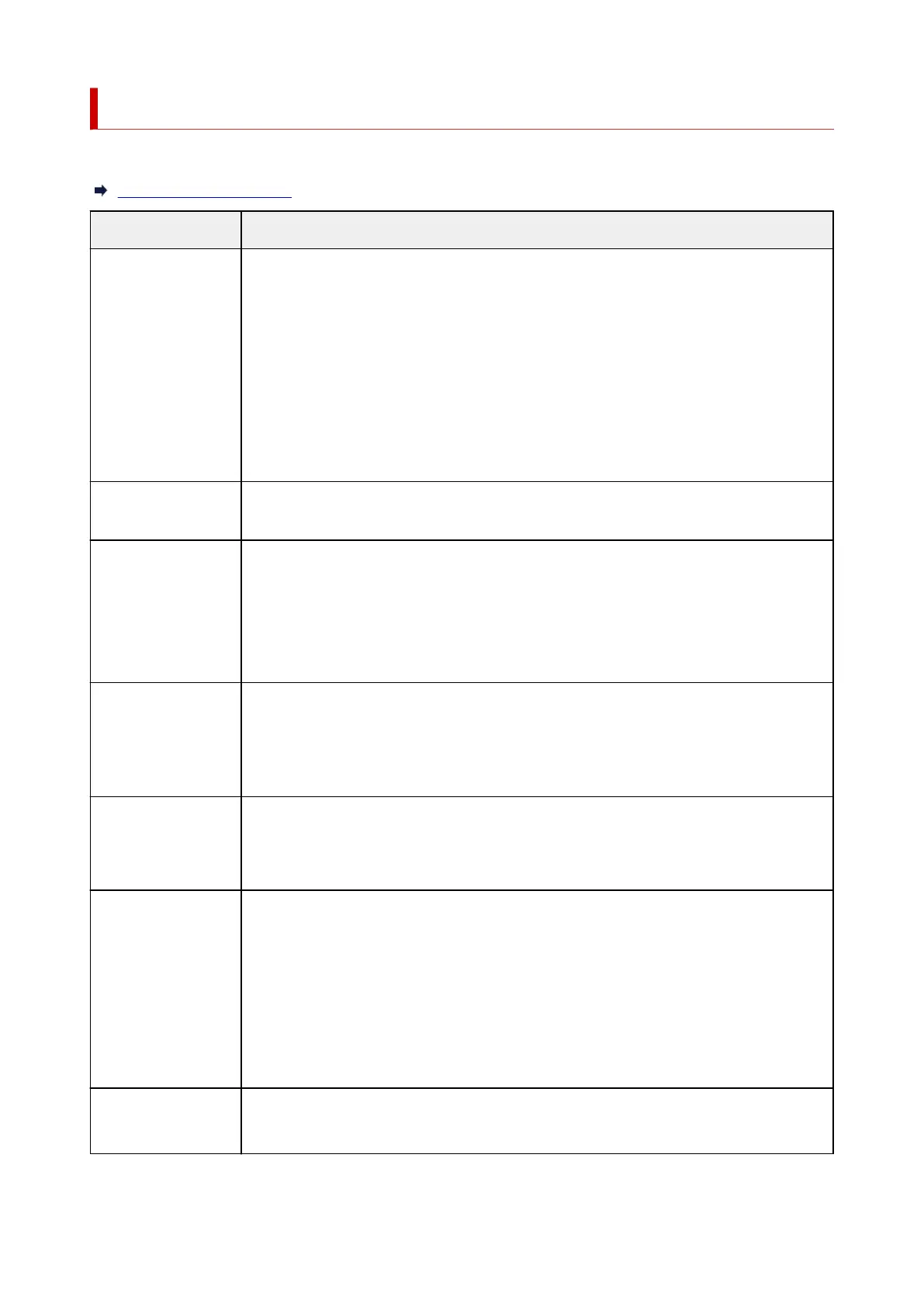Network Status and Troubleshooting
Check the network status referring to LAN setting information on the touch screen.
Printing Network Settings
Network Status What to Do
Connected normally.
If you are unable to
print, see 1 on What to
Do.
1. If you are unable to print, check the items below:1.
• whether the computer is connected to Wi-Fi
• whether the firewall of your security software is enabled
• whether a privacy separator, SSID separator, or Network separation function is ena-•
bled on your wireless router
If one of the above is enabled, disable it before setup.
• whether the network name (SSID) of the printer matches that of the router to connect
2. To change the network connection method (wired/wireless), change it on the printer's
network setting screen.
Wi-Fi is disabled on
the printer.
Perform printer setup following the instructions of the manual.
Wired LAN connection
is disabled.
• Make sure the printer is connected to the router with the LAN cable.•
If the LAN cable is loose, connect the cable properly.
If the LAN cable is connected to the WAN side of the router, connect the cable to the LAN
side of the router.
• Make sure the network devices (e.g. hub or router) are turned on.•
IP address is not as-
signed.
• If you specify the printer's IP address automatically, enable DHCP on the router.•
• If you specify the printer's IP address manually, the address is disabled because it is out•
of the valid range. You specified (0.0.0.0) as the IP address, for example.
Specify the valid IP address.
The default gateway is
not specified.
Check the items below to communicate by hopping routers (e.g. using a cloud application).
• Make sure the device specified as the default gateway is turned on.•
• Specify the default gateway address correctly.•
Cannot connect to the
specified network.
Check the status of the printer, network devices (e.g. wireless router), or smartphone/tablet.
• If they are turned off, turn them on.
• Make sure wireless signal is strong.•
Monitor signal status and move the printer and wireless router as necessary.
• The security key specified for the wireless router may not match that you entered.•
The security key is case-sensitive.
Enter the correct security key.
Make sure wireless
signal is strong.
• Make sure the printer is not placed too far away from the wireless router.•
• Monitor signal status and move the printer and wireless router as necessary.•
511
