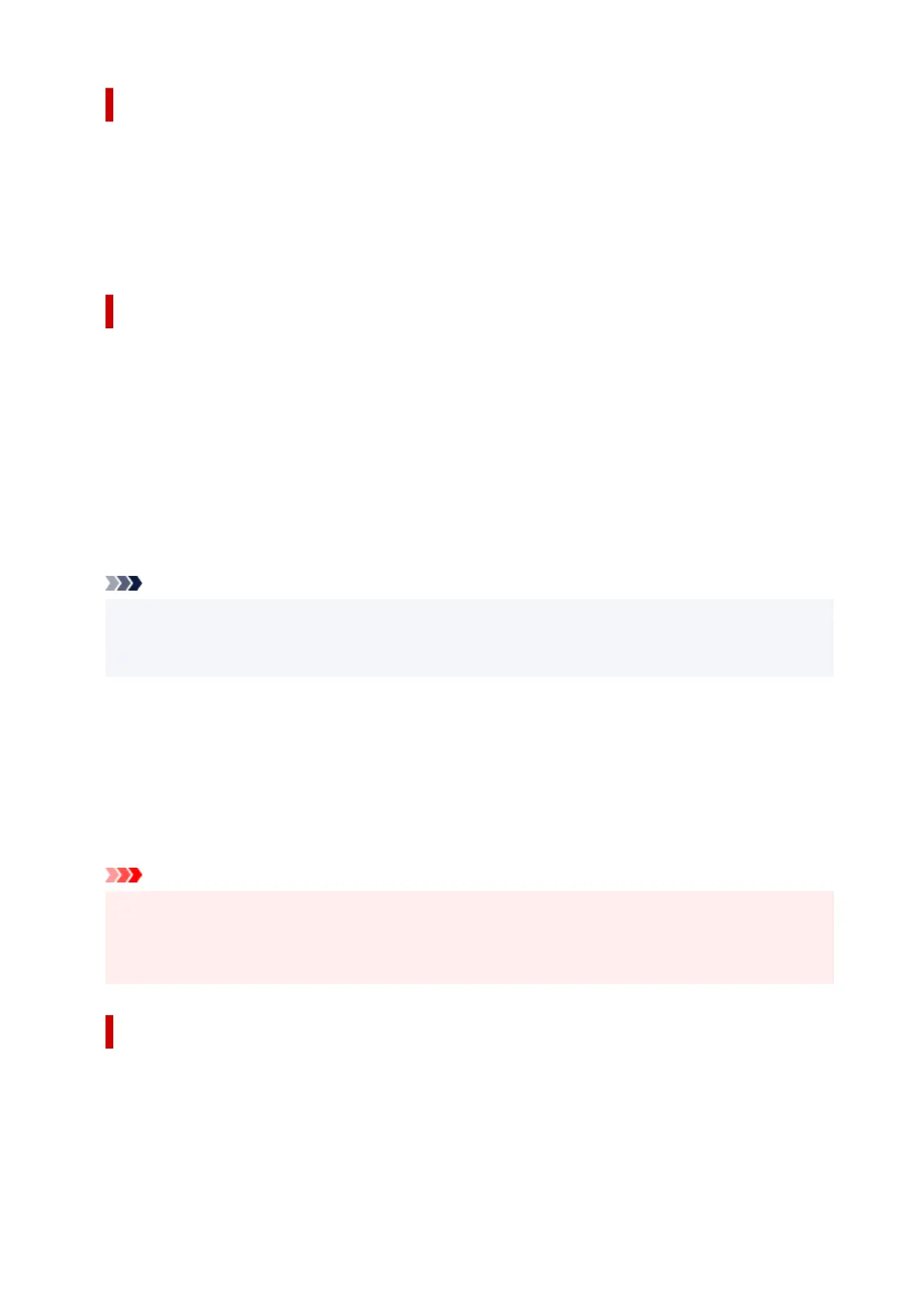Restrict Communication Using Firewall or Wi-Fi Router
Firewall is a system which prevents an unauthorized access from an external network user to protect an
inhouse network against attack or intrusion.
Firewall enables your network to be protected against an unauthorized access by restricting a
communication from the specific external IP address which seems to have a risk.
A home use Wi-Fi router has a similar function. Be careful when you change the settings.
Specify a Password for the Printer
Even if a malicious third party accesses to your printer by any chance, you can reduce a risk of
information leakage drastically by specifying a password to protect various information on your printer.
In addition, though the printer can be protected by specifying a password, it is important to manage the
specified password for security. Manage your password referring to the four points below. For details,
refer to your printer's manual.
• Be sure to change the default password.
• Change the password periodically.
• Do not use a password easy to guess for a third party.
• Do not tell a third party about the specified password casually.
Note
• A password is not specified for some printers at the time of purchase. In this case, specify the
password for the printer.
• A password cannot be specified for some printers.
Password management using Remote UI (User Interface)
Remote UI is a software to access to the printer via a network by using a web browser. You can check the
printer status or settings on Remote UI, which allows you to perform operations almost the same as those
you can on the operation panel of the printer.
Entering the printer's IP address or host name on the web browser displays the portal page of Remote UI.
For the procedure to start up or operations of Remote UI, refer to your printer's manual.
Important
• Do not access to a website while you are using Remote UI on the web browser.•
In addition, be sure to close the web browser when you leave your seat before you finish performing
settings, or when you have finished performing settings.
Apply higher security level for Wi-Fi connection
When you use the printer via Wi-Fi, we recommend you apply a security method with higher security level
(e.g. WPA/WPA2).
For more on operations, refer to your printer's manual.
510