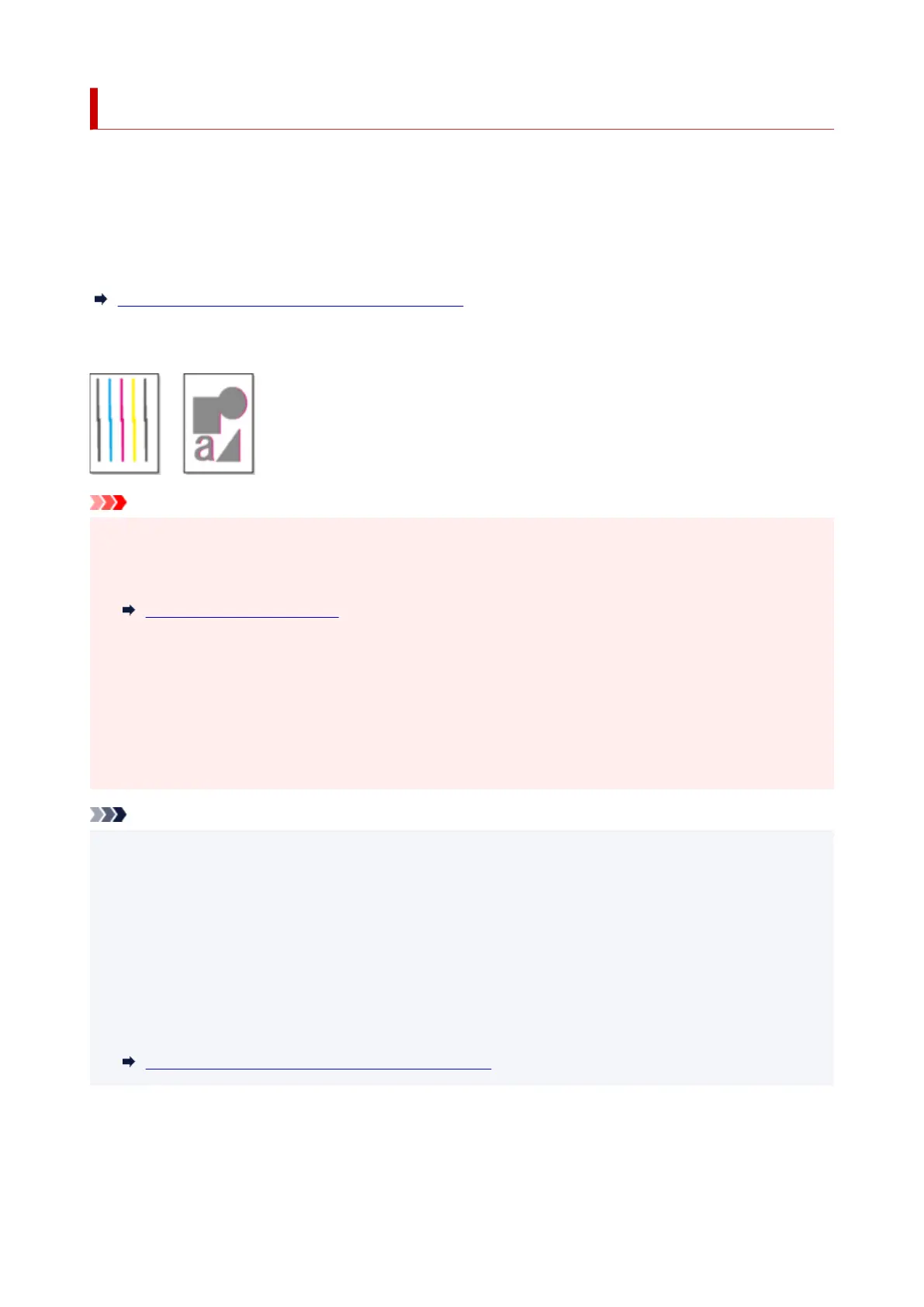Automatic Adjustment to Straighten Lines and Colors
If printed vertical lines are warped or colors are out of alignment, execute Print Head Alignment and adjust
the print head position.
Choose from Auto (standard) or Auto (advanced) for automatically adjusting the print head.
Minor warping and misaligned colors can usually be improved by executing Auto (standard). If there is no
improvement, perform Auto (advanced) or Manual.
Manual Adjustment to Straighten Lines and Colors
When you execute Auto (standard) or Auto (advanced), the adjustment pattern is printed, and the print
head position is adjusted based on the printing result automatically.
Important
• If the problem, such as misaligned lines, is conspicuous, or other problem, such as color unevenness,•
is not solved after executing Print Head Alignment, execute Print head angle adjustment and then
execute Print Head Alignment again.
Adjusting Line Misalignment
• Because the results of adjustment vary depending on the type of paper used for adjustment, use the
same type of paper as you will use for printing.
• This function is not available for paper with high transparency.
• When using cut sheets, do not move the release lever until instructions (guidance) for removing the•
paper are displayed.
Moving the release lever during printing or maintenance operations will cause the printer to stop.
Note
• After print head replacement, we recommend executing Print Head Alignment. When Print pattern
after new head is set to ON, print head position adjustment is automatically executed after print head
replacement.
• To change the paper type or for more beautiful color borders, perform Auto (standard).
• To ensure clear quality and when replacing the print head, perform Auto (advanced) to fine-tune the
position between nozzles and colors. To ensure high-quality printing, we recommend that you execute
Auto (advanced).
• If adjustment is not possible as expected using special paper, try another type of paper or try Manual•
adjustment.
Manual Adjustment to Straighten Lines and Colors
Paper to Prepare
When using rolls
An unused roll at least 10.00 in. (254.0 mm) wide
554
