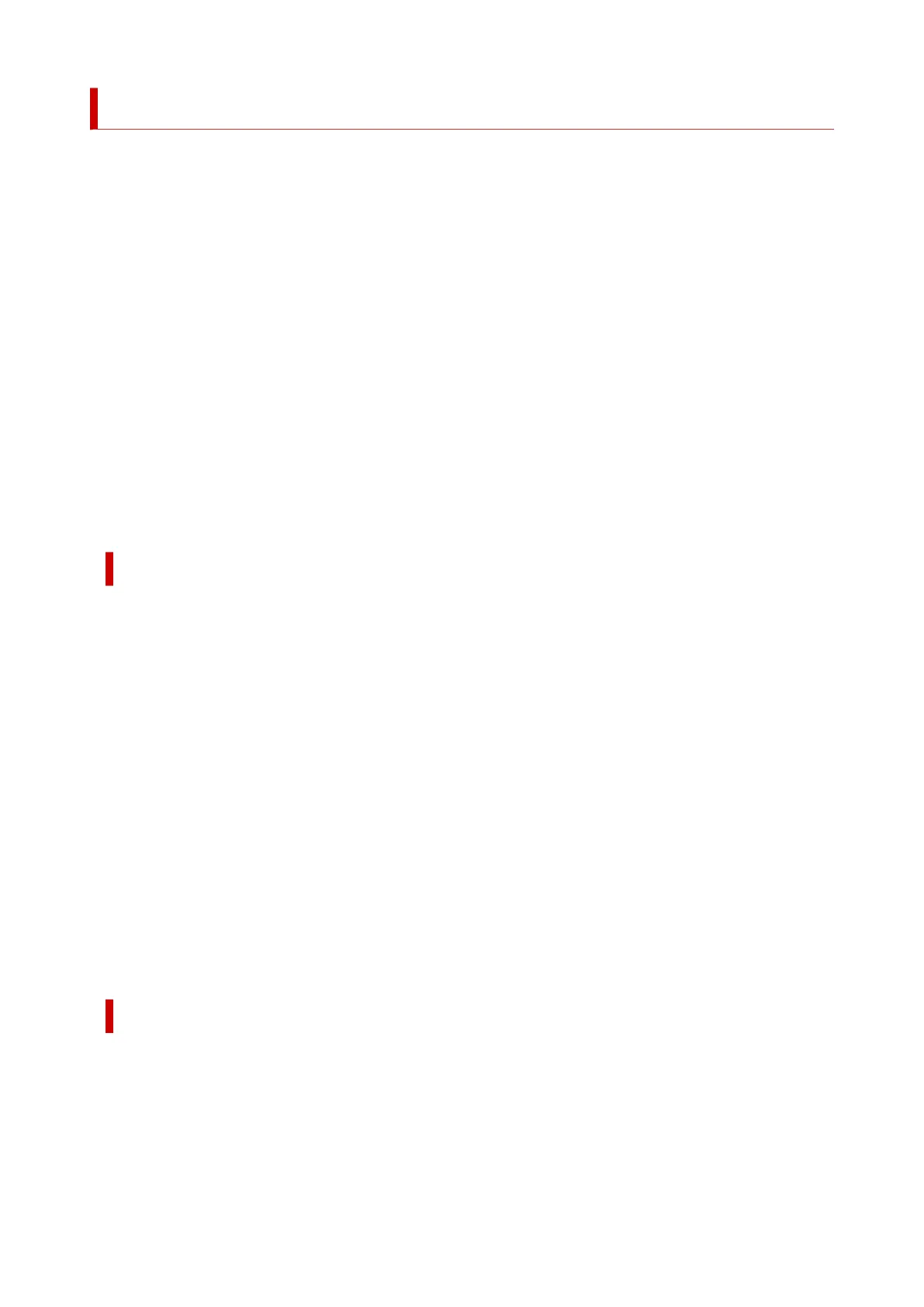Using Printer Hard Disk
The printer can save print jobs on the built-in hard disk.
Saving print jobs offers the following benefits.
• Save the time spent using a computer•
When you send a print job to the printer, you can save it on the printer after printing or simply save it on
the printer without printing it yet. Saved print jobs can be printed in the required quantity later without the
need to use a computer again.
• Simplify reprinting, if any errors occur•
If errors occur in the middle of printing (as when paper runs out), you can resume printing after clearing
the error without resending the print job from a computer.
• Streamline printing work•
Without using a computer, you can select print jobs and print in the desired quantity. You can also
select multiple print jobs to print during the same period. This enables unattended operation at night, for
example.
Output Method
To save print jobs on the printer's hard disk, configure the printer driver.
In Windows, this is set using the Output Method dialog box.
In macOS, this is set by selecting Additional Settings in Printer Options of the printer properties dialog.
Print
Perform printing while saving the print job on the temporary storage area of the printer's hard disk.
Set PIN for printing
Set a 7 digit security code. To start printing, enter the PIN set here using the operation panel. If the
entered PIN does not match the set PIN, the printing does not start.
Print after reception is complete
This option is available in combination with Print. You can prevent degradation of print quality that
occurs when receiving a print job is interrupted and printing is aborted in the middle.
Save in Job Box
Save print jobs on the permanent storage area of the printer's hard disk. Selecting this does not start
printing.
Storage Destination
The storage area on the printer's hard disk is divided into a temporary storage area and a permanent
storage area. The temporary storage area stores print jobs in the job queue or common job box. The
permanent storage area stores jobs in personal job boxes.
528
