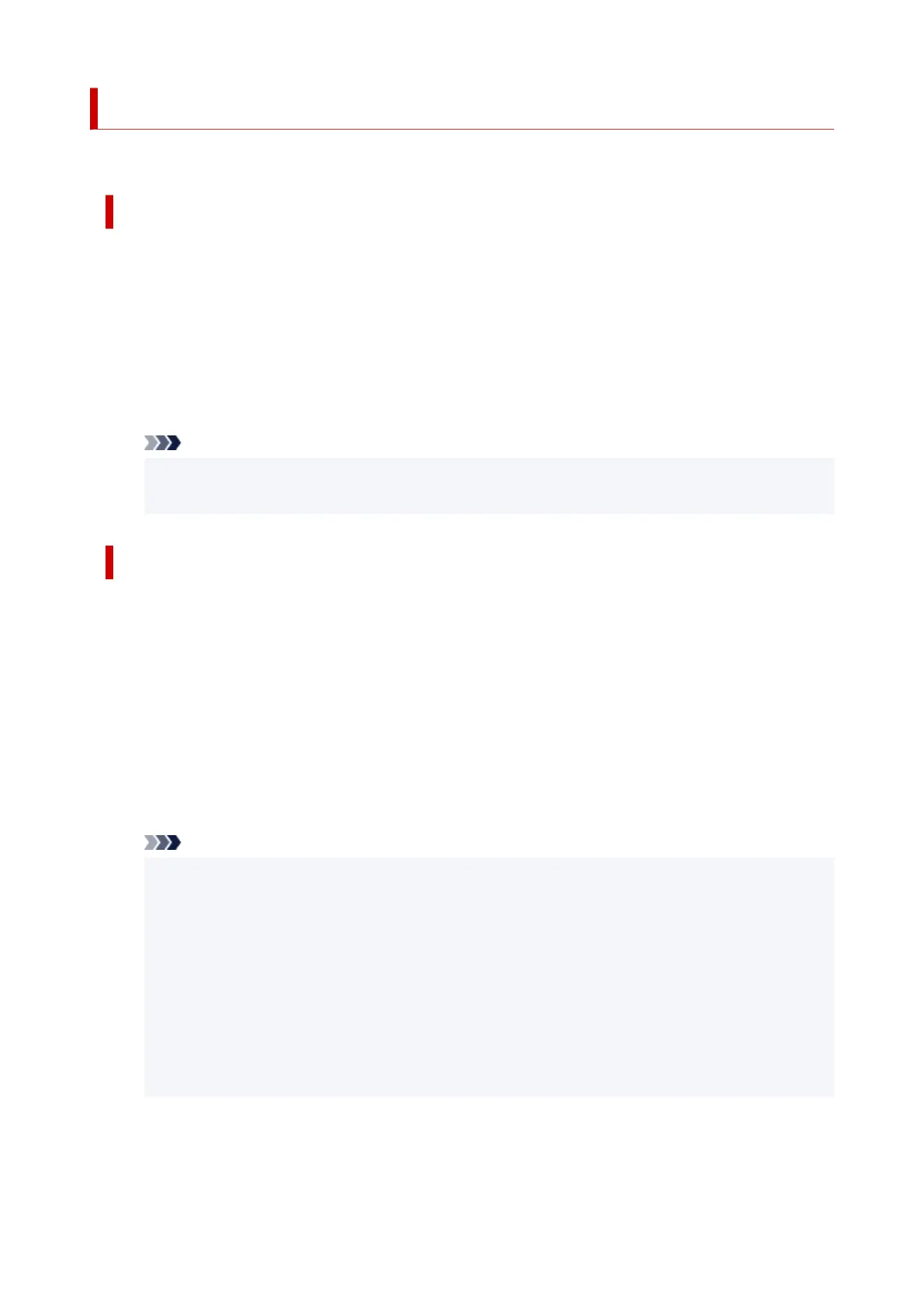How to Open the Printer Driver Setup Window
You can display the printer driver setup window from the application software in use or from the printer icon.
Open the Printer Driver Setup Window through the Application Software
Follow the procedure below to configure printing profile when printing.
1.
Select the command that you perform printing on the application software
1.
In general, select Print on the File menu to open the Print dialog box.
2.
Select your model name and click Preferences (or Properties)
2.
The printer driver setup window appears.
Note
•
Depending on application software you use, command names or menu names may vary and
there may be more steps. For details, refer to the user's manual of your application software.
Opening the Printer Driver Setup Window from the Printer Icon
Follow the procedure below to perform printer maintenance operations such as print head cleaning, or to
configure a printing profile that is common to all application software.
The following instructions are shown using screens displayed in Windows 11 as an example.
1. Select the Settings -> Bluetooth & devices -> Printers & scanners1.
2.
Click your model name icon, and then select Printing preferences from the displayed
2.
menu
The printer driver setup window appears.
Note
• If you're using Windows 10 or earlier, follow the steps below to display the printer driver settings
screen.
1.
Select the Control Panel -> Hardware and Sound -> Devices and Printers
1.
2.
Right-click your model name icon, and then select Printing preferences from the
2.
displayed menu
Opening the printer driver setup window through Printer properties displays such tabs
regarding the Windows functions as the Ports (or Advanced) tab. Those tabs do not appear
when opening through Printing preferences or application software. For tabs regarding
Windows functions, refer to the user's manual for the Windows.
206