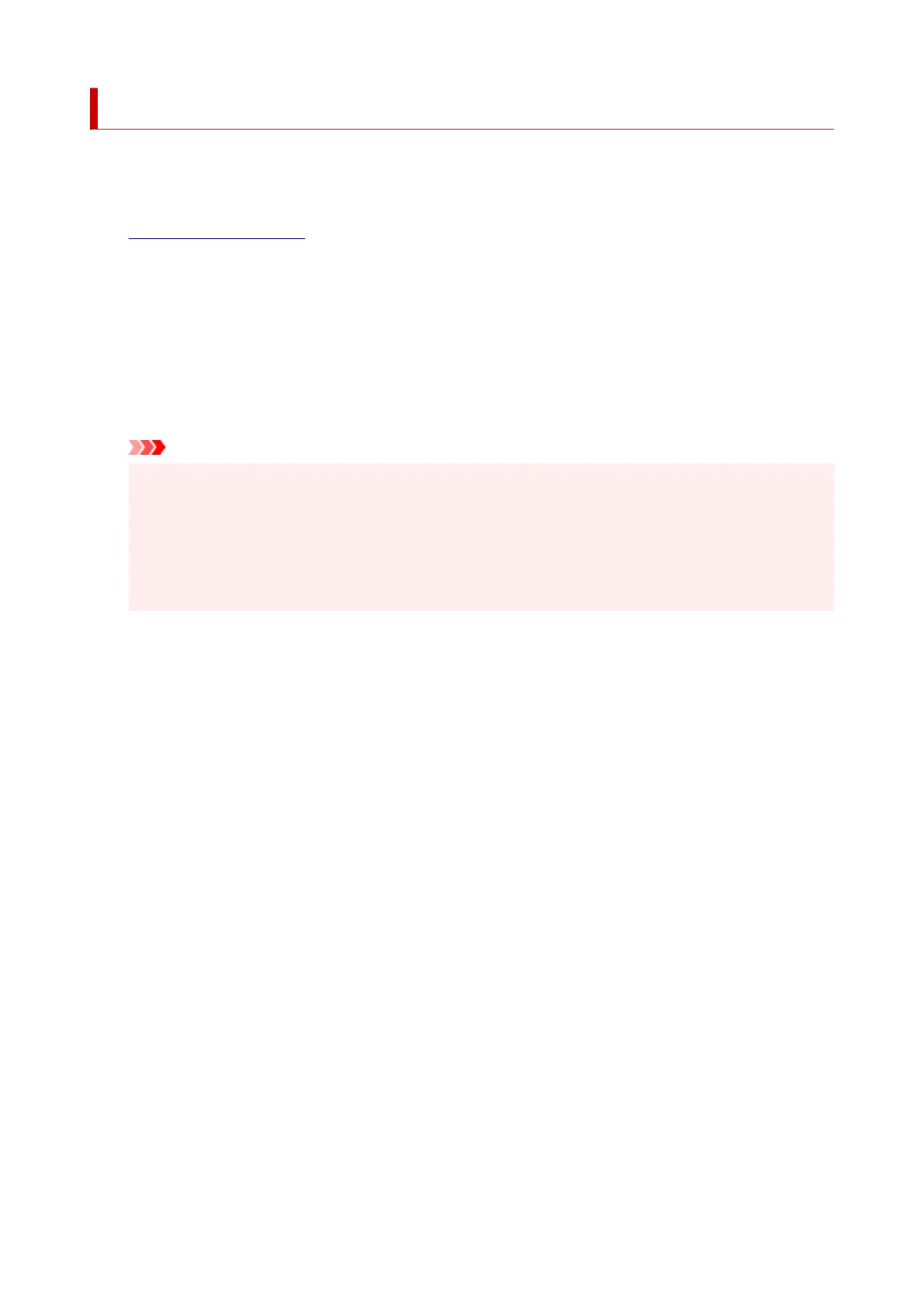Setting Up a Shared Printer
On the print server, set up sharing of the printer driver. Then from the client, set up the connection to the
print server.
1. Install the printer driver on the print server system1.
2.
Display the Devices and Printers window
2.
Select the Control Panel -> Hardware and Sound (Hardware) -> Devices and Printers.
The Devices and Printers window is displayed.
3.
Click the icon for the model name of printer to be shared
3.
Press the Alt key, and from the displayed File menu, select Printer properties -> Sharing tab.
Important
• When starting up the software and performing install or uninstall, a confirmation or warning dialog
box may appear.
This dialog box appears when administrative rights are required to perform a task.
When you are logged on to an administrator account, click Yes (or Continue, Allow) to continue.
Some applications require an administrator account to continue. In such cases, switch to an
administrator account, and restart the operation from the beginning.
4.
Set sharing
4.
On the Sharing tab, check (or select) Share this printer, set the shared name as necessary, and then
click OK.
5. If the print server and the client have different architectures (32 bit or 64 bit), install an5.
additional driver
1. Display the Devices and Printers, Printers, or Printers and Faxes window.1.
2. Select the printer icon, click Print server properties, and select the Drivers tab.2.
3. Click Add....3.
4. When the Add Printer Driver Wizard window is displayed, click Next.4.
5. If the print server has a 32-bit architecture, select x64. If the print server has a 64-bit5.
architecture, select x86. Then click Next.
6. Click Have Disk....6.
7. In the Install From Disk window, open the "Driver" folder of the downloaded printer driver,7.
specify the "inf" file, and click OK.
514