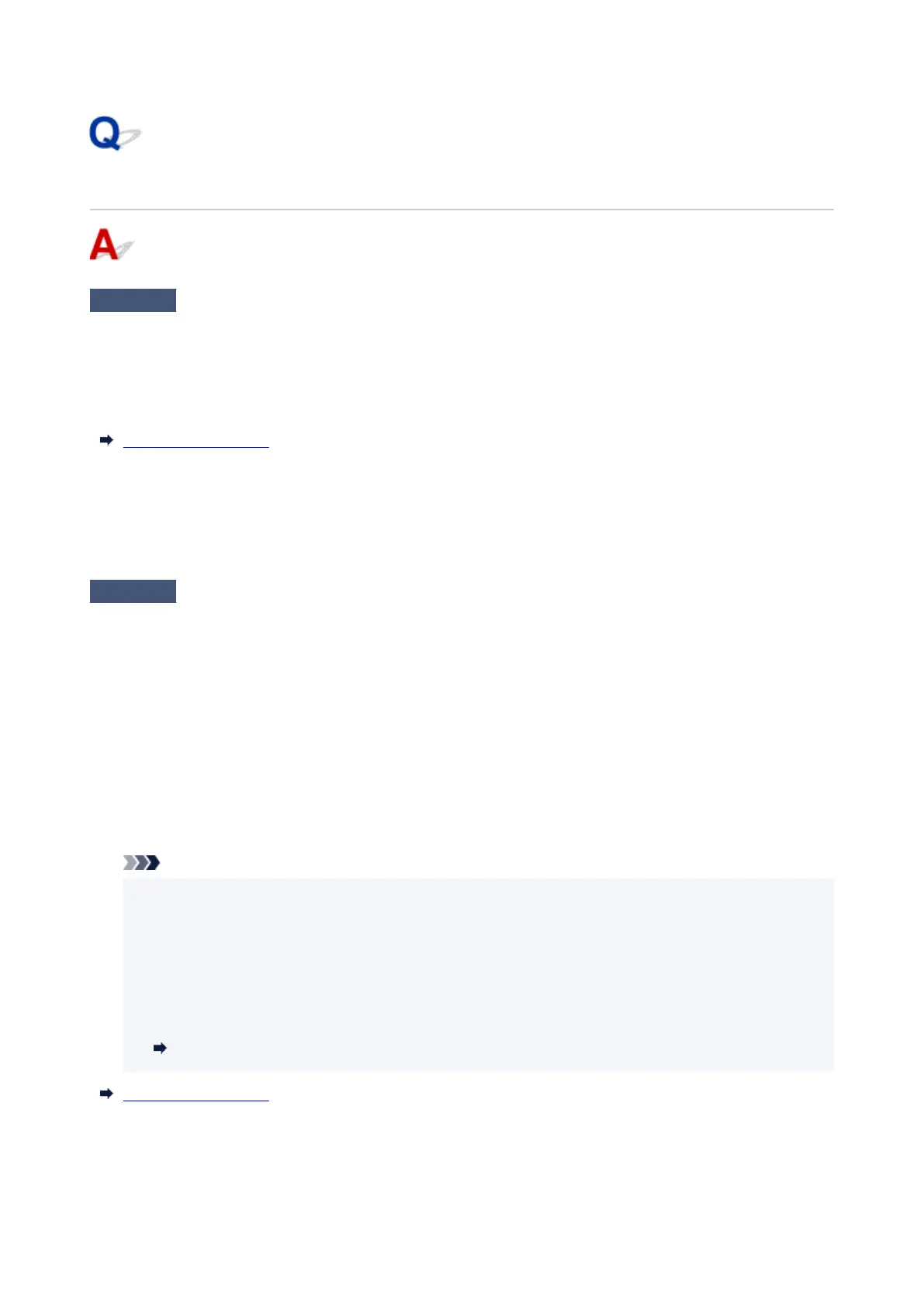Roll Paper Remains/Lacks under Quantity Management
Check 1
Is the remaining amount of loaded roll paper set correctly?
If all the following conditions are met, you can specify the remaining amount of the loaded roll paper manually
when you load it.
•
Barcodes is selected for Manage remaining roll amount.
• Auto detect or Use current media type is selected for Media type selection method.
Paper-related settings
You must specify the remaining amount of roll within about five seconds. If you do not, the roll length specified
on Advanced paper settings is regarded as the default value.
The difference between the value and actual length of loaded roll paper makes the remaining amount large or
small.
Check 2
Check the setting of Manage remaining roll amount.
•
If Barcodes is selected for Manage remaining roll amount:
•
1.
Enter Roll paper length and tap OK.
1.
2.
Select the timing of warning messages from Roll amount warning settings.
2.
•
If Auto estimate is selected for Manage remaining roll amount:
•
Make sure the media type is configured correctly.
Make sure Paper core outer diameter and Paper thickness are configured correctly for Advanced paper
settings.
Note
•
Paper core outer diameter and Paper thickness must be set correctly for auto estimation to be
accurate.
•
Contact the media manufacturer for paper core outer diameter and paper thickness.
• For pre-registered paper, the paper core outer diameter and paper thickness are set, but they may be
changed at the convenience of the media manufacturer.
• If you want to use paper that is not displayed in the paper information list, set the paper thickness and
paper core outer diameter in the Media Configuration Tool.
Media Configuration Tool Guide
Paper-related settings
724
