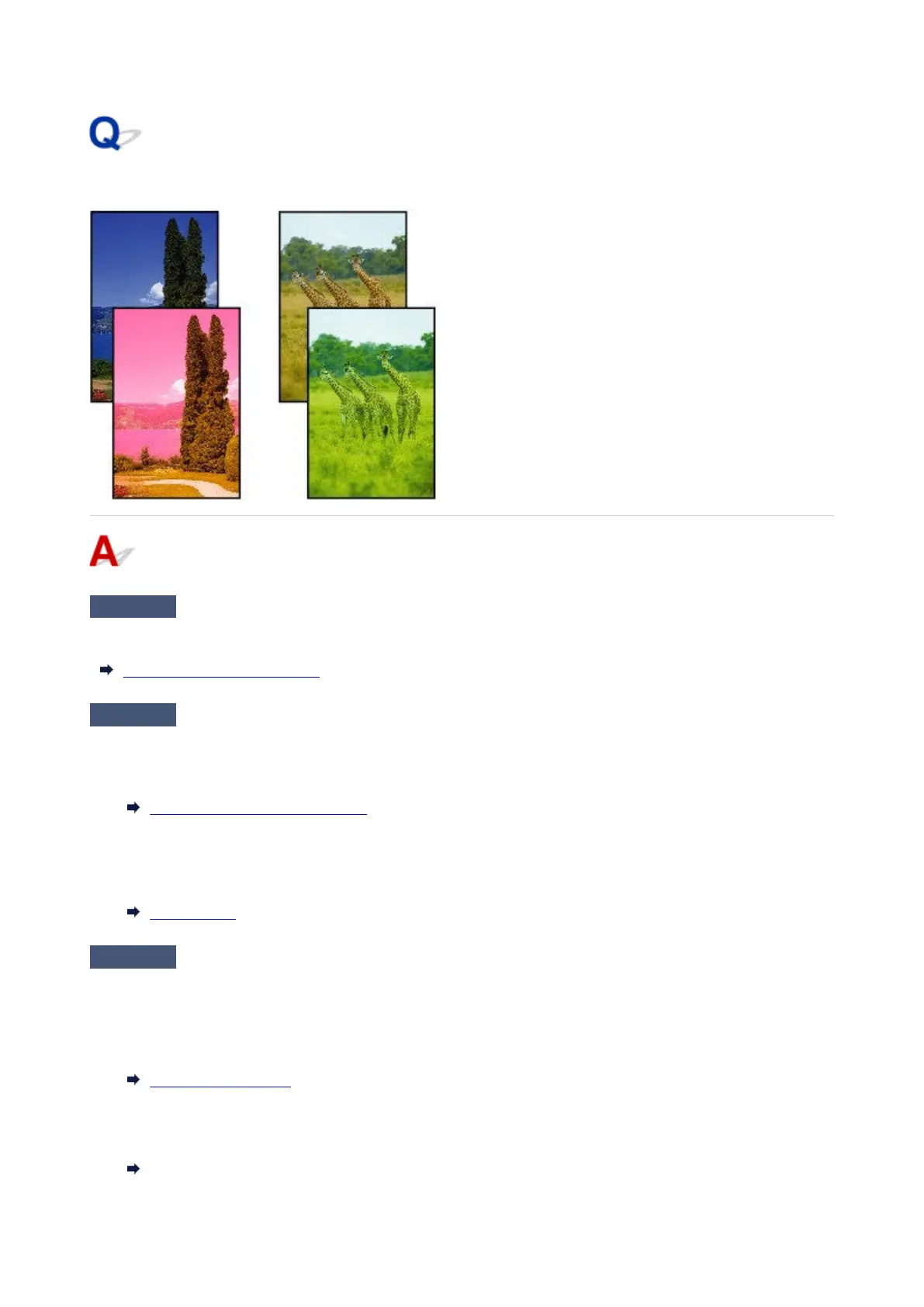Printed colors are inaccurate
Check 1
Is the Print head nozzle blocked?
Print a test pattern to check the nozzles and see if they are clogged.
Checking for Nozzle Clogging
Check 2
When printing photos and posters, are the Print target settings set correctly?
Do one of the following.
•
In the printer driver, change the setting to Photo (Color) or Poster in Print Target.
•
Printing By Setting Print Purpose
•
In the touch screen menu, select Printer settings > Print settings > Default print settings > Print quality
•
settings > Print target, and change the setting to Photo. (This is only available when the printer driver's
Media Type is set to Auto (Use Printer Settings)).
Print settings
Check 3
Has color been adjusted in the printer driver?
Follow the steps below to adjust color settings.
• Windows•
Adjust the color settings with Color Mode > Color Settings in Advanced Settings in the printer driver.
Main Tab Description (Windows)
• macOS•
Adjust the color settings in the printer driver Color Options.
Color Options (macOS)
656
