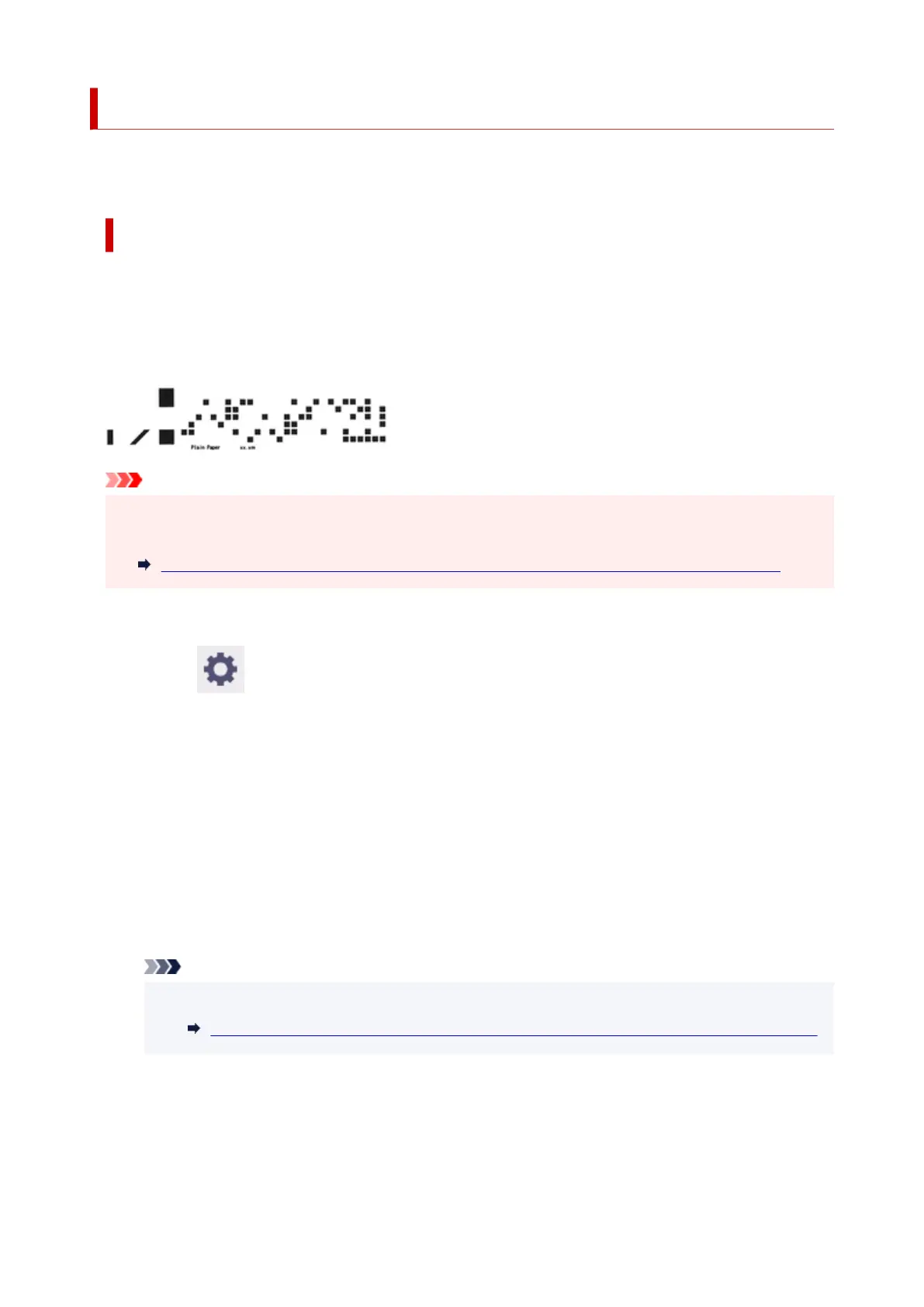Keeping Track of the Amount of Roll Paper Left
There are two methods of managing the amount of roll paper left: by using the barcode and by estimating
the amount of roll paper left.
Managing by the Barcode for the Amount of Roll Paper Left
When you set Manage remaining roll amount to Barcodes, the amount of remaining roll paper and the
media type information are printed as a barcode and text when the paper is removed. When Manage
remaining roll amount is set to Barcodes and you load roll paper with a printed barcode, the media type
and remaining amount are automatically detected after the roll paper is loaded. The barcode will be cut off
after it has been read.
Important
• If the barcode on the roll is not detected, enter the type and length of paper on the operation panel.•
The length of the paper at this time can be set in Roll length (change default).
Setting the Default Value of the Amount of Roll Paper Left when Managing by the Barcode
Follow the steps below when setting Manage remaining roll amount to Barcodes.
1. Select (Setup) on Home screen.1.
2. Select Printer settings.2.
3.
Select Paper-related settings.
3.
4. Select Manage remaining roll amount.4.
5.
Select Barcodes.
5.
6.
Enter roll paper length and select OK.
6.
Note
•
The length of the roll paper to be displayed can be set in Roll length (change default).
•
Setting the Default Value of the Amount of Roll Paper Left when Managing by the Barcode
7.
Select the timing when the warning message appears.
7.
285