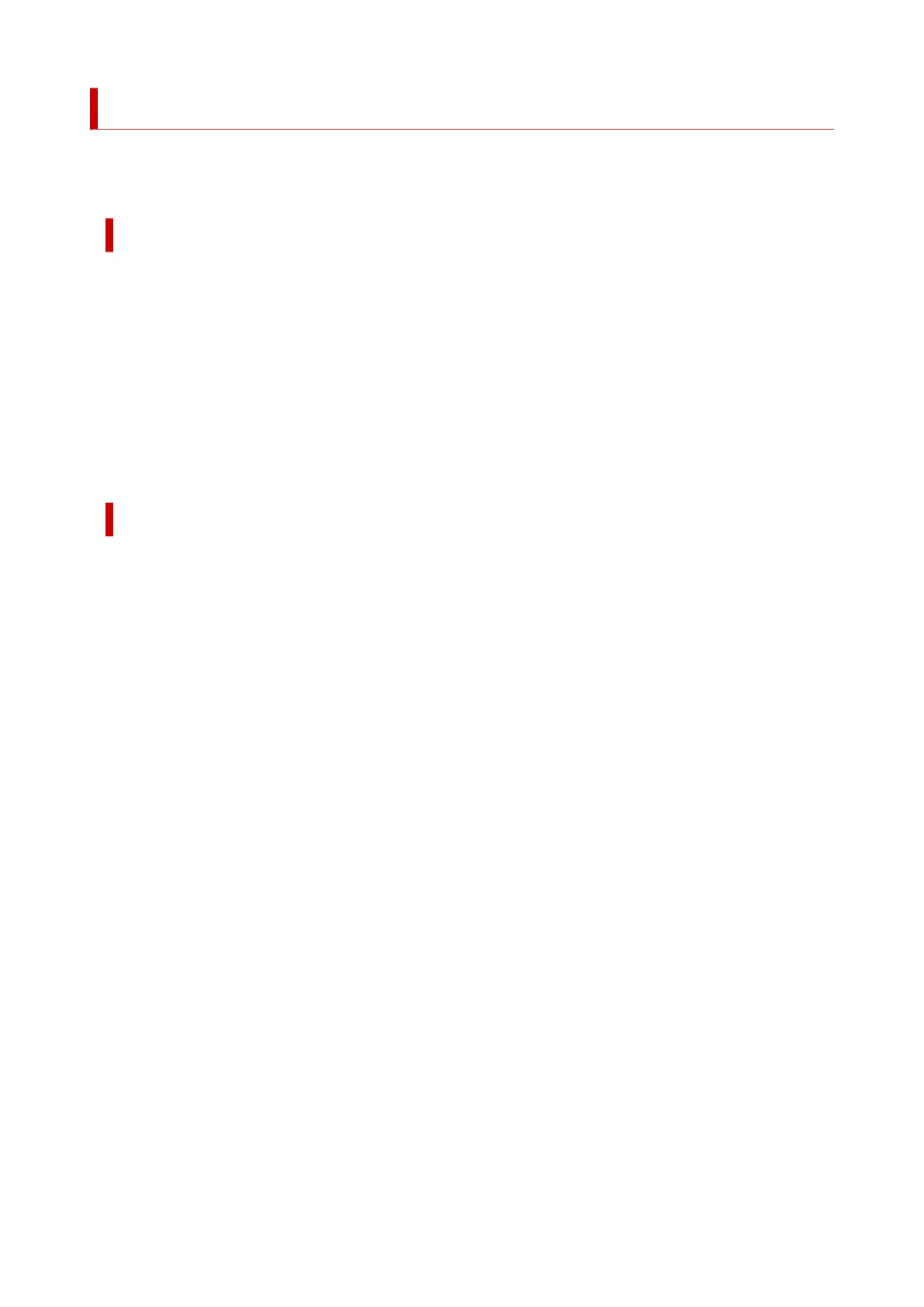Restrictions on Printer Sharing
These are restrictions that apply when you are using a printer in a network environment. Check the
restrictions for the environment you are using.
Restriction on setting up printer sharing
• If "ntprint.inf" is requested when you install the driver from Add Printer, specify the file as follows:
1. Start Explorer on the print server and on the client with the different architecture, paste the
following path in the address bar, and press Enter on the keyboard:
%windir%\system32\driverstore\
2. Right-click the FileRepository folder, and click Properties.
3. On the Sharing tab, click Share.
4. In the message window displayed on the print server, specify "ntprint.inf_xxxxxxxx" in the folder
that was shared in step 3, and click OK.
If there are multiples copies, select the file with the latest update date and time.
Restrictions on sharing and using a printer
• A print completion message may be displayed. To disable the message display, follow the procedure
below.
1. In the Control Panel -> Hardware and Sound (Hardware) -> Devices and Printers window of
the client system, select the printer, and click Print server properties on the command bar.
2. Uncheck Show informational notifications for network printers on the Advanced tab, and
then restart the computer.
• The bi-directional communication function is disabled and the correct printer status may not be
recognized.
If a client user opens the printer driver properties and then clicks OK with the Enable bidirectional
support check box cleared on the Ports tab, the bidirectional communication function of the print
server may also be disabled.
In this case, check Enable bidirectional support check box on both the print server system and the
client system.
• When you print from a client system, the following functions cannot be used.
◦ The Edit Using PosterArtist feature of Page Layout in the Layout tab
• When the functions on the Device Settings tab cannot be set properly from a client system, they may
be grayed out. In this case, change the settings from the print server.
When you change the settings of the print server, you should delete the icon of the shared printer
from the client system, and then specify the shared settings again in the client system.
• If the same driver installed on the print server is also installed on the client, the network printer icon
may be created automatically.
• If an error occurs when you print a document on a shared printer from a client, the error message
of the Canon IJ status monitor is displayed on both the client and the print server. If a document is
printed out normally, the Canon IJ status monitor is displayed only on the client.
516