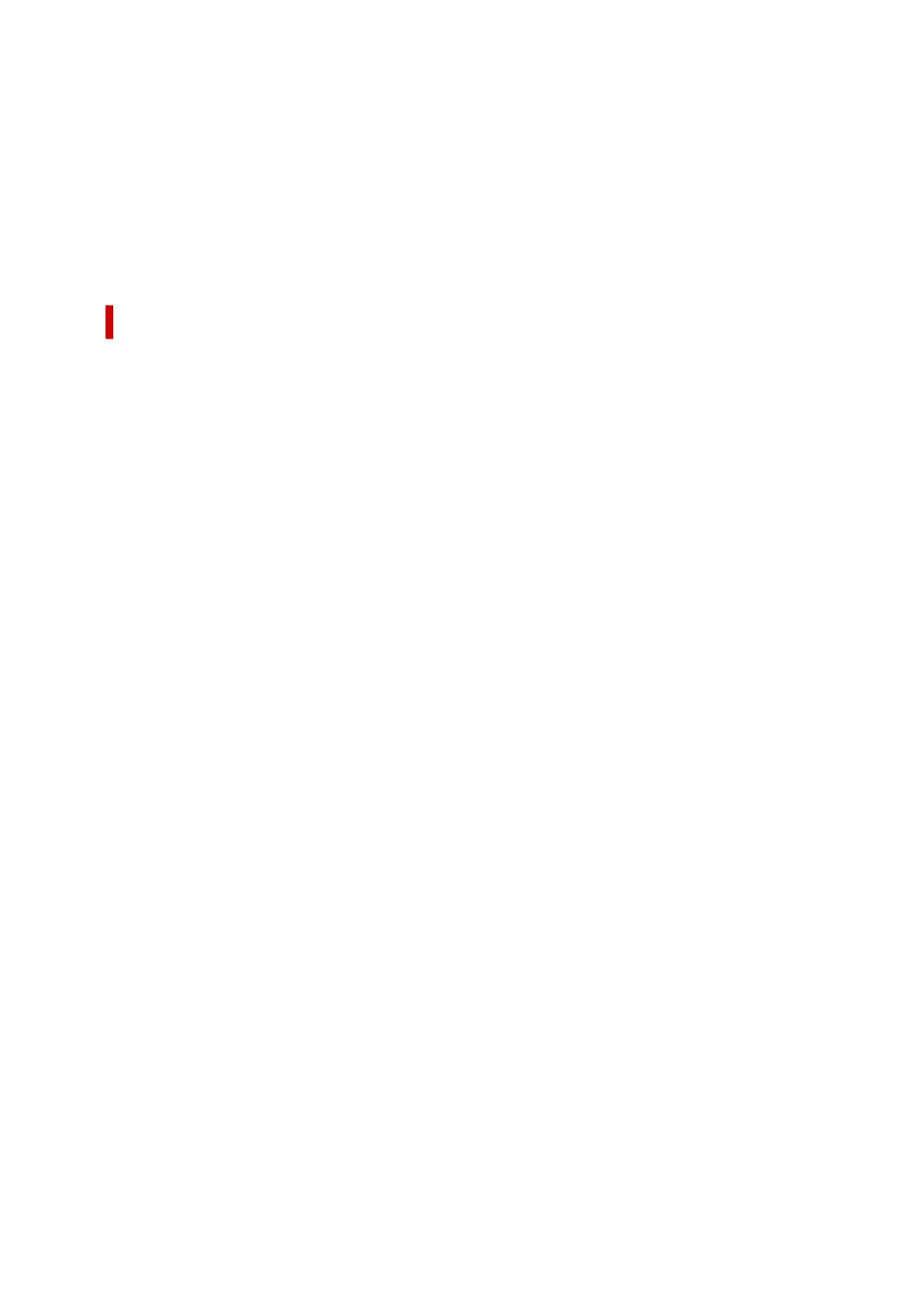• If you perform a point-and-print installation, you will not be able to use the Edit Using PosterArtist
features of Page Layout in the Layout tab.
• If you print after setting Edit Using PosterArtist, refrain from printing from other drivers.
• If you combine specific Print Quality with large paper sizes, you may not be able to correctly print
stamps and borders.
• In the Canon imagePROGRAF Preview, characters and fine lines visualized in the View screen may
look differ from printed results. In such cases, try choosing the Layout tab, opening the Special
Settings dialog and turning on Preview Switching.
Points to Note About Applications with Restrictions
• If, in Microsoft Excel, you place a checkmark next to the Collate and then you print more than one
copy, or if you do Entire workbook after configuring different settings in each tab, you may not be
able to perform layout printing nor to get the intended printing results.
• If you try to print data on a very large-size paper through applications like Adobe Illustrator, you may
not be able to print.
In such cases, try printing after following the procedure indicated below.
◦ Open the Main tab and uncheck Preview before printing.
◦ If you are using a 32-bit driver, open the Layout tab and click Special Settings....
Turn off Fast Graphic Process.
◦ Increase the virtual memory of your operating system.
◦ If you are using Adobe Illustrator, turn off/on Bitmap printing in the Print dialog box.
• When printing from application software that does not allow EMF spooling, you will not be able to use
the Edit Using PosterArtist feature of Page Layout in the Layout tab.
• When printing from Adobe Photoshop, tone jumps may occur in the gradation of black and white
photographs.
• When printing data created with Microsoft Word using Enlarged/Reduced Printing or Borderless
Printing, you may not be able to print correctly.
In such cases, try printing after following the procedure indicated below.
◦ Open the printer folder from the start menu, right click on the printer icon and select Printing
preferences. Launch the application after setting, in the Page Setup tab, Page Size, Enlarged/
Reduced Printing and Borderless Printing.
◦ Open Microsoft Word's Page setup dialog box and close it by clicking OK.
◦
After configuring the printer driver, close momentarily the Print dialog box without printing. Then,
open the printer driver's set up screen once again, close it by clicking OK, and run printing.
217