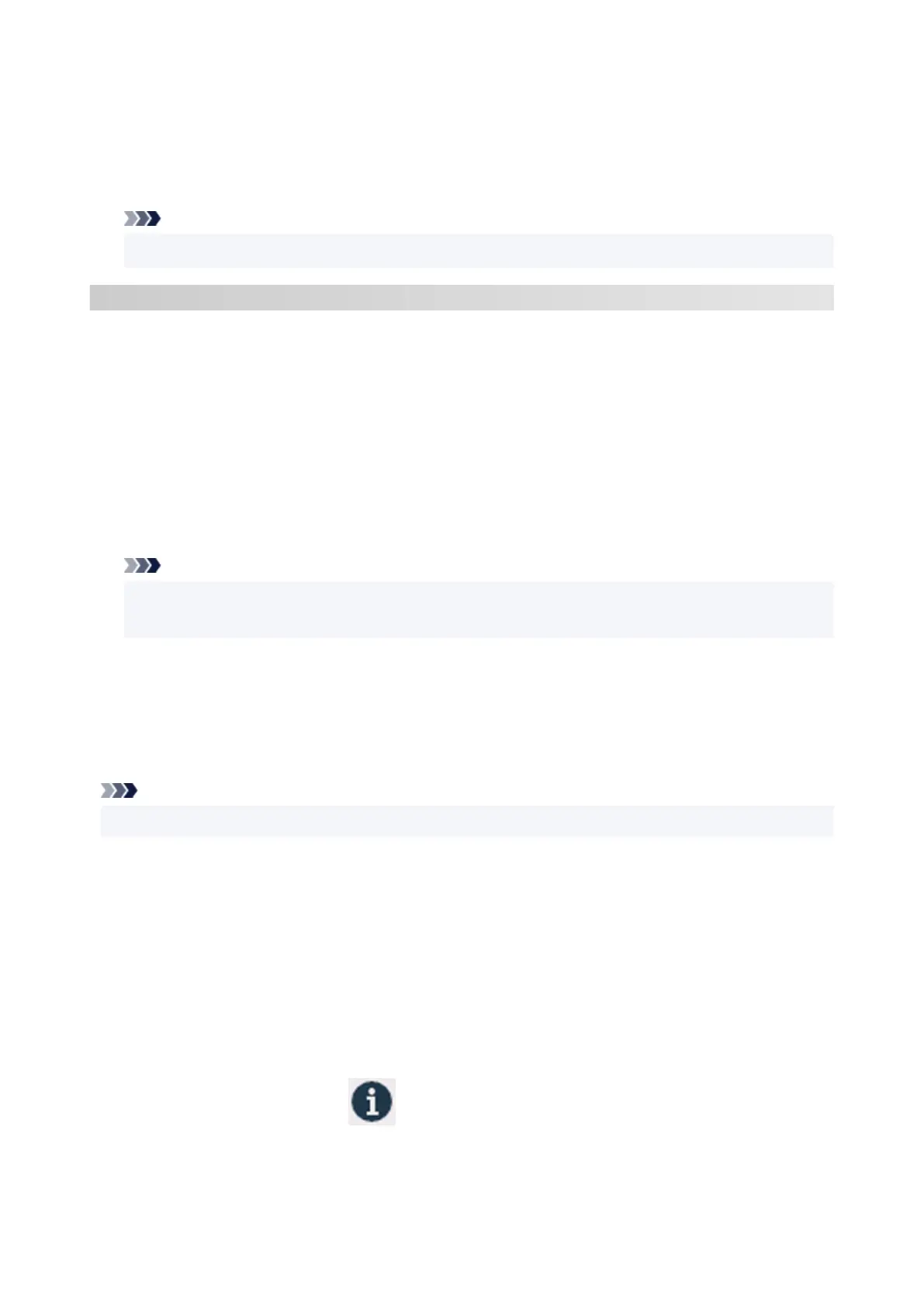6. If fingerprint of certificate detail information matches printer's thumbprint, display information6.
on certificate from the menu or by double-clicking the certificate, and select Always Trust
on Trust.
The root certificate registration is completed.
Note
•
If a password is set on your device, entering a password may be required.
For Chrome on Android
1.
Select For secure communication on Remote UI.
1.
2.
Select Download.
2.
Downloading the root certificate is started and then Name the certificate screen is displayed.
3.
As entering the root certificate name is required, enter an arbitrary certificate name and
3.
select OK.
The root certificate registration is completed.
Note
• If PIN or password is not set as security type, the attention screen may appear. Select OK, and
then set the security type to PIN or password.
After Root Certificate Registration
We recommend that you make sure that the correct root certificate has been registered.
To make sure that the correct root certificate has been registered, make sure that thumbprint of certificate
information matches printer's thumbprint. Follow the steps below.
Note
• Some Android devices cannot be checked the thumbprint of a registered route certificate.
1.
From Settings menu on your device, select Security, Trust credentials, and USER.
1.
The list of downloaded certificates appears.
2.
Select downloaded certificate.
2.
The certificate information appears.
3.
Make sure that thumbprint of certificate information matches printer's thumbprint.
3.
To display the printer's root certificate thumbprint in Root cert. thumbprint (SHA-1) or Root cert.
thumbprint (SHA-256), select (Information) on the HOME screen of the operation panel, and
then select System information.
462