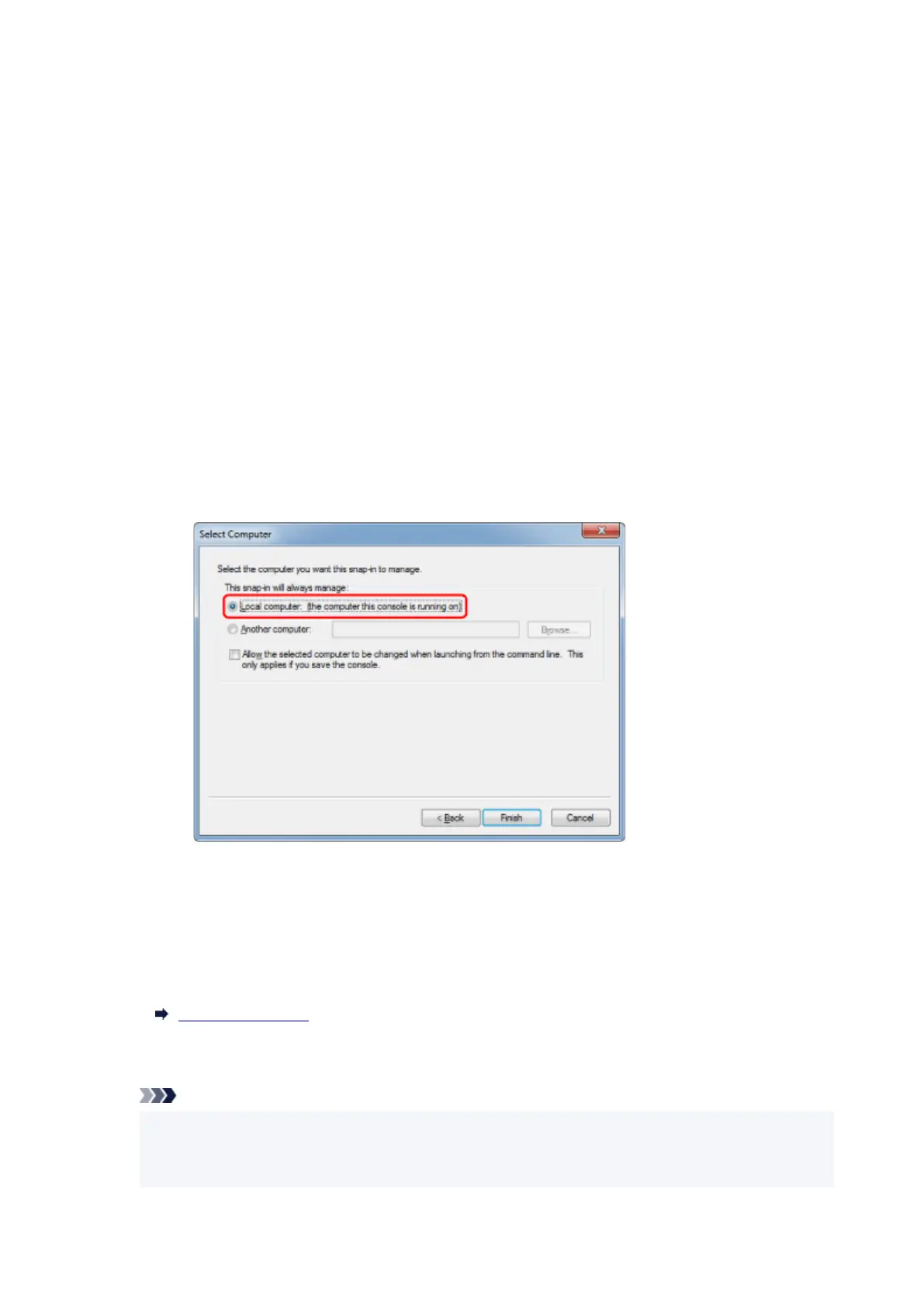Creating Certificate Snap-in
1. Start up Microsoft Management Console.1.
Enter MMC on Search programs and files in the Start menu and press the Enter key.
2.
Select Yes on displayed screen.
2.
3.
Select Add/Remove Snap-in from File menu.
3.
The Add or Remove Snap-ins screen appears.
4.
Add Certificate snap-in.
4.
1.
Select Certificates from Available snap-ins list and select Add.
1.
2.
Select Computer account for This snap-in will always manage certificates for on the Certificates
2.
snap-in screen and select Next.
3.
Select Local computer on the Select computer screen and select Finish.
3.
4.
Select OK on the Add or Remove Snap-ins screen.
4.
Downloading Certificate
1.
Start up Remote UI.
1.
Start up Remote UI
2.
Select For secure communication.
2.
Note
•
You can download a certificate from Status Monitor.
•
1.
Open status monitor.
1.
466