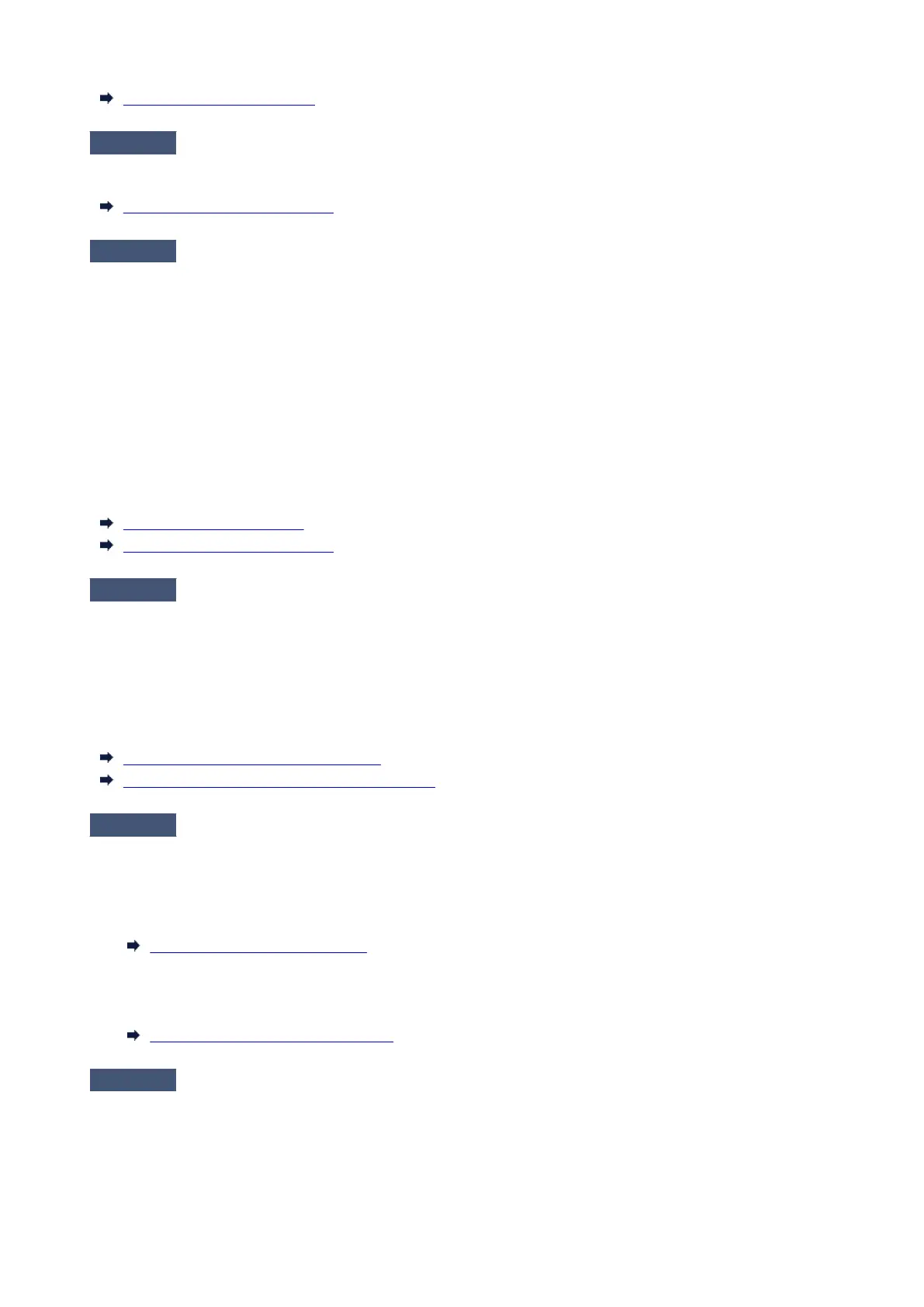Loading Sheets in the Printer
Check 4
Is the Print head height set too low?
Set Paper thickness (head height) in the touch screen menu to the value higher than the current one.
Changing the Print Head Height
Check 5
Is the paper thick, or a type that curls easily or is prone to buckling after
absorbing ink?
•
If using paper-based printing material such as Heavyweight Coated Paper, set Transport unit vacuum•
strength in the touch screen menu to Medium-strong or Strong.
•
If using film-based printing material such as CAD Tracing Paper, set the Transport unit vacuum strength
•
in the touch screen menu to Standard, Medium-strong, or Strong.
•
If using paper thinner than 0.004 inches (0.1 mm), set Transport unit vacuum strength in the touch
•
screen menu to Weak.
If that does not resolve the problem, increase the Paper thickness (head height) setting in the touch screen
menu.
Adjusting Vacuum Strength
Changing the Print Head Height
Check 6
Does the paper have a strong curl at the front edge or is it buckled?
Set Cutting mode in the touch screen menu to User cut, and set leading edge detection to Do not detect.
To keep track of the amount of roll paper remaining, set Manage remaining roll amount to Auto estimate or
Disable before loading the roll paper, and then restore the setting of Manage remaining roll amount to Auto
estimate or Barcodes after the roll paper is loaded.
In addition, set Media type selection method to Manual or Use current media type.
Specifying the Cutting Method for Rolls
Keeping Track of the Amount of Roll Paper Left
Check 7
If you are using plain paper, changing the settings from the printer driver may
improve the print results.
•
For the Easy Settings
•
Set Print Target to Photo (Color) or Poster.
Printing By Setting Print Purpose
• For the Advanced Settings•
Select Image in Print Priority.
Printing Using Detailed Setting Mode
Check 8
If you are using rolls, are you using the recommended paper and
recommended environment?
Using rolls or environments other than those recommended, may result in increased curl and rubbing of the print
head. Use the recommended paper and recommended environment.
644