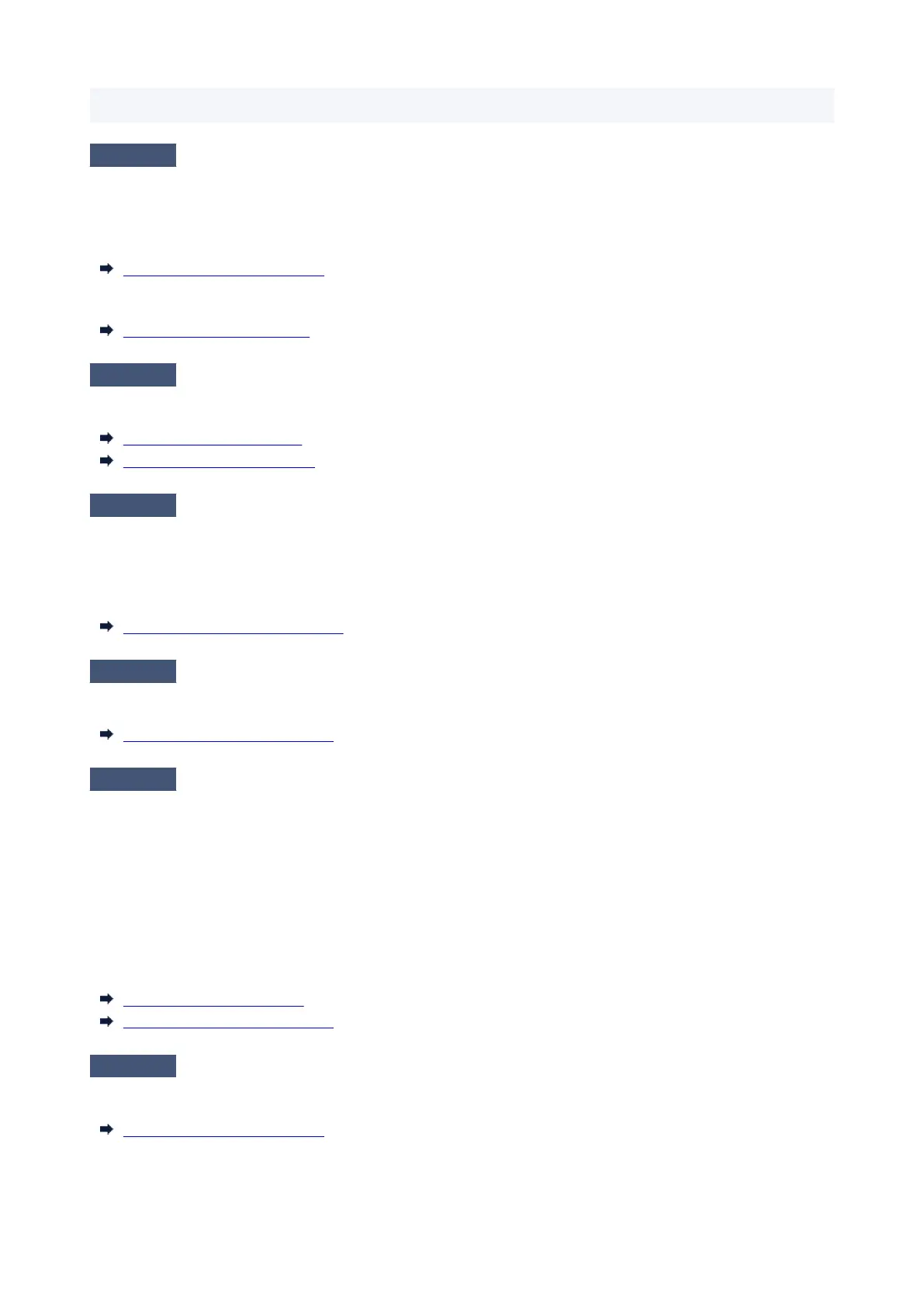• Click Get Information to reflect the paper information set in the printer to the printer driver.•
Check 4
When loading paper in the printer, is the media loaded the same as the media
type selected on the touch screen?
The platen may become dirty if the loaded paper does not match the settings. We recommend that you clean the
platen before printing again.
Cleaning Inside the Top Cover
Set the correct media type on the touch screen.
Changing the Type of Paper
Check 5
Is the paper creased or curled?
Straighten out the wrinkles or curls and reload the paper.
Loading Rolls in the Printer
Loading Sheets in the Printer
Check 6
In the touch screen menu, is Cut-dust reduction in Advanced paper settings
set to ON?
A cut dust reduction line is printed at the paper cut position when Cut-dust reduction is set to ON.
If cutting dust reduction is not required, set Cut-dust reduction to OFF.
Reducing Dust from Cutting Rolls
Check 7
Is the Print head height set too low in the touch screen menu?
Set Paper thickness (head height) to the value higher than the current one.
Changing the Print Head Height
Check 8
Is the paper thick, or a type that curls easily or is prone to buckling after
absorbing ink?
•
If using paper-based printing material such as thick-coat paper, set Transport unit vacuum strength in the
•
touch screen menu to Medium-strong or Strong.
•
If using film-based printing material such as tracing paper, set the Transport unit vacuum strength in the
•
touch screen menu to Standard, Medium-strong, or Strong.
If that does not resolve the problem, increase the Paper thickness (head height) setting in the touch screen
menu.
Adjusting Vacuum Strength
Changing the Print Head Height
Check 9
Is the output guide clean?
Clean the output guide.
Cleaning Inside the Top Cover
647
