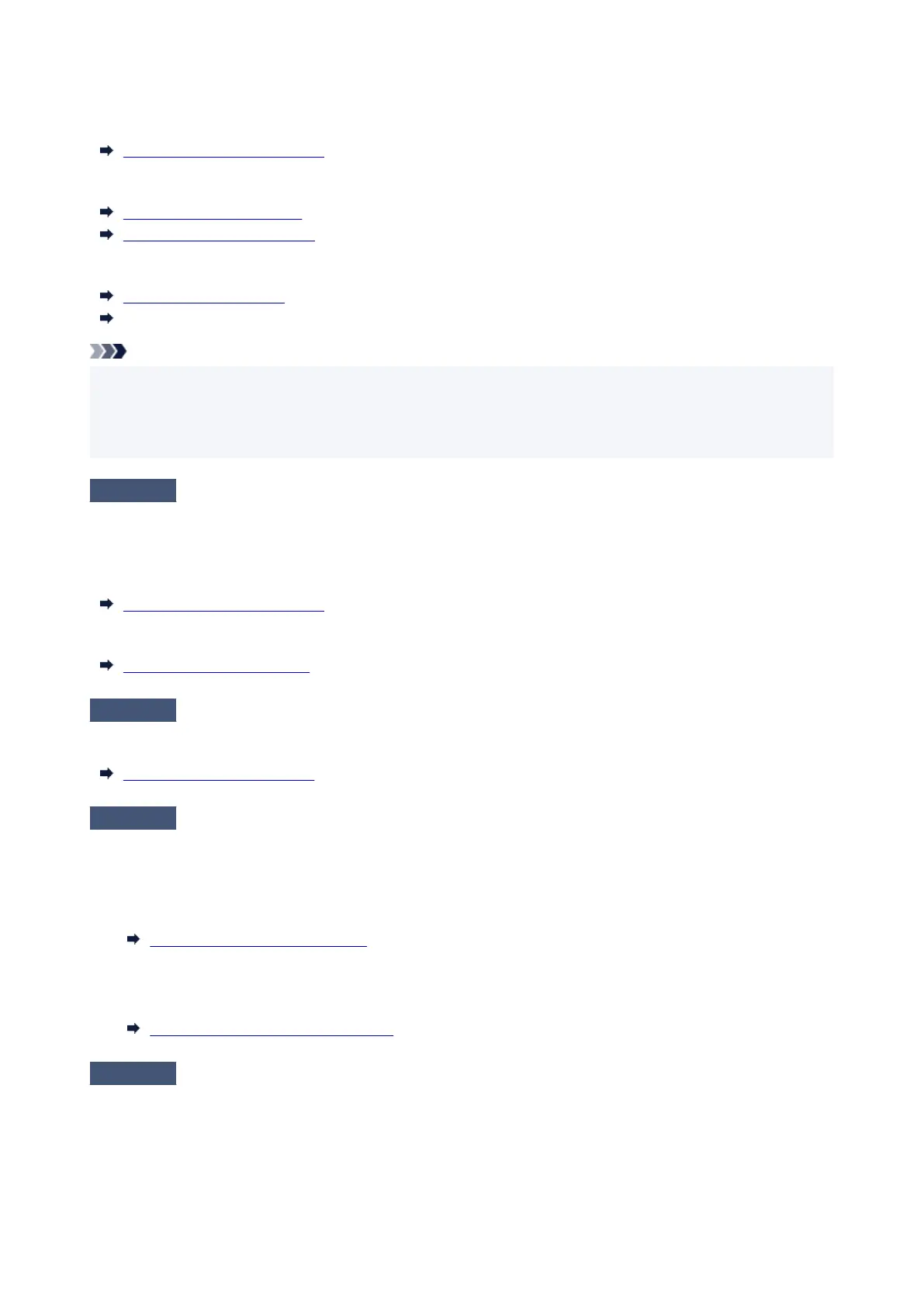The platen may become dirty if the loaded paper does not match the settings. We recommend that you clean the
platen before printing again.
Cleaning Inside the Top Cover
When printing with the media type loaded in the printer, specify the same media type in the printer driver.
Loading Rolls in the Printer
Loading Sheets in the Printer
When printing with the media type loaded in the printer, specify the media type in the printer driver.
Printing with Easy Setup (Windows)
Printing with Easy Setup (macOS)
Note
• When Auto (Use Printer Settings) is selected for the media type, printing is performed with the media•
type loaded in the printer.
•
Click Get Information to reflect the paper information set in the printer to the printer driver.
•
Check 5
Does the paper type selected in the printer driver or on the touch screen match
the actual paper type loaded?
The platen may become dirty if the loaded paper does not match the settings. We recommend that you clean the
platen before printing again.
Cleaning Inside the Top Cover
Set the correct paper type on the touch screen.
Changing the Type of Paper
Check 6
Dirt may be removed by letting a blank sheet of paper pass through.
Perform a paper feed from the touch screen.
Feeding Roll Paper Manually
Check 7
If you are using plain paper, changing the settings from the printer driver may
improve the print results.
•
For the Easy Settings
•
Set Print Target to Photo (Color) or Poster.
Printing By Setting Print Purpose
• For the Advanced Settings•
Select Image in Print Priority.
Printing Using Detailed Setting Mode
Check 8
If you are using rolls, are you using the recommended paper and
recommended environment?
Using rolls or environments other than those recommended, may result in increased curl and rubbing of the print
head. Use the recommended paper and recommended environment.
650