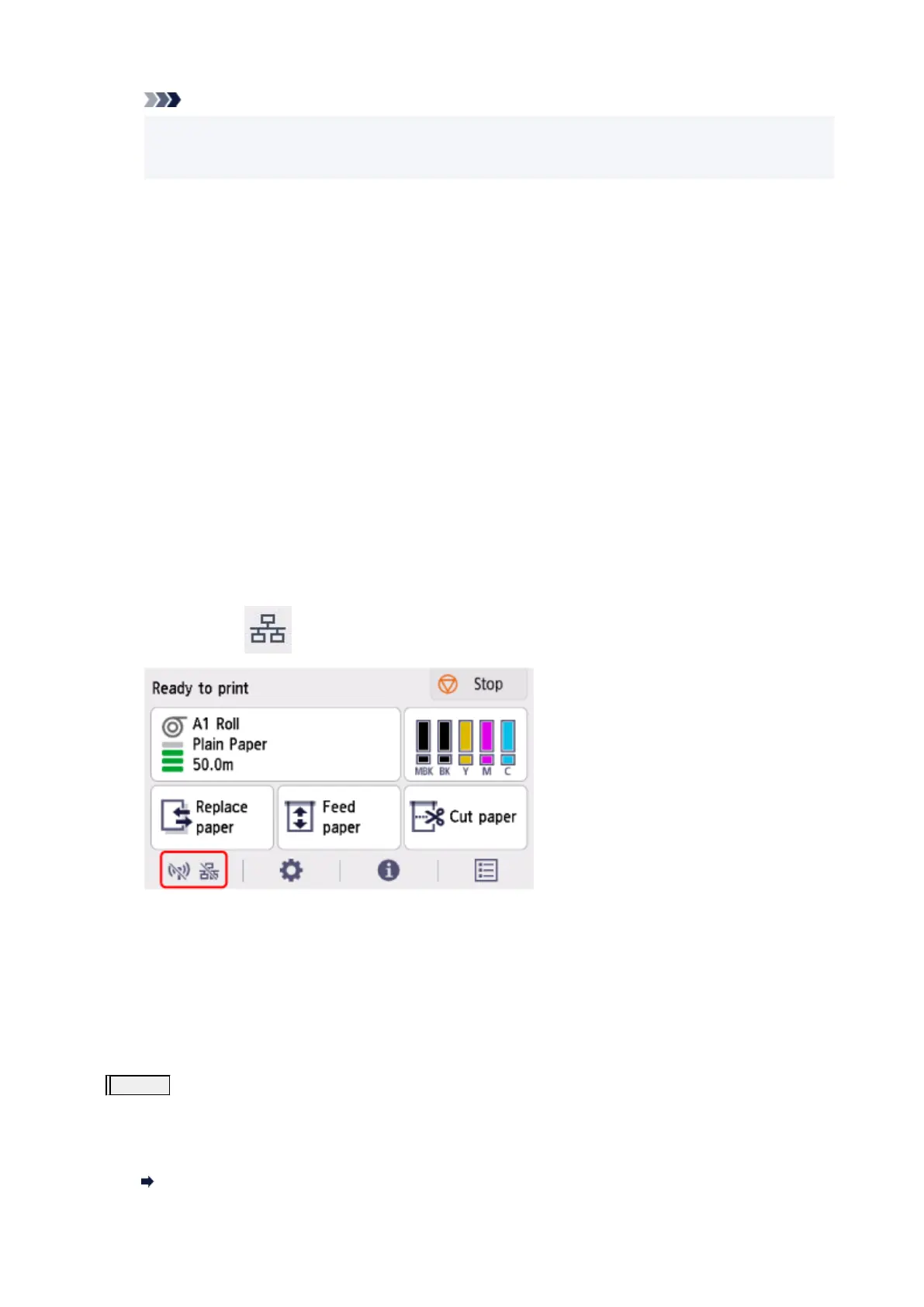Note
• It may take a while for the printer and network device to become ready for use once they are•
turned on again. After turning it on, wait for a while and proceed.
2.
Check PC network connection
2.
Can you view any web pages on your computer? Make sure the computer and network device (router,
etc.) are configured and the computer is connected to the network.
If you cannot view web pages, unplug the cable connected to the router's WAN side. Connect the
cable directly to the computer to see if you can view web pages on the Internet.
Check the settings for the router if you were able to view web pages. For details on checking
the settings of the router, refer to the instruction manual supplied with the router or contact the
manufacturer. Refer also to the instruction manual regarding the connection of the provider.
Once you complete checking the router, configure the network settings of your computer. For the
procedures, refer to the instruction manual supplied with the computer, or contact the manufacturer.
Once you complete setting up the router and your computer, configure the settings on your computer
to view web pages, using the information of the router.
Proceed once you can view web pages on your computer.
3. Check printer's wired LAN settings3.
Make sure the icon is displayed on the touch screen.
If icon is not displayed:
The printer is not set to enable wired communication. Change the printer settings in order to use wired
LAN.
When you complete checking [Step 1] above, try to set up from the beginning.
If the printer cannot be detected after trying to set up from the beginning, proceed to [Step 2].
Step 2
Solve the Problem, Using Wi-Fi Connection Assistant
Diagnose and repair the network connections using Wi-Fi Connection Assistant.
Download Wi-Fi Connection Assistant from the below page, and install it on your computer.
Checking Printer Connection Status Using Wi-Fi Connection Assistant
681
