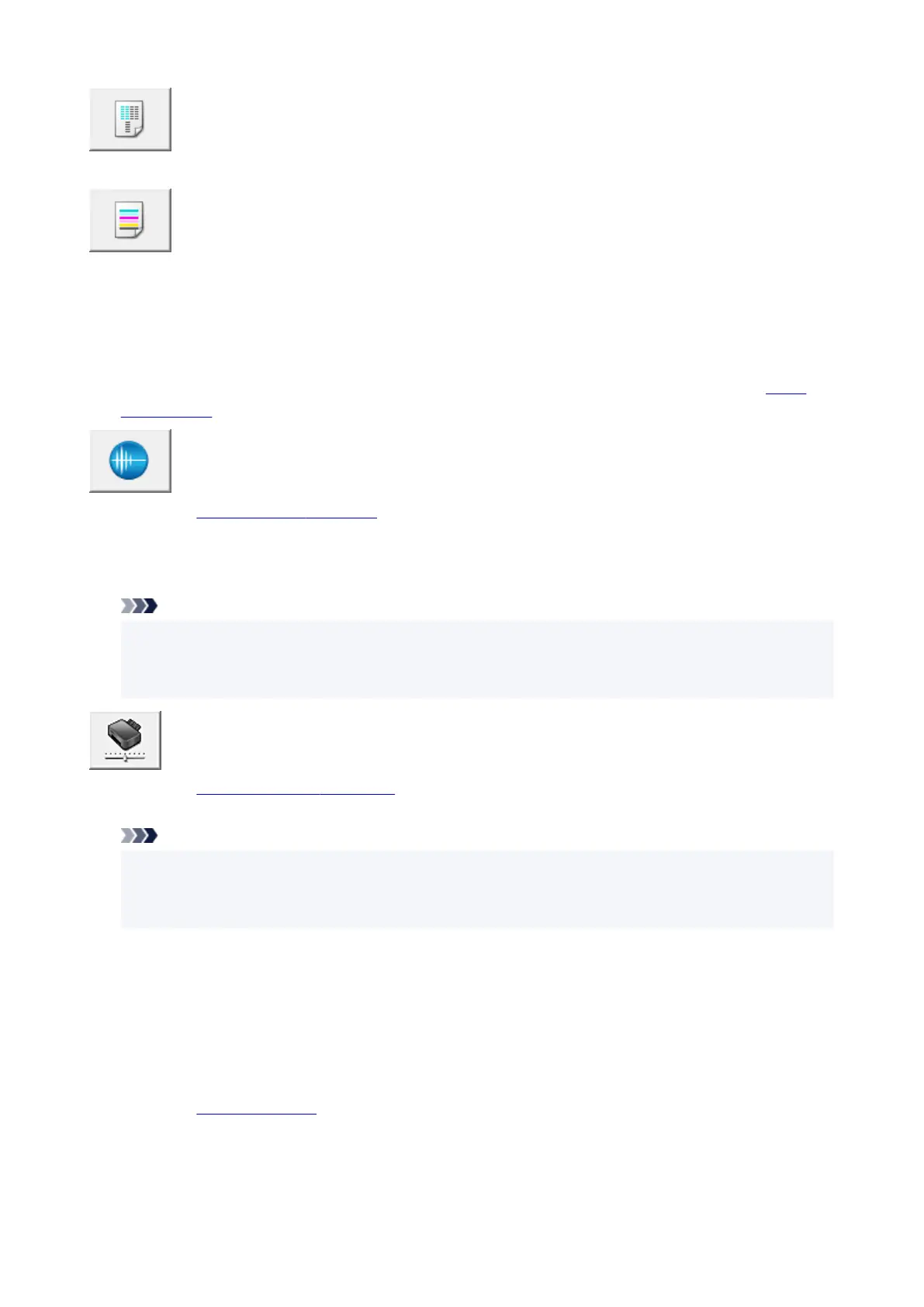Print Head Alignment
Adjust the print head position.
Nozzle Check
Prints a Nozzle Check pattern.
Perform this function if printing becomes faint or a specific color fails to print. Print a Nozzle Check
pattern, and check whether the print head is working properly.
If the print result for a specific color is faint, or if there are any unprinted sections, click Cleaning to
clean the print head.
To display a list of items that you should check before printing the Nozzle Check pattern, click Initial
Check Items.
Quiet Settings
Opens the Quiet Settings dialog box.
Quiet Settings dialog box allows you to specify a setting that reduces the operating noise of the printer.
This mode comes in handy when the operating noise of the printer becomes a concern, such when
printing at night. Perform this operation when you want to change the quiet mode setting.
Note
• If the printer is off or if communication between the printer and the computer is disabled, an error
message may appear because the computer cannot collect the printer status.
If this happens, click OK to display the most recent settings specified on your computer.
Custom Settings
Opens the Custom Settings dialog box.
Perform this function to change the settings of this printer.
Note
• If the printer is off or if communication between the printer and the computer is disabled, an error
message may appear because the computer cannot collect the printer status.
If this happens, click OK to display the most recent settings specified on your computer.
Open Remote UI
Menu for performing printer maintenance and changing settings.
View Printer Status
Starts the Canon IJ Status Monitor.
Perform this function when you want to check the printer status and how a print job is proceeding.
About
Opens the About dialog box.
The version of the printer driver, plus a copyright notice, can be checked.
In addition, the language to be used can be switched.
308
