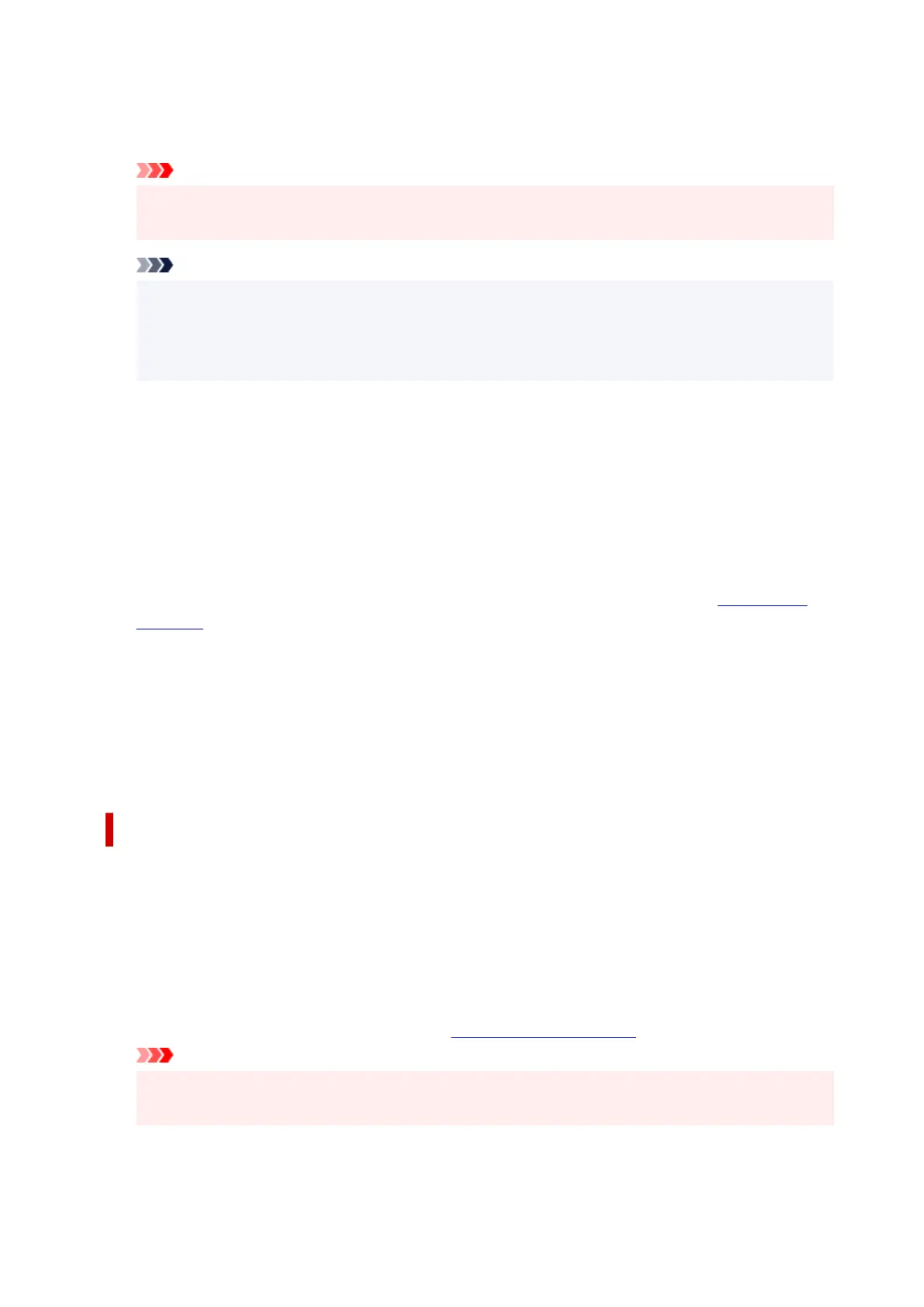Rotate 90 degrees left when orientation is [Landscape]
On the Page Setup tab, you can change the rotation direction of the Landscape in the Orientation.
To rotate the print data 90 degrees to the right during printing, uncheck this check box.
Important
• Do not change this setting while the print job is displayed in the print wait list. Otherwise,
characters may be omitted or the layout may become corrupt.
Note
• If Envelope Com 10, Envelope DL, Yougata 4 4.13"x9.25", Yougata 6 3.86"x7.48", Envelope
C5, or Envelope Monarch 3.88"x7.5" 98.4x190.5mm is selected for Page Size on the Page
Setup tab, the printer rotates the paper 90 degrees to the left to print, regardless of the Rotate
90 degrees left when orientation is [Landscape] setting.
Do not detect mismatched paper settings when printing from a computer
When you print documents from your computer, the paper settings in the printer driver and the paper
information registered on the printer do not match, this setting disables the message display and
allows you to continue printing.
To disable detection of paper setting mismatches, check this check box.
Align heads manually
Usually, the Print Head Alignment function in the Maintenance tab is set to automatic head
alignment, but you can change it to manual head alignment.
If the printing results of automatic Print Head Alignment are not satisfactory, perform manual head
alignment.
Check this check box to change to manual head alignment.
Ink Drying Wait Time
You can set the length of the printer rest time until printing of the next page begins. Moving the slider
to the right increases the pause time, and moving the slider to the left decreases the time.
If the paper gets stained because the next page is ejected before the ink on the printed page dries,
increase the ink drying wait time.
About dialog box
When you click About, the About dialog box is displayed.
This dialog box displays the version, copyright, and module list of the printer driver. You can select the
language to be used and switch the language displayed in the setup window.
Modules
Lists the printer driver modules.
Language
Specifies the language you wish to use in the
printer driver setup window.
Important
•
If the font for displaying the language of your choice is not installed in your system, the
characters will be garbled.
310
