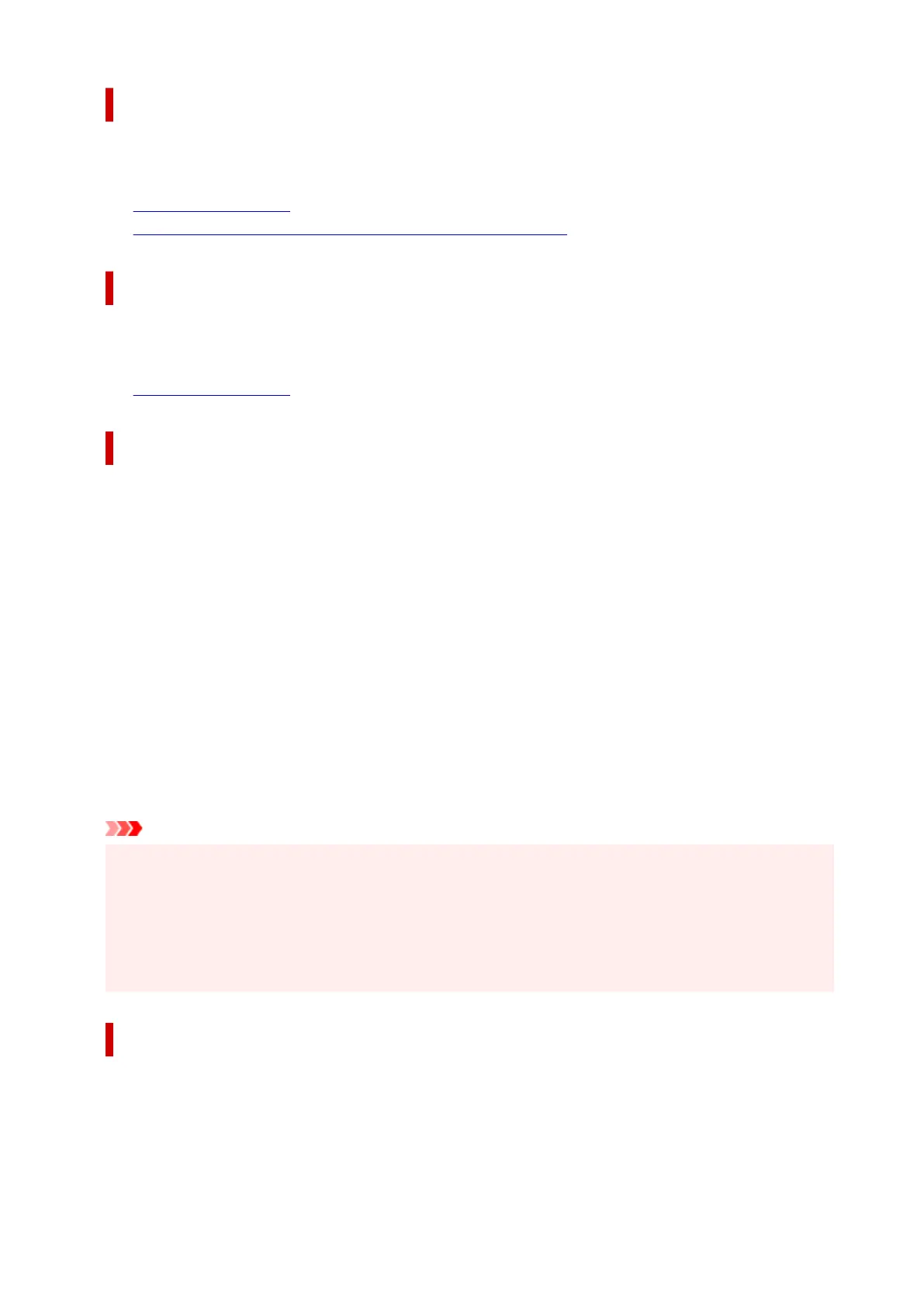Initial Check Items (Cleaning / Deep Cleaning)
Before running Cleaning or Deep Cleaning, check that the printer power is on.
Check the following:
• Is there ink remaining?
• Does the maintenance cartridge have enough available space?
Initial Check Items (Nozzle Check)
Before performing Nozzle Check, check that the printer power is on.
Check the following:
• Is there ink remaining?
Quiet Settings dialog box
When you click Quiet Settings, the Quiet Settings dialog box is displayed.
Quiet Settings dialog box allows you to specify a setting that reduces the operating noise of the printer.
Select when you wish to reduce the operating noise of the printer at night, etc.
Using this function may lower the print speed.
Do not use quiet mode
Select this option when you wish to use the printer with volume of normal operating noise.
Always use quiet mode
Select this option when you wish to reduce the operating noise of the printer.
Use quiet mode during specified hours
Select this option when you wish to reduce the operating noise of the printer during a specified period
of time.
Set the Start time and the End time of the quiet mode you wish to be activated. If both are set to the
same time, the quiet mode will not function.
Important
• You can set the quiet mode from the operation panel of the printer, the Maintenance tab, or
ScanGear (scanner driver).
No matter how you use to set the quiet mode, the mode is applied when you perform operations from
the operation panel of the printer or printing and scanning from the computer.
• Quiet Mode is not applied to operations (copy, direct print, etc.) performed directly from the printer
even during times set for Use quiet mode during specified hours.
Custom Settings dialog box
When you click Custom Settings, the Custom Settings dialog box is displayed.
If necessary, switch between various modes of printer operation.
309
