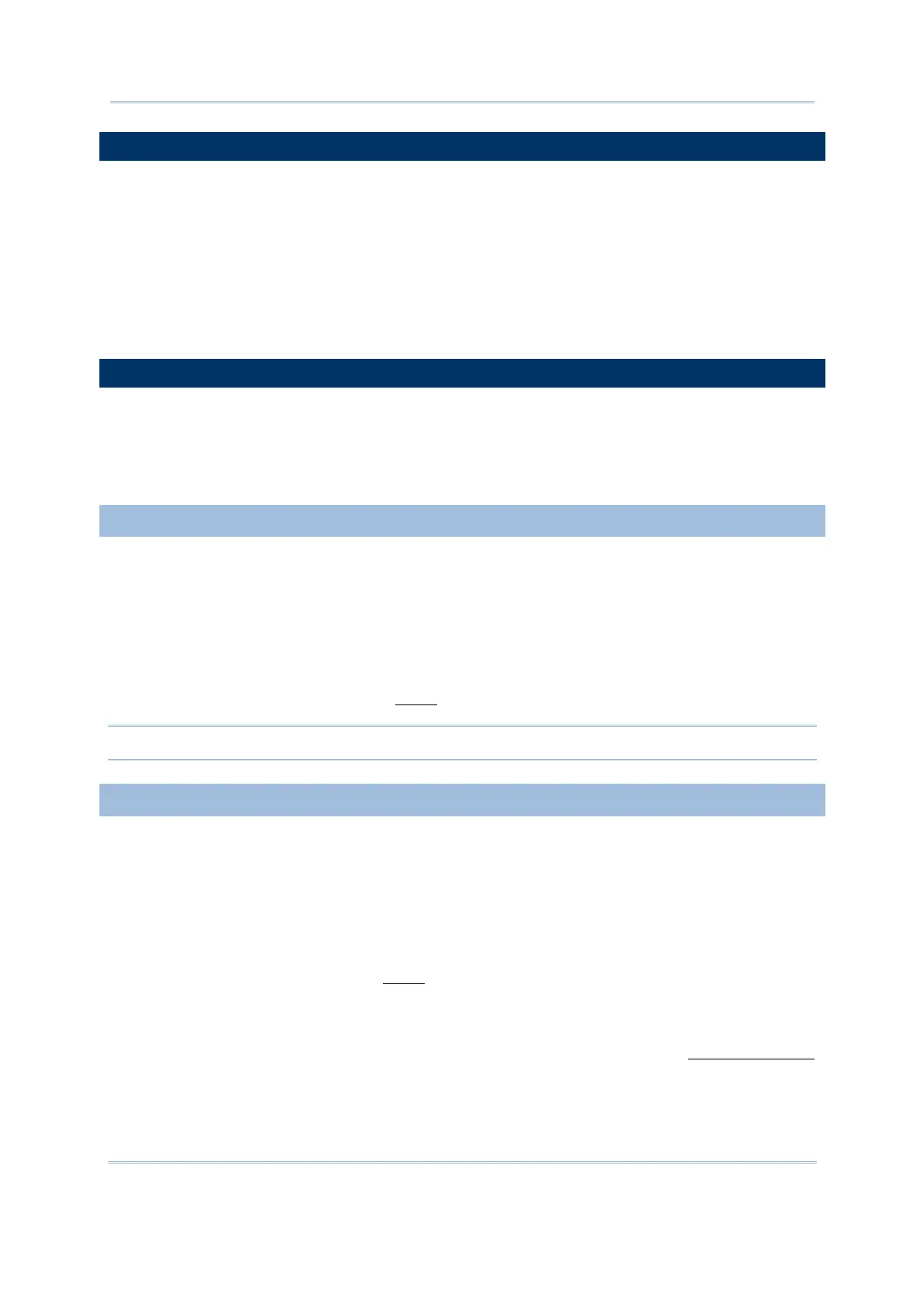33
Chapter 1 Form
1.1 SELECT A FORM
Ten forms are definable, Form 1 ~ 10. Select one to start with, usually "Form 1".
Each Form property page carries a certain amount of group boxes in the upper half
for configuring attributes of a particular data collecting form, including [Properties],
[Font Properties], [Lookup], [Date & Time stamp], [Branch], [Color Properties] (8600
series only), and a Reset Current Form button.
In the bottom half of the Form property page, an eight-row table (12 for 8600 series)
presents. Such table is designed for users to configure settings of the eight input
fields of a data collecting form respectively.
1.2 PROPERTIES
[Property] group box covers the configurations labeled with Esc, Next, Record and
Enable MSQI. Together they specify how a data collecting form behaves when it is run
on the mobile computer. The following contents of this section will walk you through
these configurations one by one.
1.2.1 ESC
Click the ESC drop-down item to determine a form/menu to display when the [ESC] key
is pressed to the form running on the mobile computer. Options available are:
Main Menu
Form 1 ~ 10
Menu 1 ~ 10
For the “Menu” options, refer to the
Menu property page.
Note: Normally, the [ESC] key is used to return to a previous form or menu.
1.2.2 NEXT
Click the Next drop-down item to determine a form/menu to display when the last input
field of the data collecting form is completed. Options available are:
Main Menu
Form 1 ~ 10
Menu 1 ~ 10
For the menu options, refer to the
Menu property page.
The mobile computer takes the action of “Next” as soon as the key value of [Enter] is
sent to report the completion of the last input field. However, how [Enter] key value is
produced depends on the input device that does the last data entry. See
1.11 Input Type
for details.
The following table summarizes how the completion of the last input field is reported to
the system when the input devices are different:
