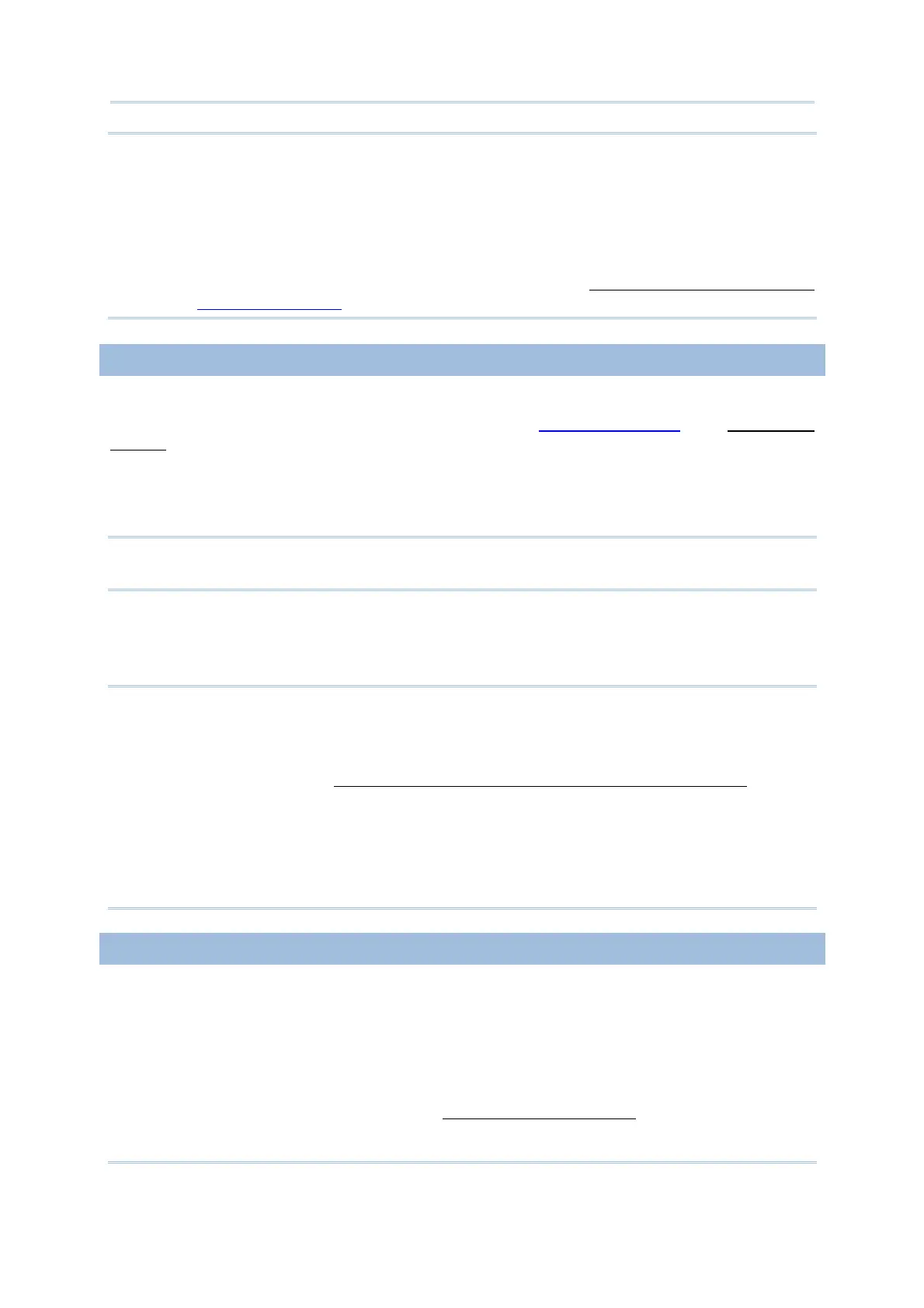7
Introduction
Note: (1) As the template file includes the settings of the mobile computer’s
upload/download interface, those on the mobile computer will be overwritten after
the template file is sent to the mobile computer.
(2) SD Card option is provided from which the 8200/8400/8600/8700 mobile
computers can download template files (.AGX). The default import directory
automatically created on SD card is “\AG\IMPORT”.
(3) When your Batch AG is a version of 1.00.0005 or later, you are able to retrieve
the template file from the mobile computer. Refer to
Upload Application Template
and
5.3.2 Upload .AGX.
DOWNLOAD LOOKUP FILES
If you have assigned a lookup file to which the application template will refer, the mobile
computer needs to have that lookup file (Refer to
1.5 Lookup (File) and Chapter 3.
Lookup). Follow steps below for the mobile computer to download lookup files from your
PC:
14) On the mobile computer, select 3. Utilities | 8. Load Lookup File. The mobile
computer enters download lookup mode.
Note: If an application template doesn’t refer to any lookup file, the command 8. Load
Lookup File is absent from the 3. Utilities submenu.
15) Run Batch AG on your PC, click Transfer | Send Lookup (or run the “DLookup.exe”
utility). You can send up to three lookup files to the mobile computer.
16) Upon the completion of download, the main menu displays.
Note: (1) Users need to resend their lookup files every time they renew the application
templates even if the lookup files are the same.
(2) Lookup files can be stored on the SD Card of 8200/8400/8600/8700 mobile
computers. The default directory is “\AG\DBF”, which is automatically created on
the SD card. Refer to
7.3 SD DBF Converter (8200/8400/8600/8700 Only).
(3) Use the DBF Converter tool to convert lookup files to DBF format (.DB0) before
sending them to the mobile computer. Run DBF converter by selecting Tools |
DBF Converter from the menu bar of the Batch AG. In the DBF converter tool
window, you can select to copy the converted lookup files either to the SRAM of
the mobile computer or the directory “\AG\DBF” on the SD card inserted in the
mobile computer.
COLLECT & EDIT DATA
17) To collect data with the mobile computer, select 1. Collect Data from user’s
application main menu on the mobile computer.
18) To edit the collected data, select the following submenus from user’s application main
menu on the mobile computer –
3. Utilities | 2. Browse Data
3. Utilities | 3. Delete Data (Refer to
5.1.1 Data Manipulation.)
