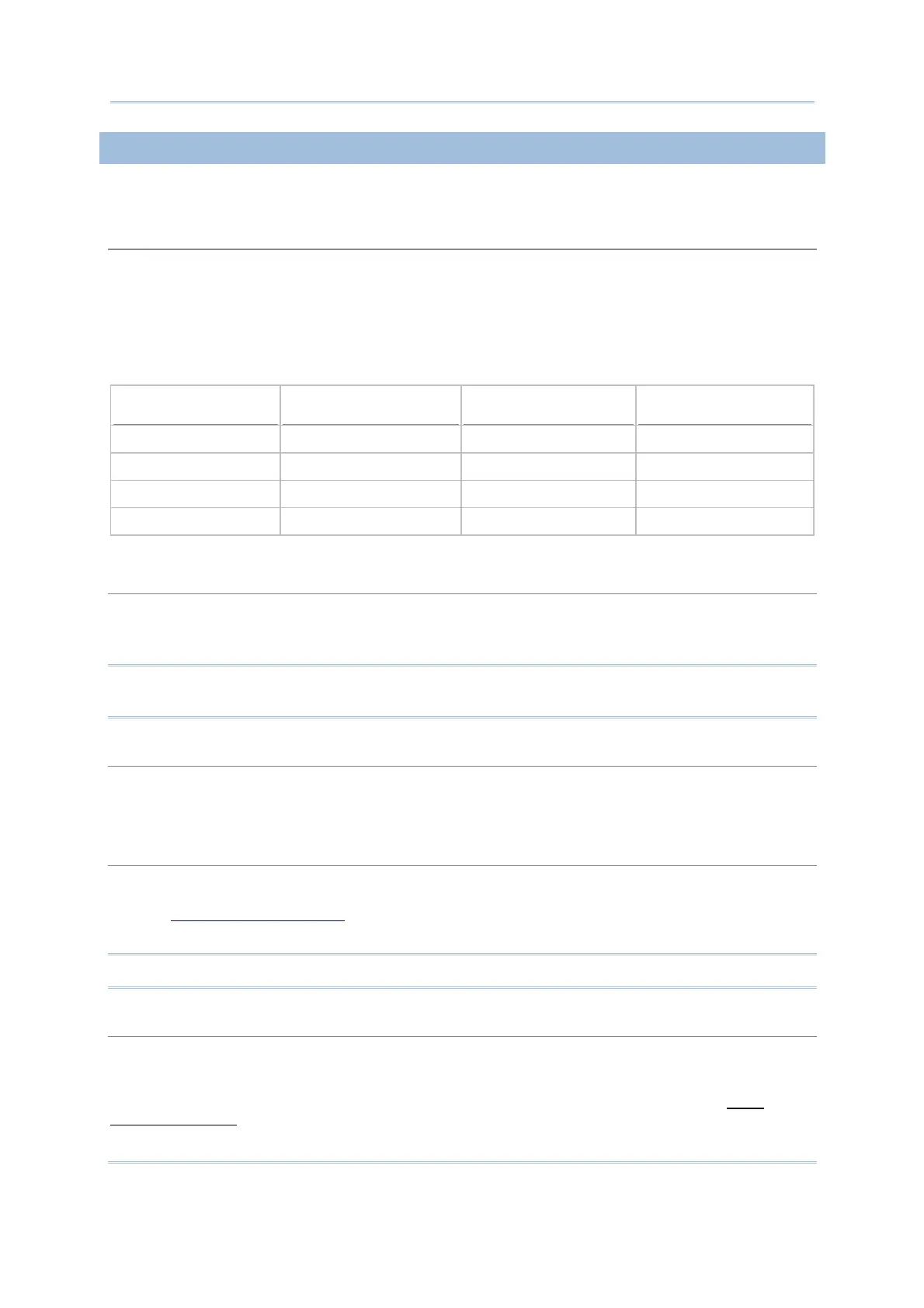63
Chapter 1 Form
1.15.1 FIELD DATA
The [Field Data] group box features the following configuration:
Fixed Data Length
Select this item and enter a value to confine the data length within the specified value.
If the input data is longer than specified, it will be truncated and saved to transaction record.
When the data is browsed on the mobile computer, it would display in a truncated manner.
If the input data is shorter than specified, "space" or "0" can be selected to add ahead or after
the data based on either "Left" or "Right" alignment.
Below are some examples:
Fixed data length Alignment Input data Transaction record
4 Left aligned / space 123456789 1234
4 Right aligned / space 123456789 6789
10 Left aligned / 0 7654321 7654321000
10 Right aligned / 0 7654321 0007654321
Initial Value or Text
Select this item and enter a value or text that is up to 9 characters to have it show in the input
field on the screen of the mobile computer. Such value or text will be replaced by the data input. It
functions to provide the prompt of an initial value of quantity for example.
Note: When an input data is set to a “variable” for the following data collecting form to
fetch, the Initial Value/Text won’t be available.
Add Prefix Code
Select this item to prefix the input data with a code. Click the text box to pop up a [Grid Control]
dialogue box. Select one or more codes from the ASCII codes presented. For example, a dollar sign
("$") can be added ahead of the data input for price.
Add Suffix Code
Select this item to suffix the input data with a code. Click the text box to pop up a [Grid Control]
dialogue box. Select one or more codes from the ASCII codes presented. Next to delimiters
(section
6.4 Data Field Properties), prefix and/or suffix codes can also function to separate each
data piece.
Note: You may use prefix/suffix code to enclose the input data.
Show Input Mark
Select this item and enter a specific mark or symbol, such as underline (_) or asterisk (*), into the
text box. Such mark or symbol will show in a succession to highlight the input field. However as
soon as any data is input, such mark/symbol succession will be replaced by the data. The number
of input marks shown on the screen equals to the maximum length of data specified in
1.13
Maximum Length.
