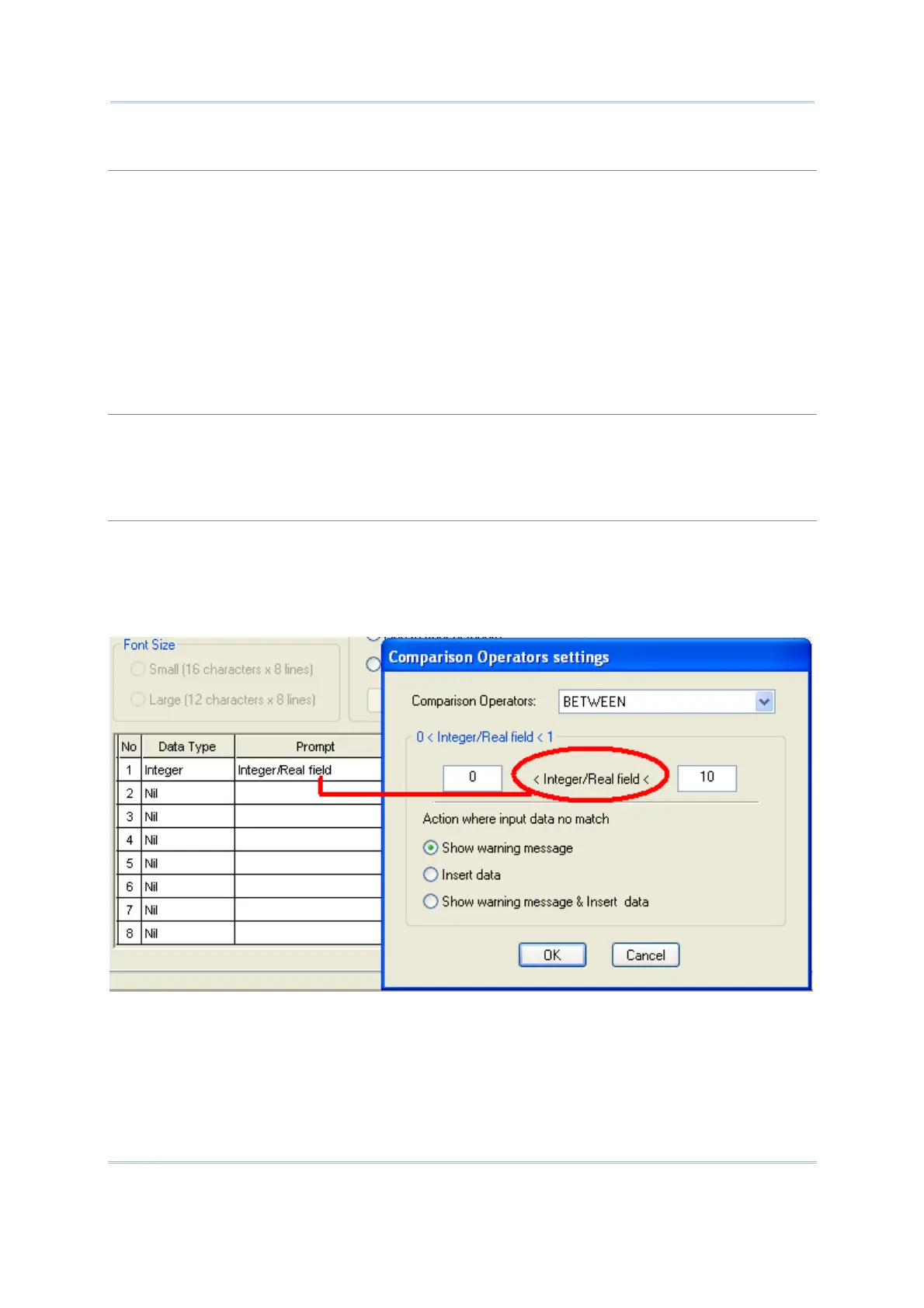64
FORGE Batch Application Generator User Guide
Decimal Places
This drop-down menu is available only when the Data Type field is set to Real. “Decimal places”
defines how many decimal digits after the decimal point.
The “Decimal places” is set to variable by default meaning any real numbers are acceptable.
When “Decimal places” is set to ‘4’, for example, and the data input has only 2 decimal places like
"8.12", the system will save the input data as "8.1200". If you try to input a number "8.12345" via
the keypad, the fifth decimal digit will be discarded. Only "8.1234" is considered acceptable and
saved to file.
If the barcode "8.12345" is scanned via the barcode reader, a warning message “Incorrect decimal
input” will display on the screen of the mobile computer, and the system will automatically clear
the input data and wait for new entry.
Decimal Symbol
This drop-down menu is available only when the Data Type field is set to Real. “Decimal symbol”
allows users to designate ‘,’ or ‘.’ as the decimal point symbol.
The “Decimal symbol” is set to ‘.’ by default.
Compare
This function is available only when the Data Type field is set to Integer or Real. Tick the
“Compare” checkbox to enable the “Comparison Operators Settings” button and then click the
button to bring up the settings window. With this comparison function enabled, the field value will
be compared with the comparison condition (If the form refers to a lookup file, the field value
comes from the lookup file). You can determine the behaviour in reaction to results not matched,
by selecting the radio buttons as follows:
Show warning message: Show message for notification. The scanned data will be discarded.
Insert data: The scanned data will be inserted.
Show warning message & Insert data: Show message for notification and the scanned data will
also be inserted.
