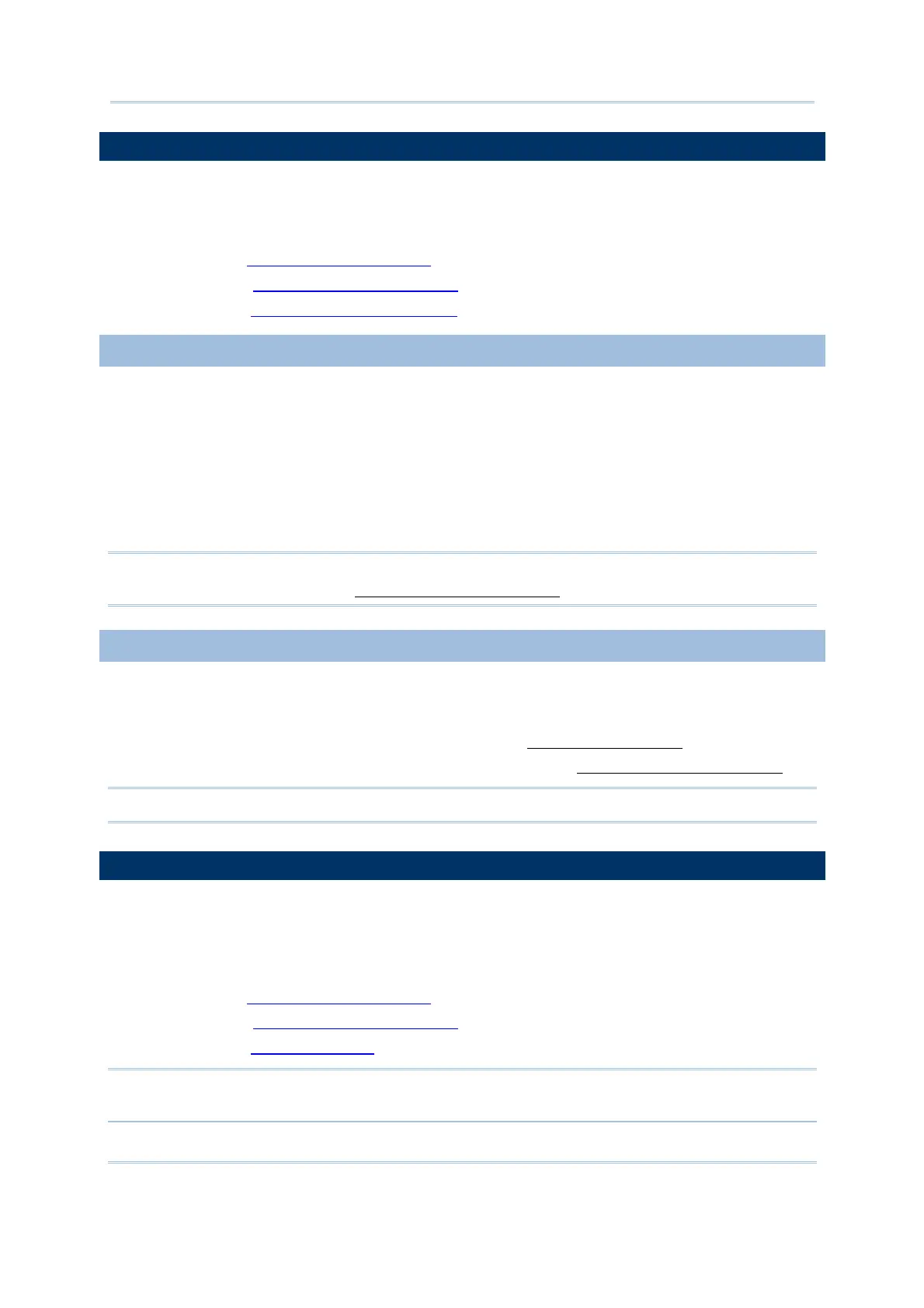84
FORGE Batch Application Generator User Guide
4.1 READER SETTINGS
The [Reader Settings] group box features a set of options regarding how the scan engine
should scan and read. Refer to the following appendices for information on barcode
reader settings —
Appendix II - CCD/Laser Scan Engine for details.
Appendix III - LR/ELR Laser Scan Engine for details.
Appendix IV - 2D Scan Engine for details.
4.1.1 CODE ID
The “Code ID” means the characters prefixed to a barcode scanned to identify the
barcode’s symbology. Click the Code ID button to pop up a [Code ID] dialogue box that
features the settings of barcode ID. When “Code ID” is enabled, a Code ID will be
prefixed to the decoding result of a barcode.
Click on the text box next to a barcode name, and select one code from the pop-up
[The Grid Control] (ASCII codes) dialogue box.
Alternatively, you may click Set 1 ~ 5 buttons to assign code ID for all text boxes.
Note: The Code ID settings for GS1 Databar-14/Expanded, GS1 Databar Limited, and
GS1-128 are detailed in 4.2 Barcode & Parameters.
4.1.2 RESET
Click the [Reset] button to load the default settings. The resetting applies to the following
-
The settings in [Reader Settings] group box. See 4.1 Reader Settings.
The settings in [Barcode & Parameters] group box. See 4.2 Barcode & Parameters.
Note: The current settings will be cleared.
4.2 BARCODE & PARAMETERS
The [Barcode & Parameters] group box features the advance settings of various barcode
symbologies supported.
Refer to the following appendices for information on symbology settings —
Appendix II - CCD/Laser Scan Engine for details.
Appendix III - LR/ELR Laser Scan Engine for details.
Appendix IV - 2D Scan Engine for details.
Note: Code ID settings for GS1 Databar-14/Expanded, GS1 Databar Limited, and
GS1-128 are provided in this group box.
