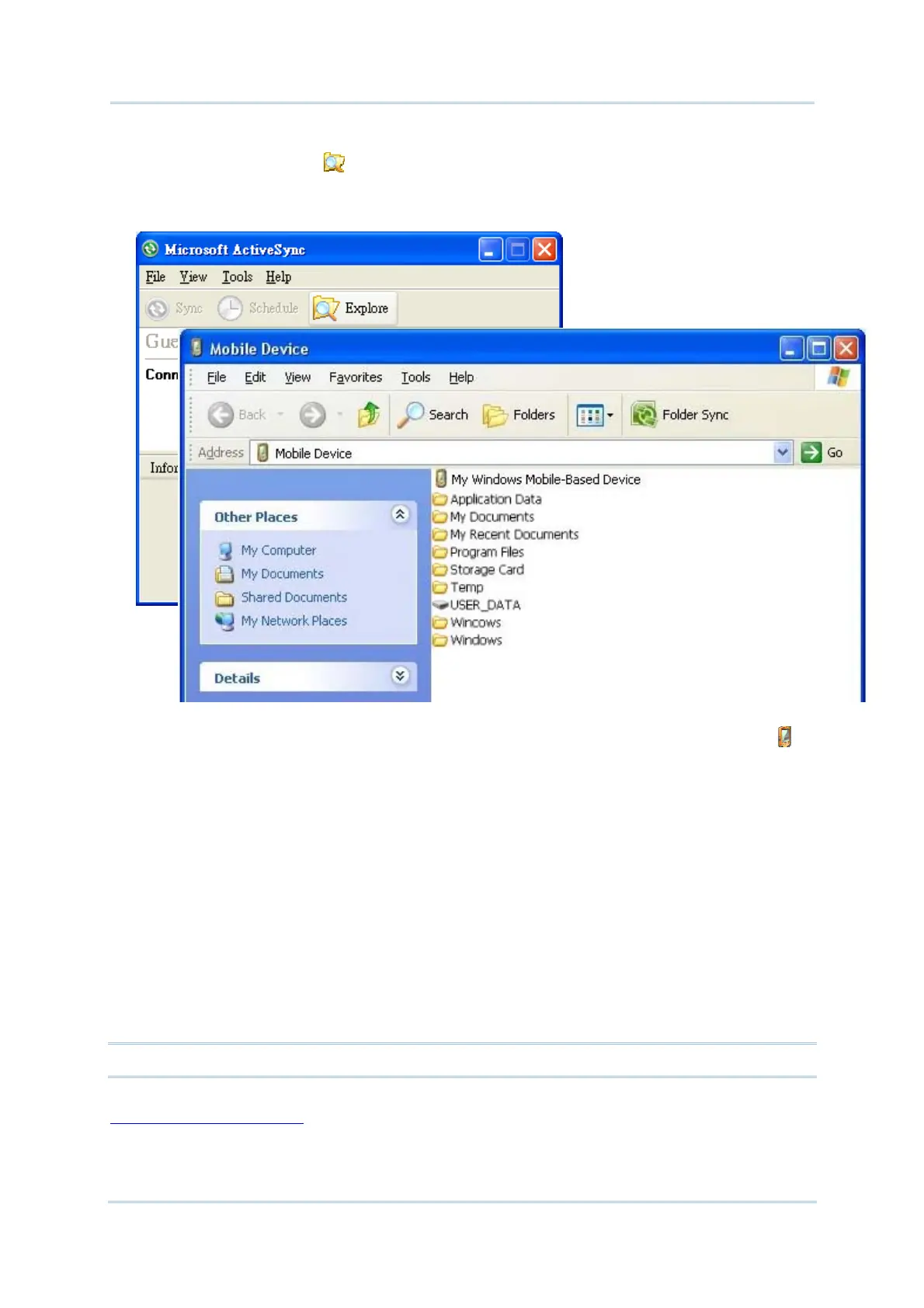50
9700 Mobile Computer (CE) Reference Manual
3) On the PC, from ActiveSync’s menu bar, select Tools | Explore Device, or from its
toolbar, press Explore
button.
The mobile computer’s internal storage root directory “Mobile Device” opens
presenting a few folders (and files).
4) Add File Shortcuts to Desktop Double-click My Windows Mobile-Based Device .
5) Double-click Program Files.
Program Files folder opens. This is where the downloaded applications are normally
installed on the mobile computer’s local storage.
In the folder, each sub-folder stores an application.
6) Open the folder of the application to create shortcut for.
7) Find the executable file of that application. Right-click on it and select Copy from the
context menu that comes up.
8) Browse to My Device\Windows\Programs.
9) Right-click any vacant spot in the folder and select Paste shortcut from the context
menu that comes up.
A shortcut to the application is added to the mobile computer’s Start menu.
Note: You can also copy & paste by the sequence Create Shortcut -> Cut -> Paste.
You can also add an application shortcut to Start menu directly on the mobile computer. See
Add Items to Start Menu for more details.
