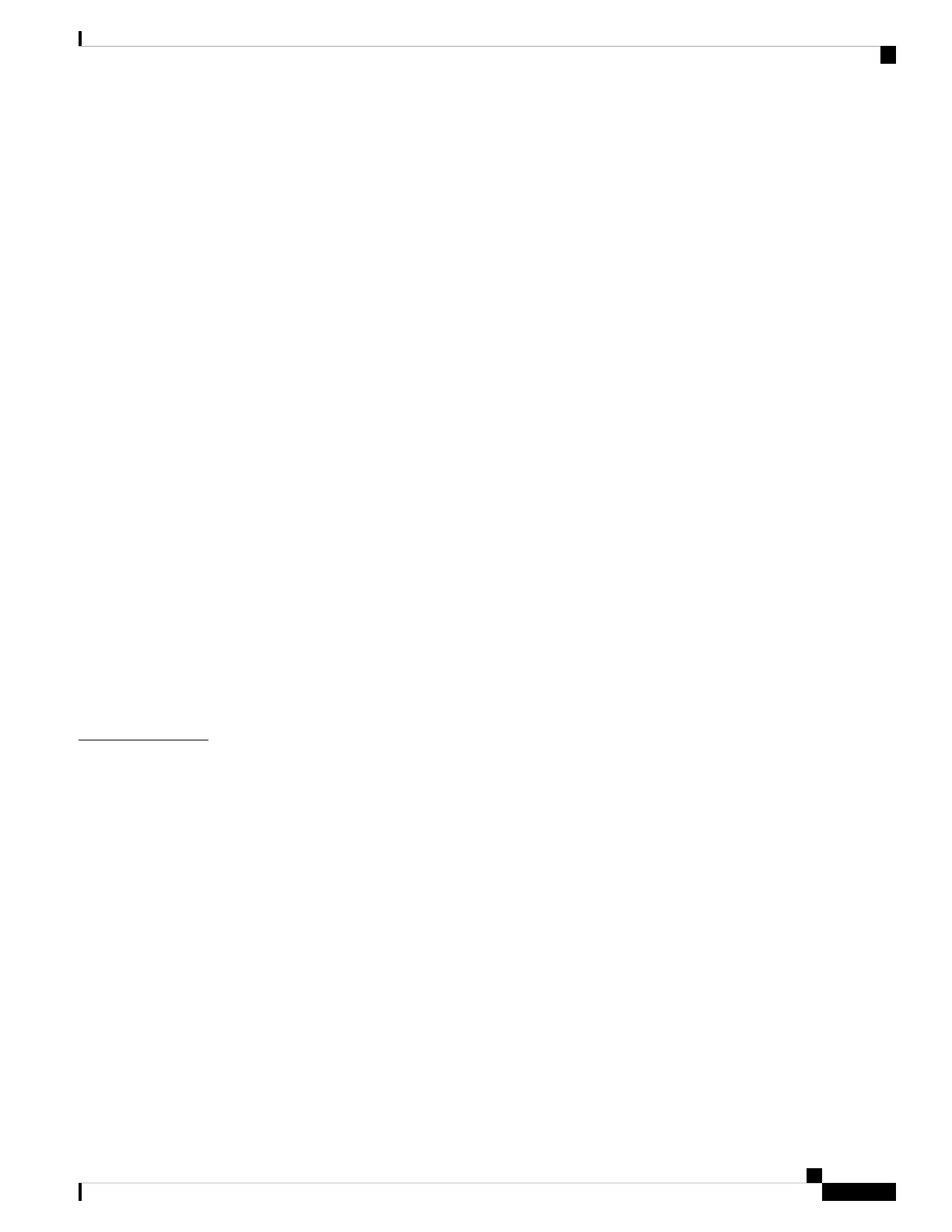Test Your Microphone 41
Update Your Cisco Headset Firmware With a Cisco IP Phone 41
Configure a Headset on the Phone 41
Reset Cisco Headset Settings from Your Phone 42
Adjust the Headset Feedback 42
Turn Bluetooth On or Off 42
Add a Bluetooth Headset 43
Disconnect a Bluetooth Headset 43
Remove a Bluetooth Headset 43
Set Up a Wideband Standard Headset 44
Enable Electronic Hookswitch Control on Your Phone 44
Make a Call with a Standard Headset 44
Audio Path Selection 45
Swap Headsets While on a Call 45
Troubleshoot Your Cisco Headset 45
Confirm that Your Headset Is Registered 46
No Sound in Headset 46
Poor Audio 46
Microphone Not Picking up Sound 47
Headset Not Charging 47
Headset Battery Not Holding a Charge 48
Key Expansion Modules 49
CHAPTER 3
Cisco IP Phone Key Expansion Module Setup Overview 49
Key Expansion Module Buttons 52
Column Mode for the Cisco IP Phone 8800 Key Expansion Module 53
Key Expansion Module Configuration on Cisco Unified Communications Manager 55
Set up the Key Expansion Module in Cisco Unified Communications Manager 55
Custom Background Images 56
Connect a Key Expansion Module to a Cisco IP Phone 56
Configure a Key Expansion Module on the Phone 60
Change the Wallpaper 60
Adjust the Key Expansion Module Screen Brightness 61
Place a Call on the Key Expansion Module 61
Cisco IP Phone 7800 and 8800 Series Accessories Guide for Cisco Unified Communications Manager
v
Contents
