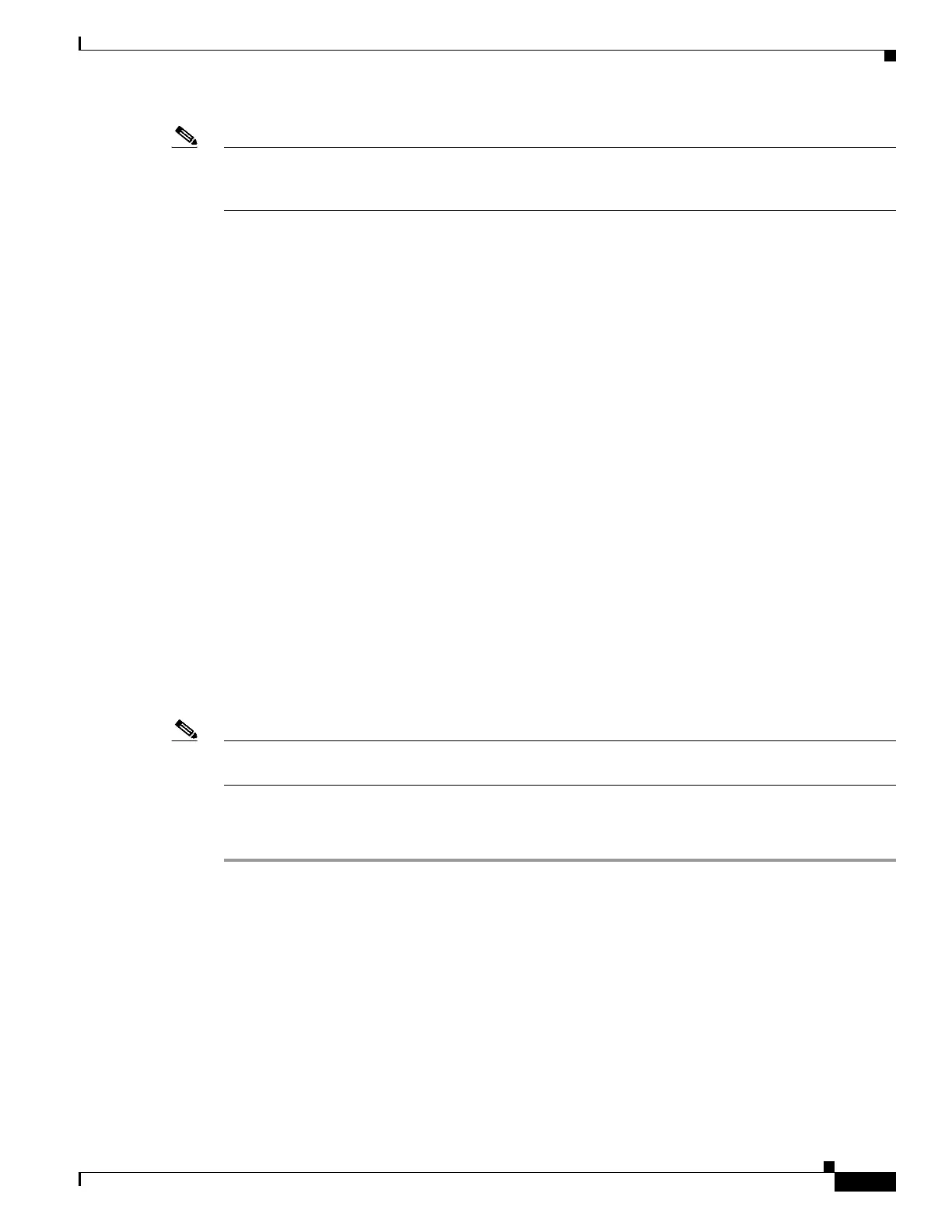2-111
Cisco ONS 15310-MA SDH Troubleshooting Guide, Release 9.0
78-18663-01
Chapter 2 Alarm Troubleshooting
Alarm Procedures
Note The alarm does not require user intervention. If the alarm does not clear, log into the Technical Support
Website at http://www.cisco.com/cisco/web/support/index.html for more information or call Cisco TAC
(1-800-553-2447).
2.7.165 MFGMEM
Default Severity: Critical (CR), Service-Affecting (SA)
SDH Logical Objects: BPLANE, FAN, PPM
The Manufacturing Data Memory Failure alarm occurs when the electronically erasable programmable
read-only memory (EEPROM) fails on a card or component, or when the ONS 15310-MA SDH cannot
read this memory. EEPROM stores manufacturing data that a 15310-MA-CTX card uses to determine
system compatibility and shelf inventory status. Unavailability of this information can cause
less-significant problems.
To clear the MFGMEM alarm, log into the Technical Support Website at
http://www.cisco.com/cisco/web/support/index.html for more information or call Cisco TAC
(1-800-553-2447) to report a Service-Affecting (SA) problem.
2.7.166 NO-CONFIG
Default Severity: Not Alarmed (NA), Non-Service-Affecting (NSA)
SDH Logical Object: EQPT
The No Startup Configuration condition applies to ML-100T-8 Ethernet cards and occurs when no
startup configuration file has been downloaded to the ONS 15310-MA SDH, whether or not you
preprovision the card slot. This alarm can occur during provisioning. When the startup configuration file
is copied to the ONS 15310-MA SDH, the alarm clears.
Note For more information about Ethernet cards, refer to the Cisco ONS 15310-CL and Cisco ONS 15310-MA
Ethernet Card Software Feature and Configuration Guide.
Clear the NO-CONFIG Condition
Step 1 Create a startup configuration for the card in Cisco IOS.
General ML-100T-8 provisioning parameters are located in the Cisco ONS 15310-CL and
Cisco ONS 15310-MA Ethernet Card Software Feature and Configuration Guide. The Guide also
contains information about where to find additional IOS information.
Step 2 Upload the configuration file to the controller card by completing the following steps:
a. In node view, right-click the ML-100T-8 Ethernet card graphic.
b. Choose IOS Startup Config from the shortcut menu.
c. Click Local > CTX and navigate to the file location.
Step 3 Complete the “Soft- or Hard-Reset an Ethernet or Electrical Card in CTC” procedure on page 2-151.
