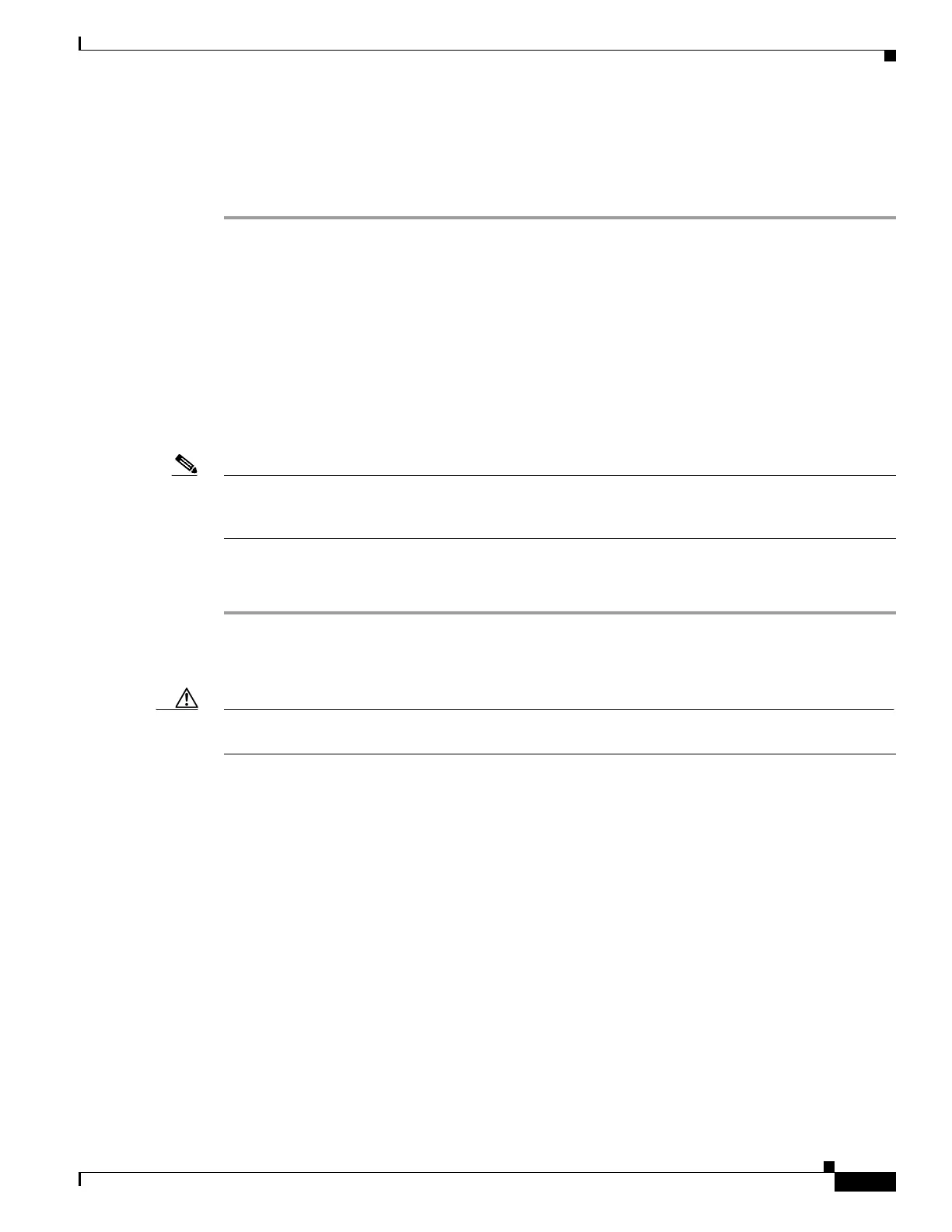2-95
Cisco ONS 15310-MA SDH Troubleshooting Guide, Release 9.0
78-18663-01
Chapter 2 Alarm Troubleshooting
Alarm Procedures
Step 8 Repeat Steps 1 through 7 for any other port on the card that reports the LOS.
Step 9 If the alarm does not clear, log into the Technical Support Website at
http://www.cisco.com/cisco/web/support/index.html for more information or call Cisco TAC
(1-800-553-2447) in order to report a Service-Affecting (SA) problem.
2.7.135 LOS (DS3)
Default Severity: Critical (CR), Service-Affecting (SA)
SDH Logical Object: DS3
The LOS (DS3) for a DS-3 port on a 15310-MA SDH CTX, E1-21/DS3-E3-3, or E1-63/DS3-E3-3 card
occurs when the port is in service but no signal is being received. The cabling might not be correctly
connected to the port, or no signal exists on the line. Possible causes for no signal on the line include
upstream equipment failure or a fiber cut.
Note If a circuit shows a partial status when this alarm is raised, the logical circuit is in place. The circuit is
able to carry traffic when the connection issue is resolved. You do not need to delete the circuit when
troubleshooting this alarm.
Clear the LOS (DS3) Alarm
Step 1 Verify that the cable is properly connected and attached to the correct port. For more information about
fiber connections and terminations, refer to the “Install Hardware” chapter in the Cisco ONS15310-MA
SDH Procedure Guide.
Caution Always use the supplied electrostatic discharge wristband when working with a powered
ONS 15310-MA SDH.
Step 2 Consult site records to determine whether the port raising the alarm has been assigned.
Step 3 If the port is not currently assigned, place the port out of service using the following steps:
a. In node view, double-click the card to display the card view.
b. Click the Maintenance > DS3 tabs.
c. In the Admin State column, click locked, disabled.
d. Click Apply.
Step 4 If the port is assigned, verify that the correct port is in service by completing the following steps:
a. To confirm this physically, confirm that the green ACT LED is on.
b. To determine this virtually, double-click the card in CTC to display the card view and complete the
following substeps:
• Click the Provisioning > DS3 > Line tabs.
• Verify that the Admin State column lists the port as unlocked.
• If the Admin State column lists the port as locked, maintenance or locked, disabled, click the
column and choose unlocked. Click Apply.
