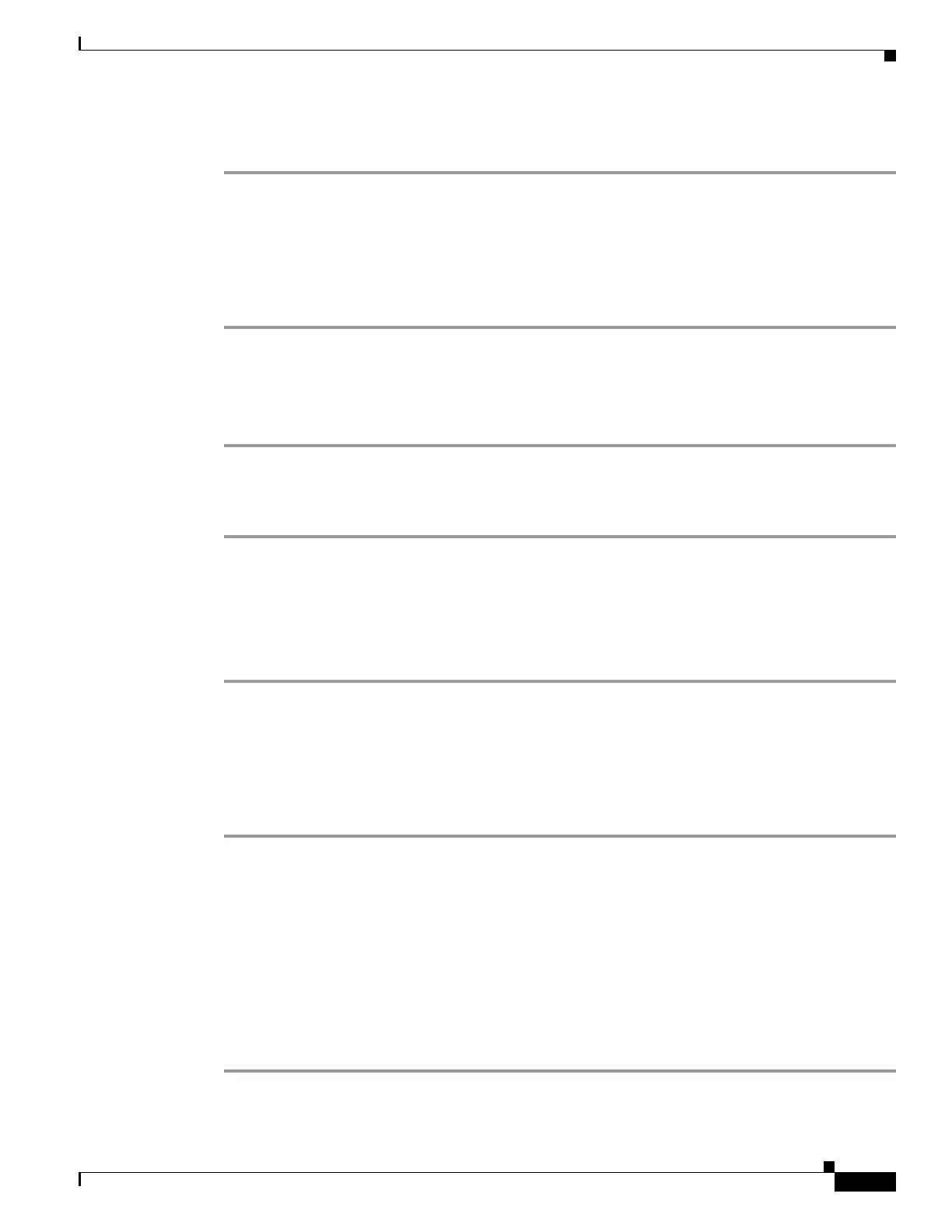2-153
Cisco ONS 15310-MA SDH Troubleshooting Guide, Release 9.0
78-18663-01
Chapter 2 Alarm Troubleshooting
Frequently Used Alarm Troubleshooting Procedures
Step 5 Verify that the reset is complete and error-free and that no new related alarms appear in CTC. For LED
appearance, see the “2.8.2 Typical Card LED Activity During Reset” section on page 2-146.
2.9.3 Physical Card Reseating and Replacement
Remove and Reinsert (Reseat) a Card
Step 1 Open the card ejectors.
Step 2 Slide the card halfway out of the slot along the guide rails.
Step 3 Slide the card all the way back into the slot along the guide rails.
Step 4 Close the ejectors.
Physically Replace a Card
Step 1 Open the card ejectors.
Step 2 Slide the card out of the slot.
Step 3 Open the ejectors on the replacement card.
Step 4 Slide the replacement card into the slot along the guide rails.
Step 5 Close the ejectors.
2.9.4 Generic Signal and Circuit Procedures
Verify the Signal BER Threshold Level
Step 1 Log into a node on the network. If you are already logged in, continue with Step 2.
Step 2 In node view, double-click the card reporting the alarm to display the card view.
Step 3 For the ONS 15310-MA SDH, click the Provisioning > E1 or DS3 tabs.
Step 4 Under the SD BER (or SF BER) column in the Provisioning window, verify that the cell entry is
consistent with the originally provisioned threshold. The default setting is 1E-7.
Step 5 If the entry is consistent with the original provisioning, go back to your original procedure.
Step 6 If the entry is not consistent with what the system was originally provisioned for, click the cell to display
the range of choices and click the original entry.
Step 7 Click Apply.
