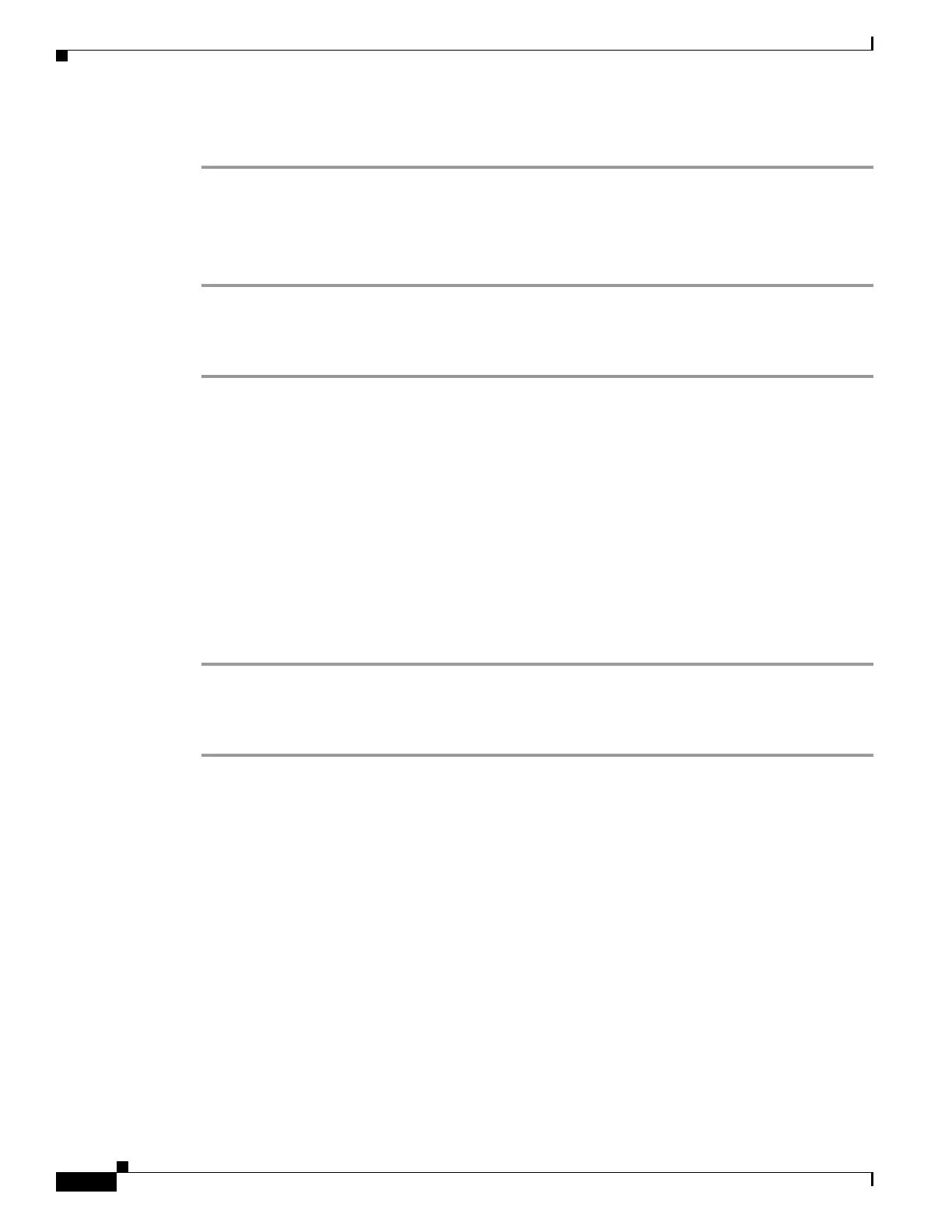2-154
Cisco ONS 15310-MA SDH Troubleshooting Guide, Release 9.0
78-18663-01
Chapter 2 Alarm Troubleshooting
Frequently Used Alarm Troubleshooting Procedures
Delete a Circuit
Step 1 Log into a node on the network. If you are already logged in, continue with Step 2.
Step 2 In node view, click the Circuits tab.
Step 3 Click the circuit row to highlight it and click Delete.
Step 4 Click Ye s in the Delete Circuits dialog box.
Verify or Create Node DCC Terminations
Step 1 Log into a node on the network. If you are already logged in, continue with Step 2.
Step 2 In node view, click the Provisioning > Comm Channels > RS-DCC tabs.
Step 3 View the Port column entries to see where terminations are present for a node. If terminations are
missing, proceed to Step 4.
Step 4 If necessary, create a DCC termination by completing the following steps:
a. Click Create.
b. In the Create RS-DCC Terminations dialog box, click the ports where you want to create the DCC
termination. To select more than one port, press the Shift key.
c. In the port state area, click the Set to unlocked radio button.
d. Verify that the Disable OSPF on Link check box is unchecked.
e. Click OK.
Clear an STM-N Port Facility or Terminal Loopback Circuit
Step 1 Log into a node on the network. If you are already logged in, continue with Step 2.
Step 2 Double-click the ONS 15310-MA SDH in CTC to display the card view.
Step 3 Click the Maintenance > Optical > Loopback > Port tabs.
Step 4 In the Loopback Type column, determine whether any port row shows a state other than None.
Step 5 If a row contains another state besides None, click in the column cell to display the drop-down list and
select None.
Step 6 In the Admin State column, determine whether any port row shows a state other than unlocked.
Step 7 If a row shows a state other than unlocked, click in the column cell to display the drop-down list and
select unlocked.
Step 8 Click Apply.
