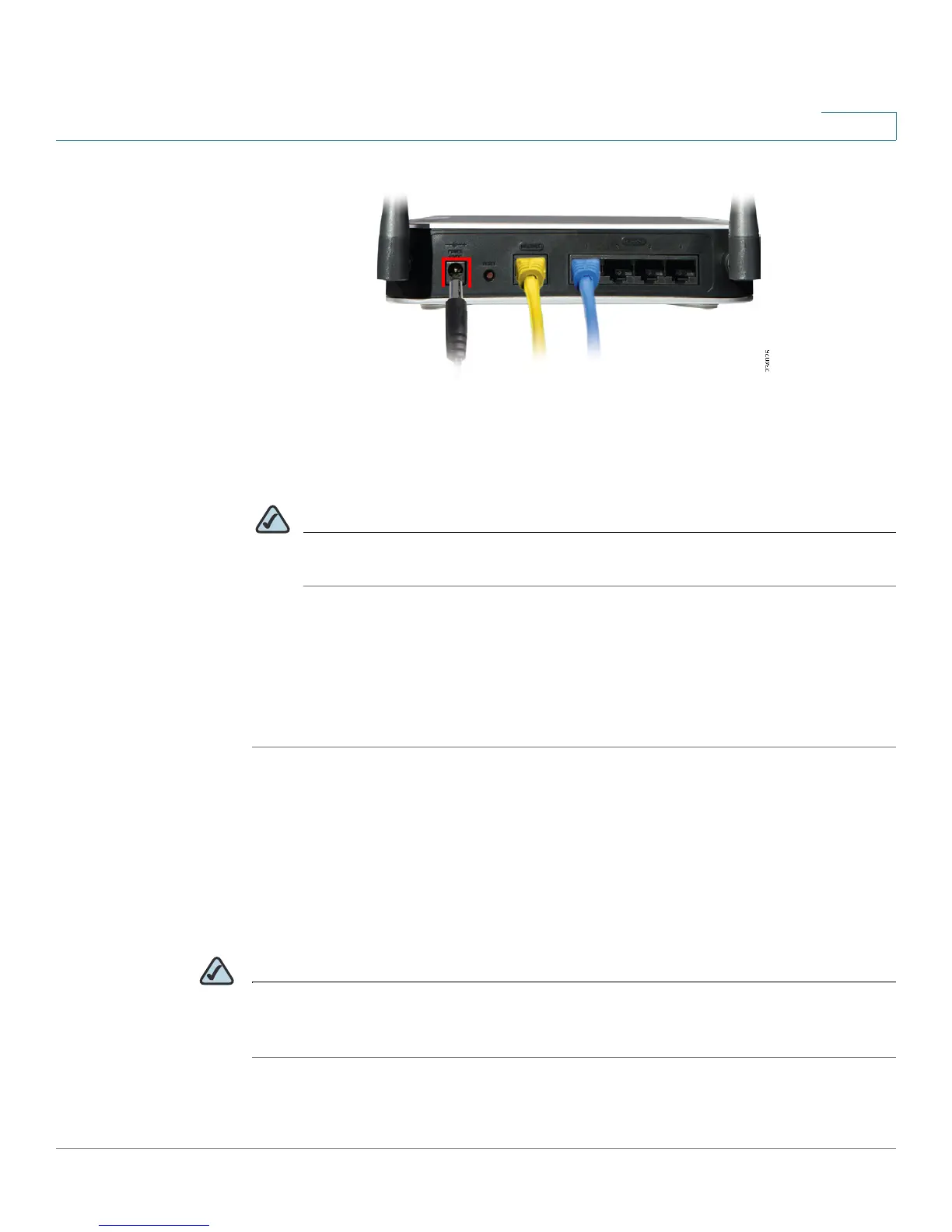Introduction
Initial Installation
Cisco Small Business WRV210 Administration Guide 11
1
STEP 5 Power on the cable or DSL modem.
STEP 6 Connect the power adapter to the Router’s Power port, and then plug the other
end into an electrical outlet.
NOTE Use only the power adapter that is supplied with the Router. Using a different
power adapter could damage the Router.
The Power and Internet LEDs on the front panel will light up green as soon as the
power adapter is connected properly.
STEP 7 Power on the PCs.
The hardware installation is now complete.
Verifying the Hardware Installation
To verify the hardware installation, complete the following tasks:
• Check the cable connections.
• Check the LED states, as described in Front Panel, page 7.
NOTE If you need help resolving a problem, visit the Cisco Small Business Support
Community at www.cisco.com/go/smallbizsupport. For technical documentation
and other links, see Appendix B, “Where to Go From Here.”
