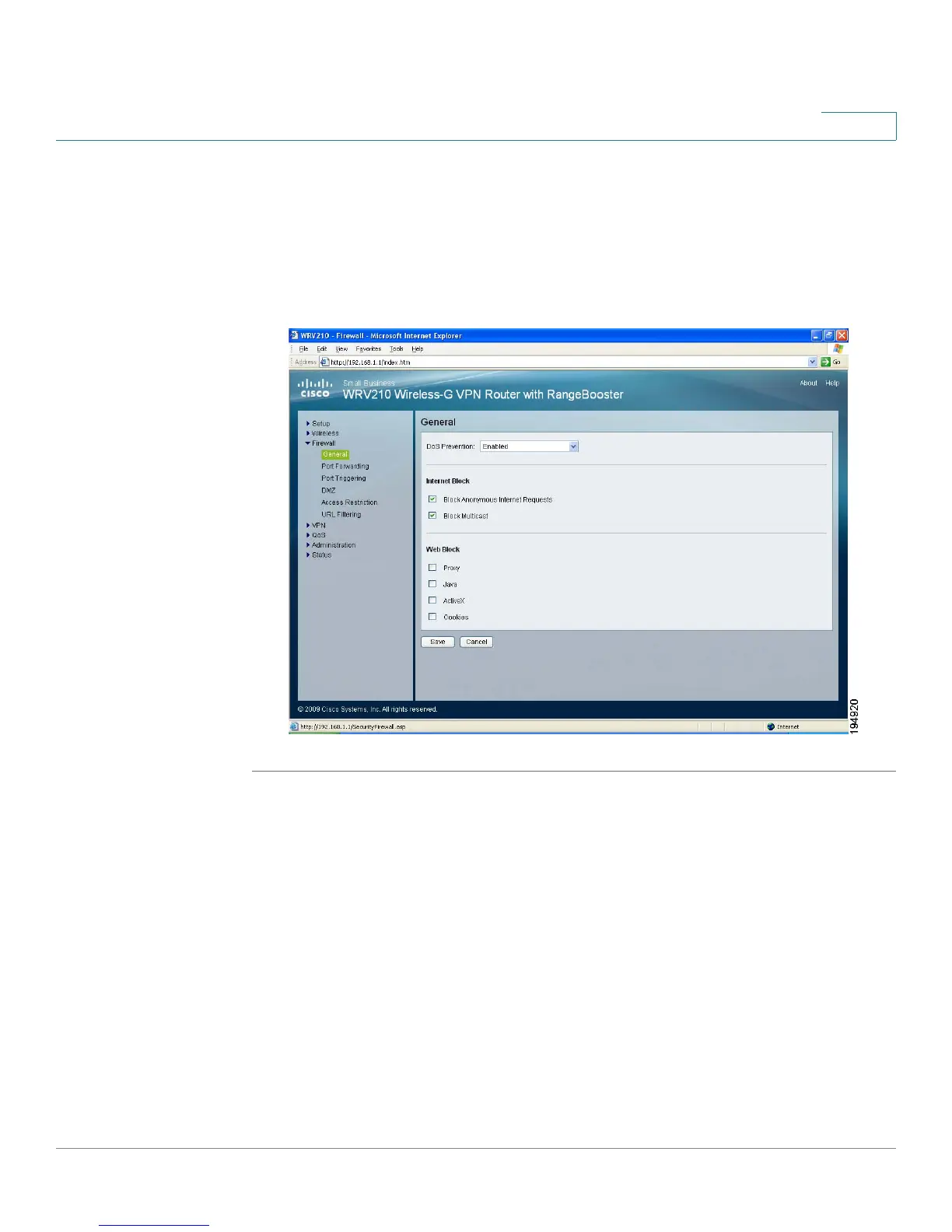Configuring the Firewall
Preventing Attacks
Cisco Small Business WRV210 Administration Guide 50
4
Preventing Attacks
The Router’s firewall enhances the security of your network. You can implement a
Stateful Packet Inspection (SPI) firewall, block anonymous Internet requests, and
enable block mechanisms.
STEP 1 Click Firewall > General in the navigation tree.
STEP 2 Enter the following settings, as needed:
• DoS Prevention: Denial of Service (DoS) Prevention checks incoming
packets before allowing them to enter your network. To use this feature,
select Enabled from the drop-down menu. If you do not want DoS
Prevention, select Disabled. This feature is enabled by default.
• Block Anonymous Internet Requests: This feature prevents your network
from being “pinged” or detected and reinforces your network security by
hiding your network ports. This feature makes it more difficult for intruders
to work their way into your network. Check the box to enable this feature, or
uncheck the box to disable it. This feature is enabled by default.
• Block Multicast: Multicasting allows a transmission to be forwarded
automatically to multiple recipients at the same time. Check the box to
