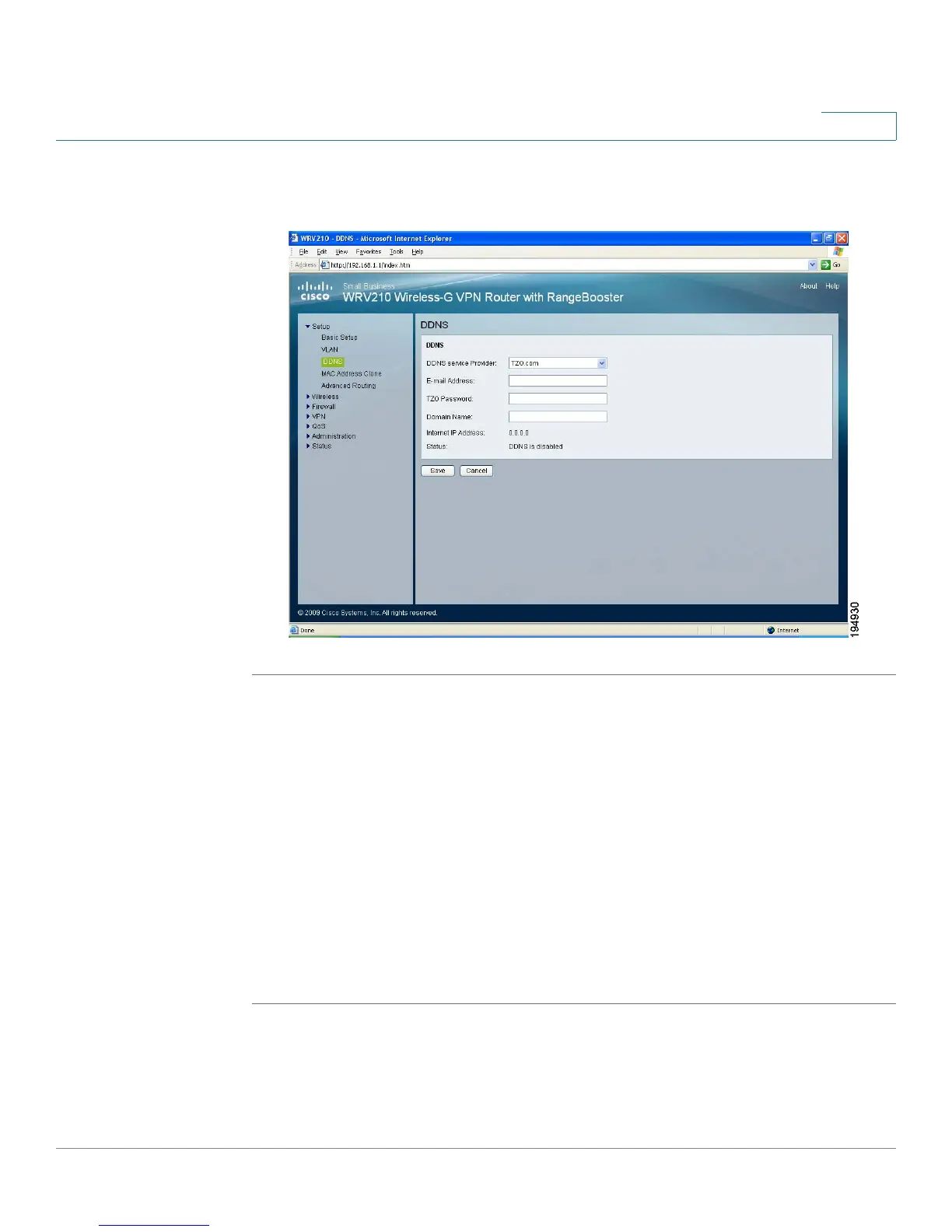Setting Up the Network
Using DDNS to Map Domain Names to Your Network
Cisco Small Business WRV210 Administration Guide 28
2
TZO.com Setup
STEP 1 Click Setup > DDNS in the navigation tree.
STEP 2 From the DDNS Service Provider drop-down list, choose TZO.com.
STEP 3 Enter the following information:
• Email, TZO Password Key, and Domain Name: Enter the E-mail Address,
TZO Password Key, and Domain Name of the service you set up with TZO.
• Internet IP Address: The Router’s current Internet IP Address is displayed
here. Because it is dynamic, it changes.
• Status: The status of the DDNS service connection is displayed here.
STEP 4 Click Save to save your settings, or click Cancel to refresh the page with the
previously saved settings.
