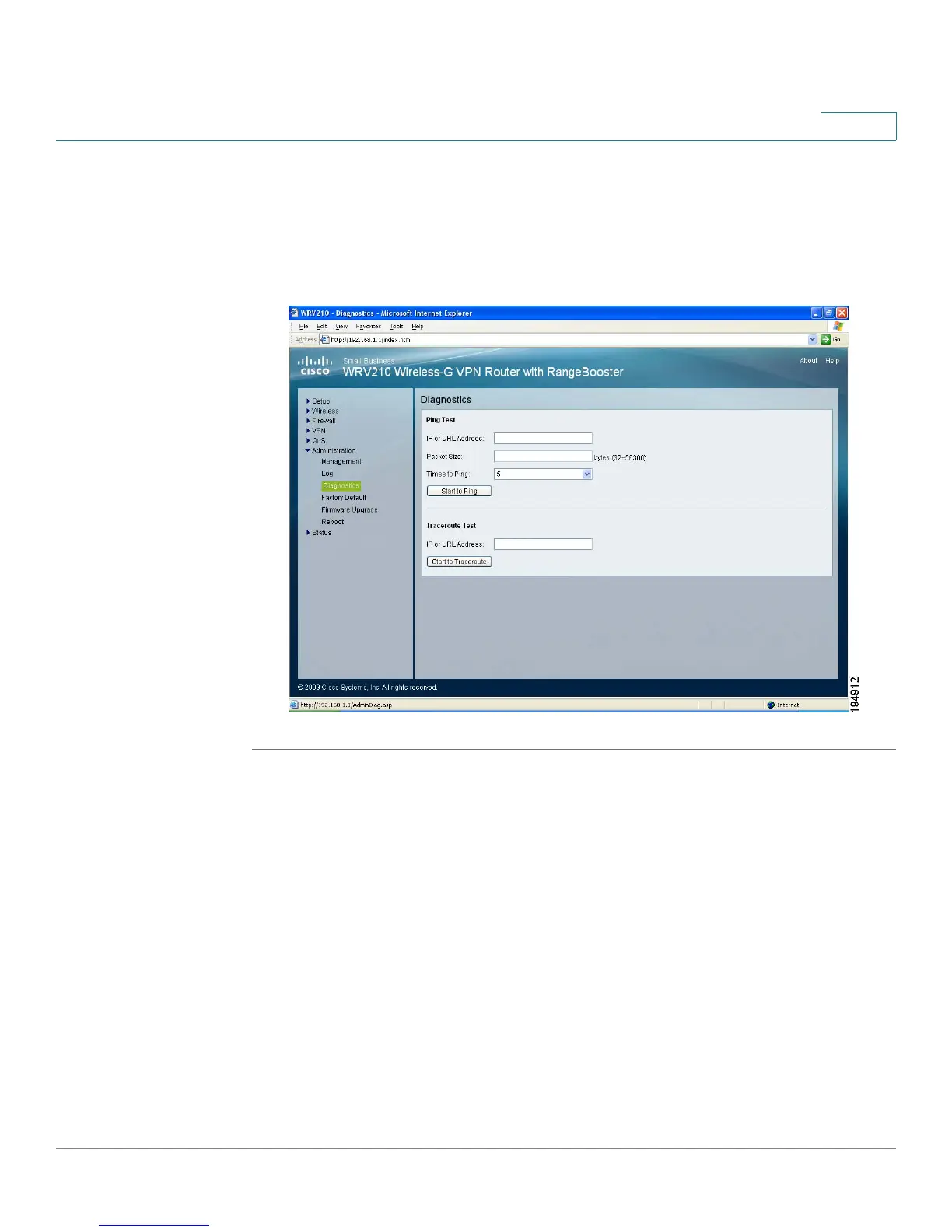Administration
Performing Diagnostic Tests
Cisco Small Business WRV210 Administration Guide 89
7
Performing Diagnostic Tests
Use the Administration > Diagnostics page to check the connections of your
network components.
STEP 1 Click Administration > Diagnostics in the navigation tree.
STEP 2 Perform a Ping Test or a Traceroute Test, as described below:
Ping Test: To verify connectivity between devices, a ping utility sends a request,
known as an ICMP echo-request packet, to the designated device. The device
responds with an echo reply. If there is no connectivity to the device, the request
times out.
a. Enter the following information:
• IP or URL Address: Enter the IP address or URL address of the network
device whose connection status you wish to test.
• Packet Size: Enter the size of the ping packets, in bytes. Acceptable values
are 32 to 56300.
