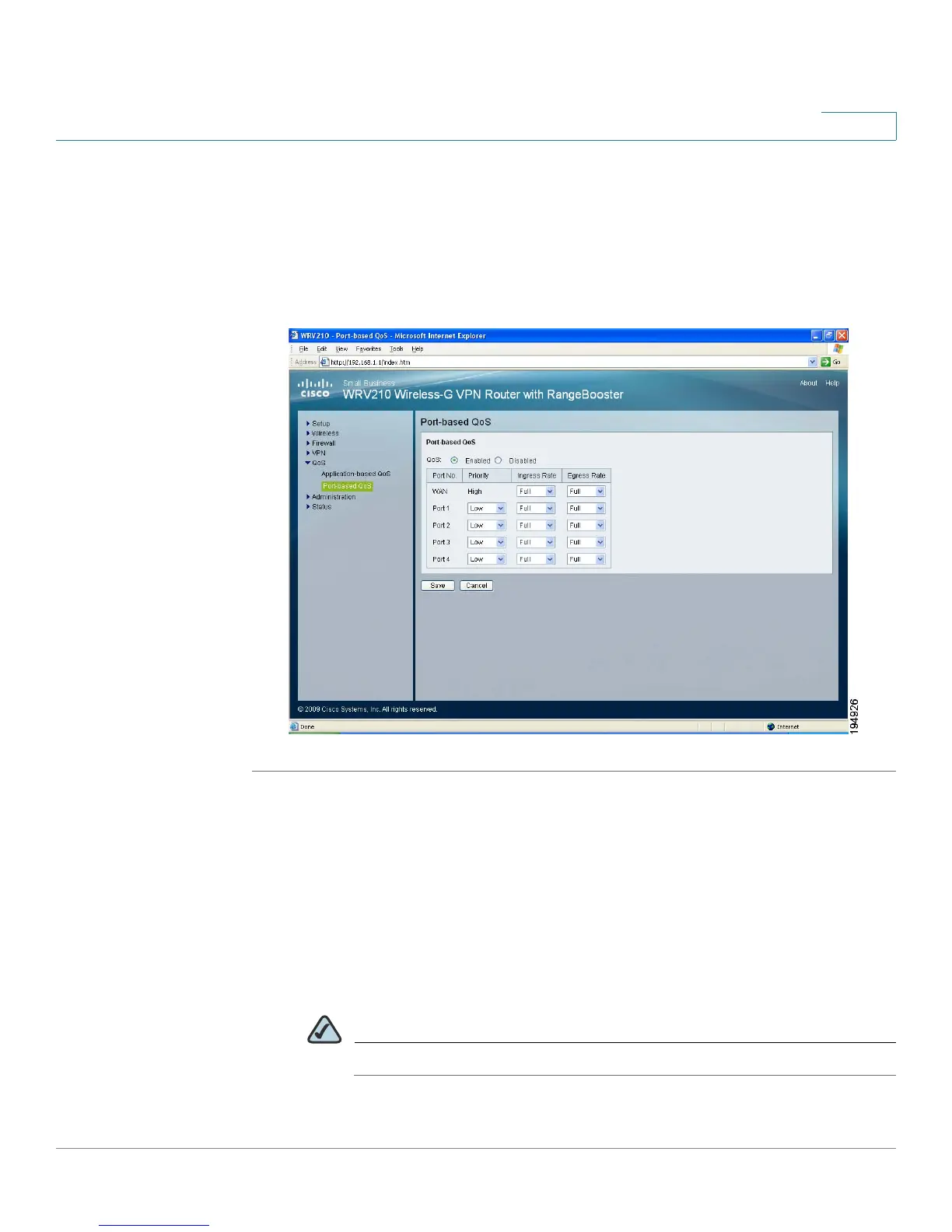Configuring Quality of Service (QoS)
Configuring QoS Settings for Specified Ports
Cisco Small Business WRV210 Administration Guide 78
6
Configuring QoS Settings for Specified Ports
Port-based QoS ensures better service to specified LAN ports. For example, if
there is an email server connected to a particular port, you can prioritize traffic to
that server.
STEP 1 Click QoS > Port-based QoS in the navigation tree.
STEP 2 Choose Enabled to enable port-based QoS, or choose Disabled to disable this
feature.
STEP 3 For each port, enter the following settings:
• Priority: Select the QoS priority for each LAN port. This feature queues all
egress packets from this port according to the specified priority value. If you
select High for a port, the packets received from the port are put into High
Priority Queue.
NOTE The WAN port has High priority, and this setting cannot be changed.
