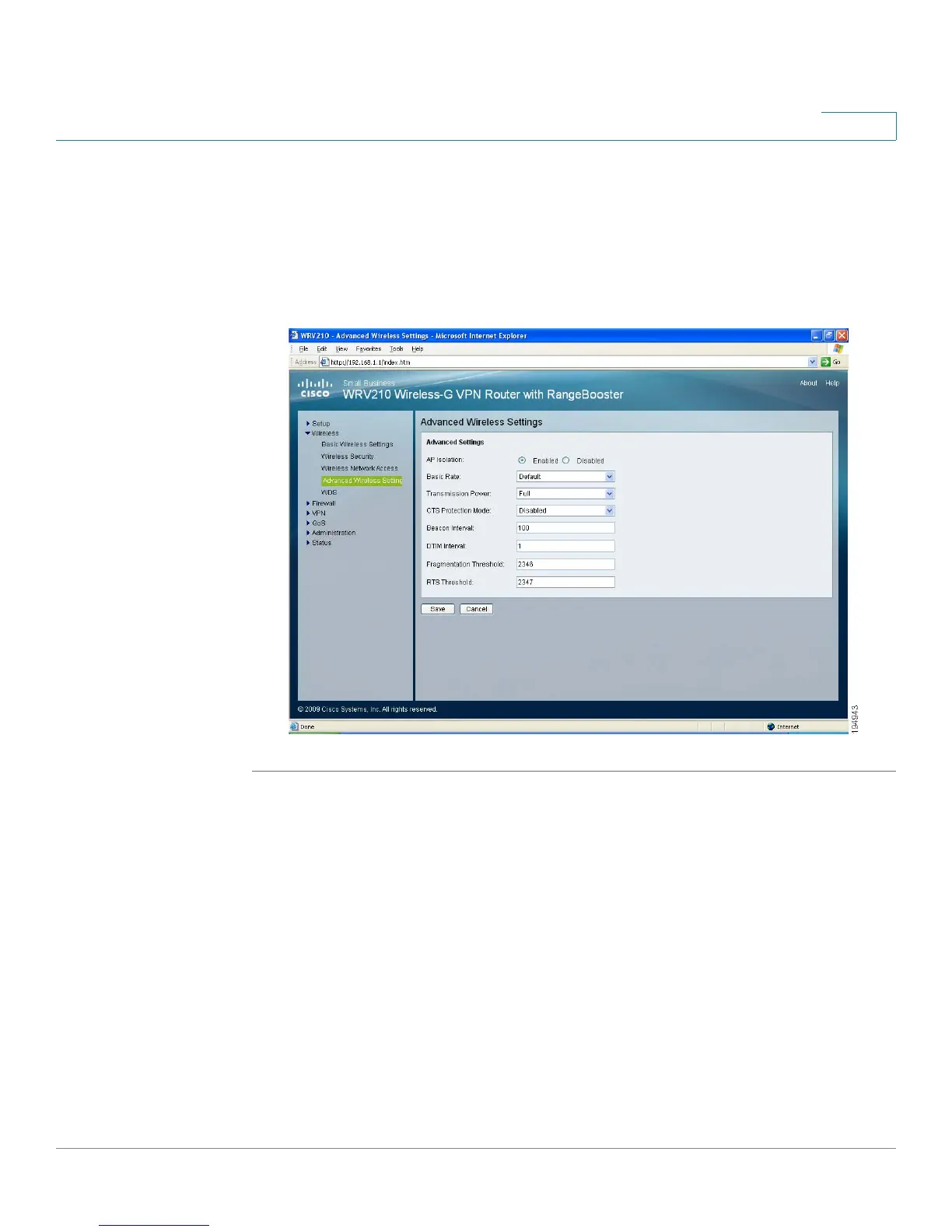Configuring the Wireless Network
Adjusting the Advanced Wireless Settings
Cisco Small Business WRV210 Administration Guide 45
3
Adjusting the Advanced Wireless Settings
Use the Advanced Wireless Settings page to set up the Router’s advanced
wireless functions. These settings should only be adjusted by an advanced user
as incorrect settings can reduce wireless performance.
STEP 1 Click Wireless > Advanced Wireless Settings in the navigation tree.
STEP 2 Enter the following settings, as needed:
• AP Isolation: This feature isolates all wireless clients and wireless devices
on your network from each other. Wireless devices can communicate with
the Router but not with one another. To use this function, click Enabled. AP
Isolation is disabled by default.
• Basic Rate: The Basic Rate setting is not actually one rate of transmission
but a series of rates at which the Router can transmit. The Router advertises
its Basic Rate to the other wireless devices in your network, so they know
which rates can be used. The Router also advertises that it automatically
selects the best rate for transmission. The default setting is Default, when
the Router can transmit at all standard wireless rates (1-2Mbps, 5.5Mbps,
11Mbps, 18Mbps, and 24Mbps). Other options are 1-2Mbps, for use with
