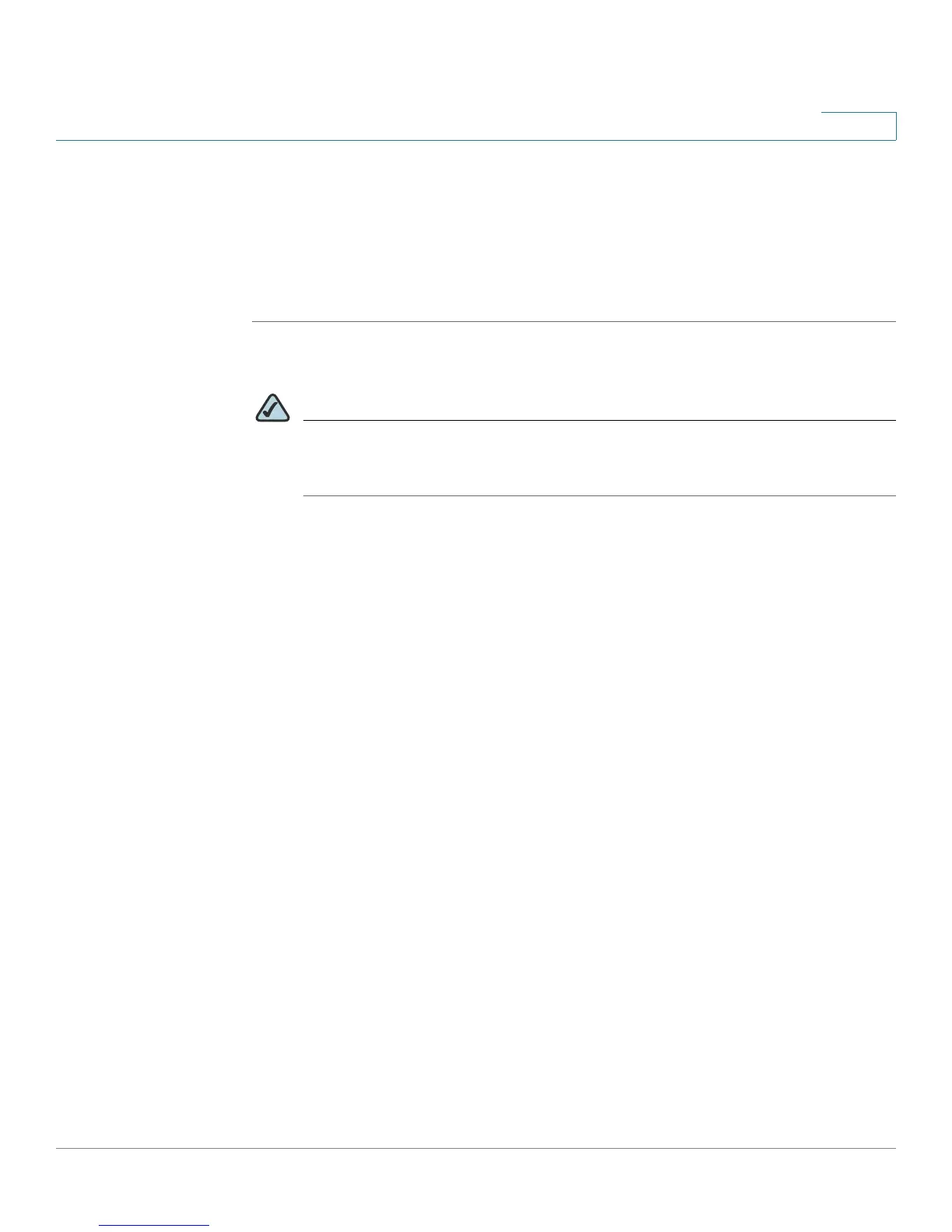Introduction
Initial Installation
Cisco Small Business WRV210 Administration Guide 12
1
Configuring the Internet Connection
Before you begin, make sure that you have the setup information for the specific
type of Internet connection. The installation technician from the Internet Service
Provider (ISP) should have provided this information when installing the
broadband connection. If not, call your ISP to request the settings.
STEP 1 Using one of the PCs that you previously connected to LAN port on the back panel
of the Router, start your web browser.
NOTE You must complete the initial installation from a PC that is physically
connected to the Router. You cannot configure the Router from a PC that is
connected wirelessly.
STEP 2 To connect to the web-based Configuration Utility, enter http://192.168.1.1 in the
Address field, and press Enter.
A password request screen appears.
STEP 3 In the User Name and Password fields, enter the default user name and password,
admin, in lowercase letters. Then click OK.
For added security, you should later set a new password using the web-based
Configuration Utility (Administration > Management).
The web-based Configuration Utility appears with the
Setup
tab selected.
STEP 4 If requested by the ISP (usually cable ISPs), complete the Host Name and Domain
Name fields, and the MTU and MTU Size fields. Otherwise, leave the default
values.
STEP 5 From the Internet Configuration Type drop-down menu, select a connection type,
as described below.
• Automatic Configuration DHCP: If you are connecting through DHCP or a
dynamic IP address from the ISP, keep this default setting.
• Static IP: If the ISP assigns you a static IP address, select Static IP from the
drop-down menu. Complete the Internet IP Address, Subnet Mask, Default
Gateway, and DNS fields. Enter at least one DNS address.
• PPPoE: If you are connecting through PPPoE, select PPPoE from the drop-
down menu. Complete the User Name and Password fields.
