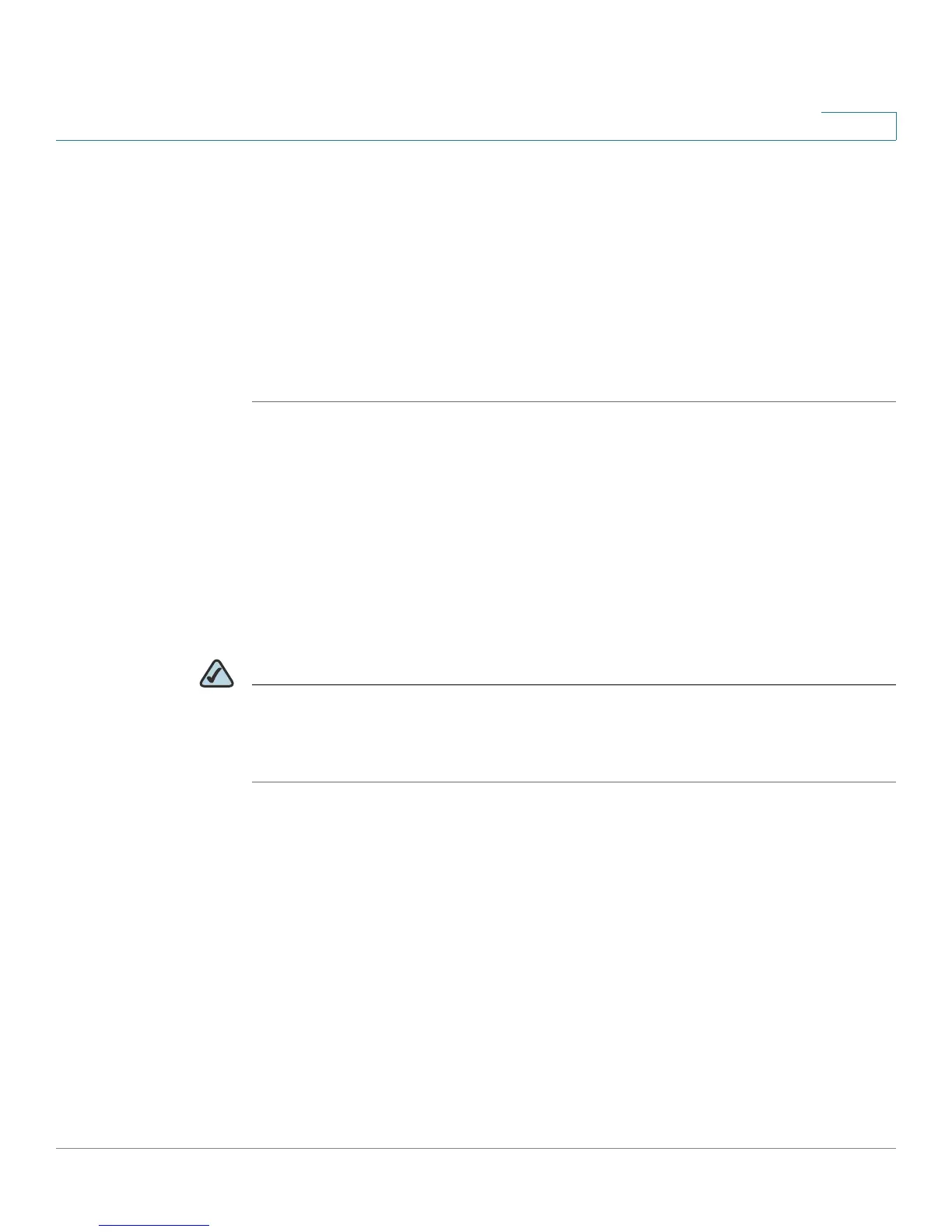Configuring the Firewall
Configuring a DMZ to Allow Access to All Ports of a Server
Cisco Small Business WRV210 Administration Guide 55
4
port number of the range. In the End field, enter the final port number in the
range.
• Protocol: Enter the protocol used for this application. The options are TCP,
UDP, or Both.
• Enabled: Check the box to enable port forwarding for the relevant
application. Uncheck the box to disable this feature.
STEP 2 Click Save to save your settings, or click Cancel to refresh the page with the
previously saved settings.
Configuring a DMZ to Allow Access to All Ports of a Server
By default, the Router’s firewall prevents access from the Internet to your private
network. You can use the DMZ page to configure a Demilitarized Zone or
Demarcation Zone, which allows one local PC to be exposed to the Internet while
protecting the rest of your private network. Typically a DMZ is used for a special-
purpose service such as Internet gaming and video conferencing.
NOTE DMZ and Port Forwarding are used for similar purposes. However, Port Range
Forwarding can forward to a maximum of 10 ranges of ports on different PCs, while
a DMZ can forward all the ports for one PC.For information about Port Forwarding,
see Enabling Port Forwarding to Allow Access to Services, page 51.
