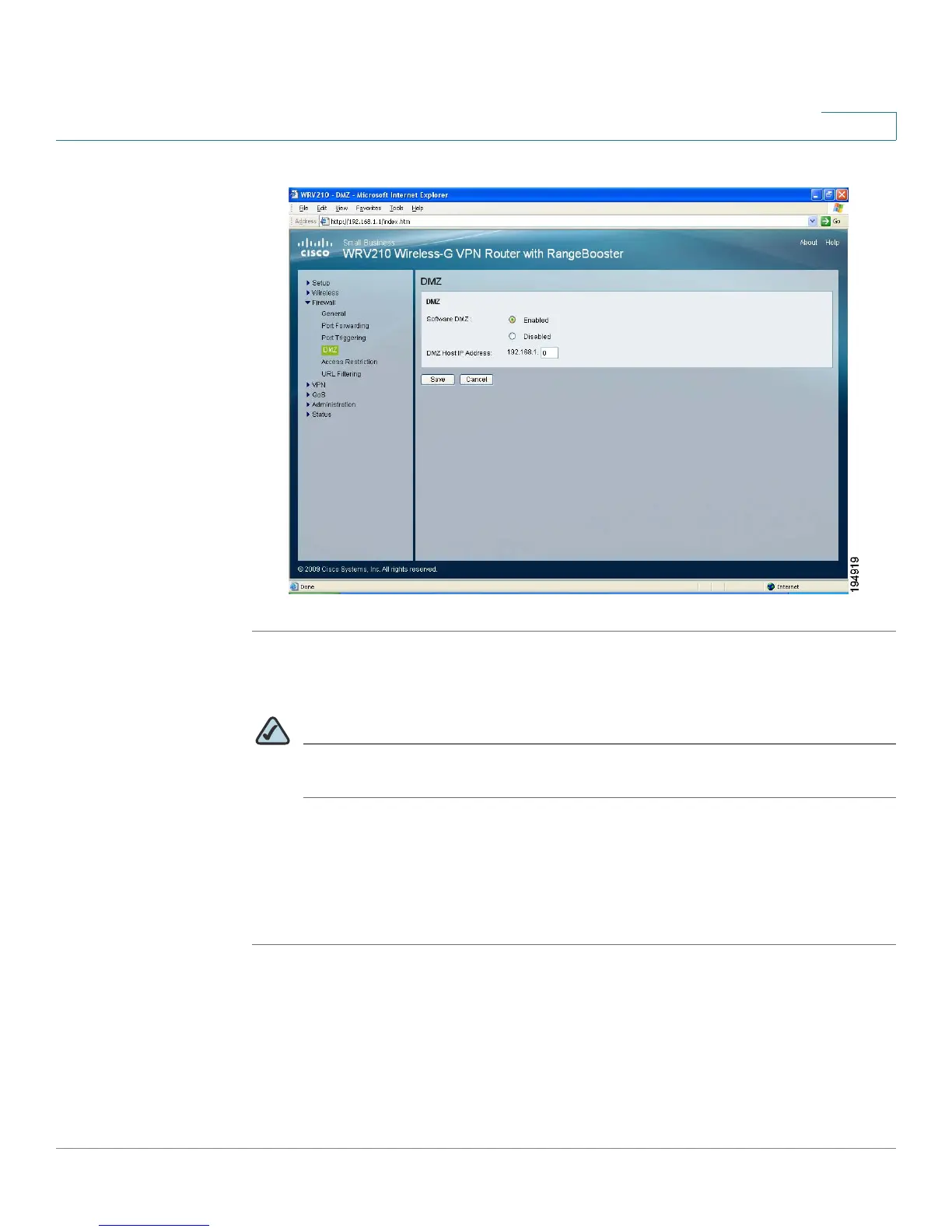Configuring the Firewall
Configuring a DMZ to Allow Access to All Ports of a Server
Cisco Small Business WRV210 Administration Guide 56
4
STEP 1 Click Firewall > DMZ in the navigation tree.
STEP 2 In the Software DMZ, click Enabled.
NOTE You can disable a DMZ at any time by clicking Disabled and saving the
settings.
STEP 3 Enter the IP address of the PC that hosts the service that you want to expose to
Internet traffic.
STEP 4 Click Save to save your settings, or click Cancel to refresh the page with the
previously saved settings.
