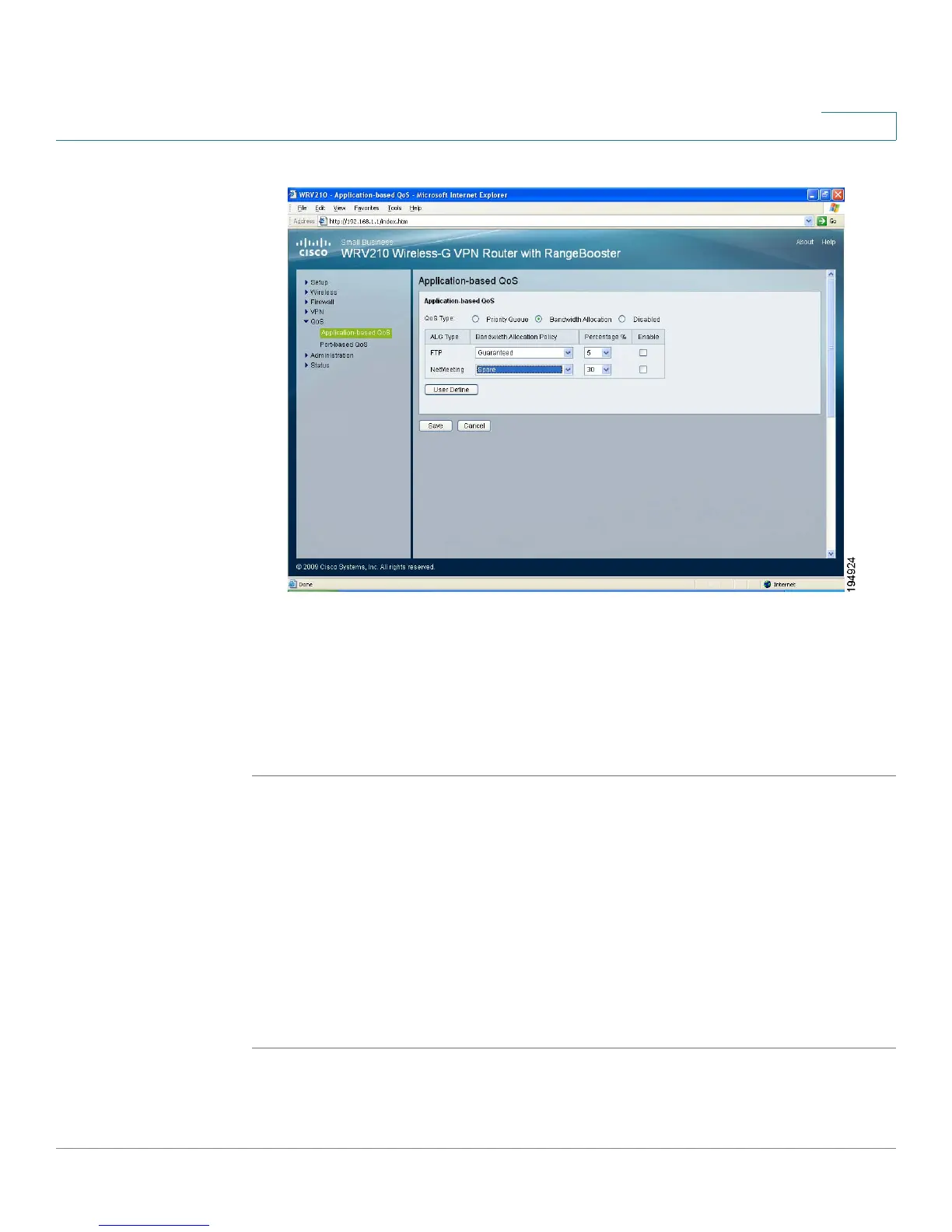Configuring Quality of Service (QoS)
Configuring QoS Settings for Specified Applications
Cisco Small Business WRV210 Administration Guide 76
6
Priority Queue QoS Type
With the Priority Queue option, you can manage QoS by specifying the priority of
each application. There are five preset applications (FTP, HTTP, TELNET, SMTP,
and POP3). You also can add custom applications.
STEP 1 Click QoS > Application-based QoS in the navigation tree.
STEP 2 For QoS Type, choose Priority Queue.
STEP 3 Enter the following settings.
• For the preset applications, choose High Priority or Low Priority.
• For each custom application, enter a name, classify it as High Priority or Low
Priority, and enter the port number that is used by the application.
STEP 4 Click Save to save your settings, or click Cancel to refresh the page with the
previously saved settings.
