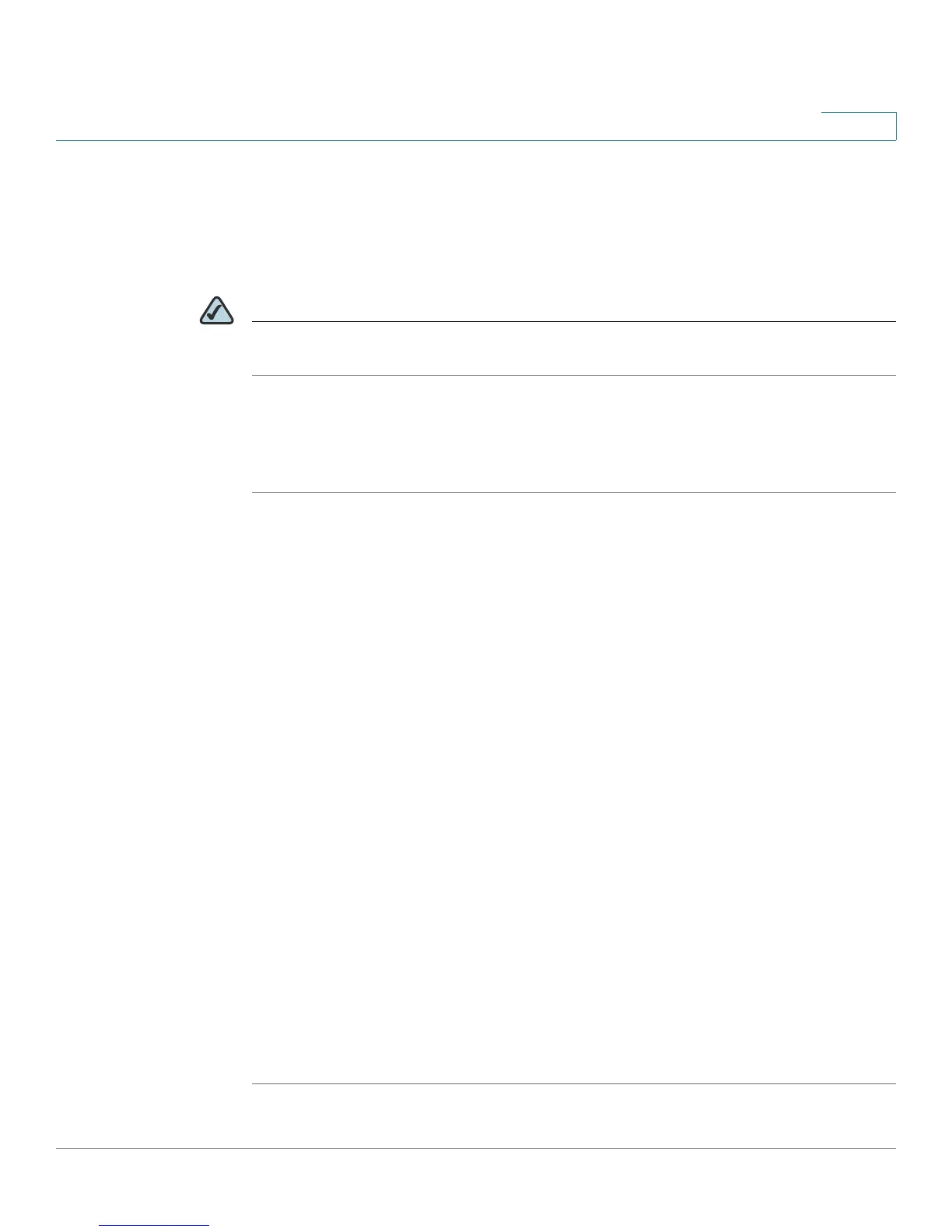Configuring a Virtual Private Network (VPN)
Managing the VPN Users and Certificates
Cisco Small Business WRV210 Administration Guide 65
5
Managing VPN Certificates
Certificates are used to secure the communication between the router and the
QuickVPN clients. Use the VPN Certificates area of the VPN Client Access page to
generate and manage the certificates.
NOTE Certificates are used if you want additional security beyond the user name and
password. The certificate must be installed on the client PC.
You can use the export function to save a copy of an admin certificate or a client
certificate. You can use the import function to restore a previously saved
certificate as the active certificate.
STEP 1 Click VPN > VPN Client Access in the navigation tree.
STEP 2 Perform the following tasks, as needed:
• Generate: Click this button to generate a new certificate to replace the
existing certificate on the router.
• Export for Admin: Click this button to export the certificate for
administrator. A dialog prompts you to specify where you want to store your
certificate. The default file name is “WRV210_Admin.pem” but you can use
another name. The certificate for administrator contains the private key and
needs to be stored in a safe place as a backup. If the router’s configuration
is reset to the factory default, this certificate can be imported and restored
on the router.
• Export for Client: Click this button to export the certificate for client. A
dialog prompts you to specify where to store your certificate. The default
file name is “WRV210_Client.pem” but you can use another name. For
QuickVPN users to securely connect to the router, this certificate needs to
be placed in the install directory of the QuickVPN client.
• Import: Click this button to revert to a previous version of the certificate that
you saved by using Export for Admin or Export for Client. Enter the file name
in the field or click Browse to locate the file on your computer, then click
Import.
STEP 3 Click Save to save your settings, or click Cancel to refresh the page with the
previously saved settings.
