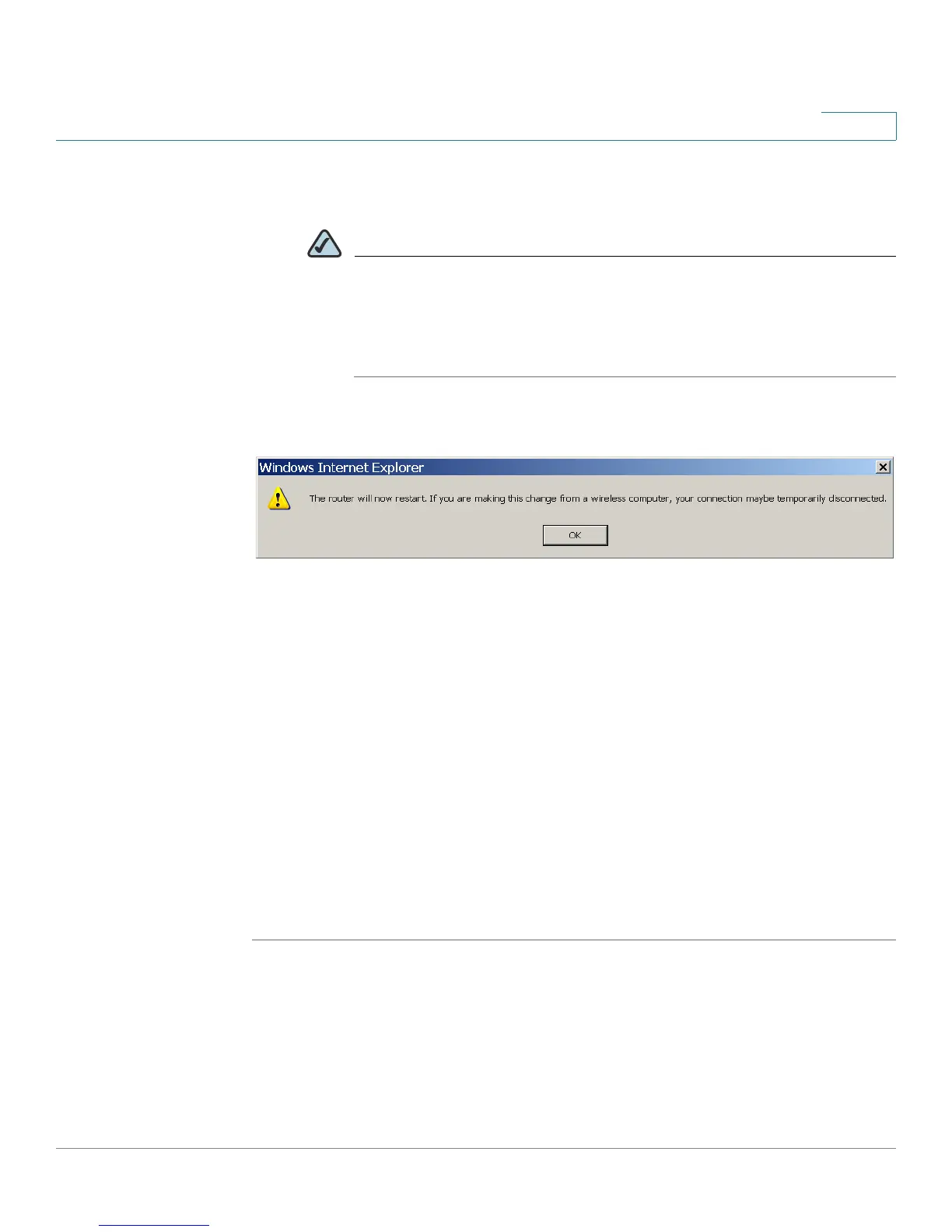Configuring a Virtual Private Network (VPN)
Managing the VPN Users and Certificates
Cisco Small Business WRV210 Administration Guide 64
5
a. Optionally, enter a new Local IP Address and Subnet Mask for your router, and
then click Save.
NOTE IMPORTANT: You need to ensure that the local router and the remote
router have different IP addresses. Otherwise a VPN tunnel cannot be
established. If you are confident that the remote router has a different
IP address, you can click Close to close the window without changing
the IP address.
b. When the second warning appears, click OK.
c. To reconnect to the Configuration Utility, close your web browser, reopen it,
and enter the new IP address.
STEP 4 To manage existing users, perform the following tasks:
• To update the username or password: Find the username in the table, and
then click Edit.
• To delete a user: Find the username in the table, and then click Remove.
• To activate a user’s account: Check the Active box.
• To deactivate a user’s account: Uncheck the Active box.
STEP 5 Add or edit users, as needed.
STEP 6 Click Save to save your settings, or click Cancel to refresh the page with the
previously saved settings.
