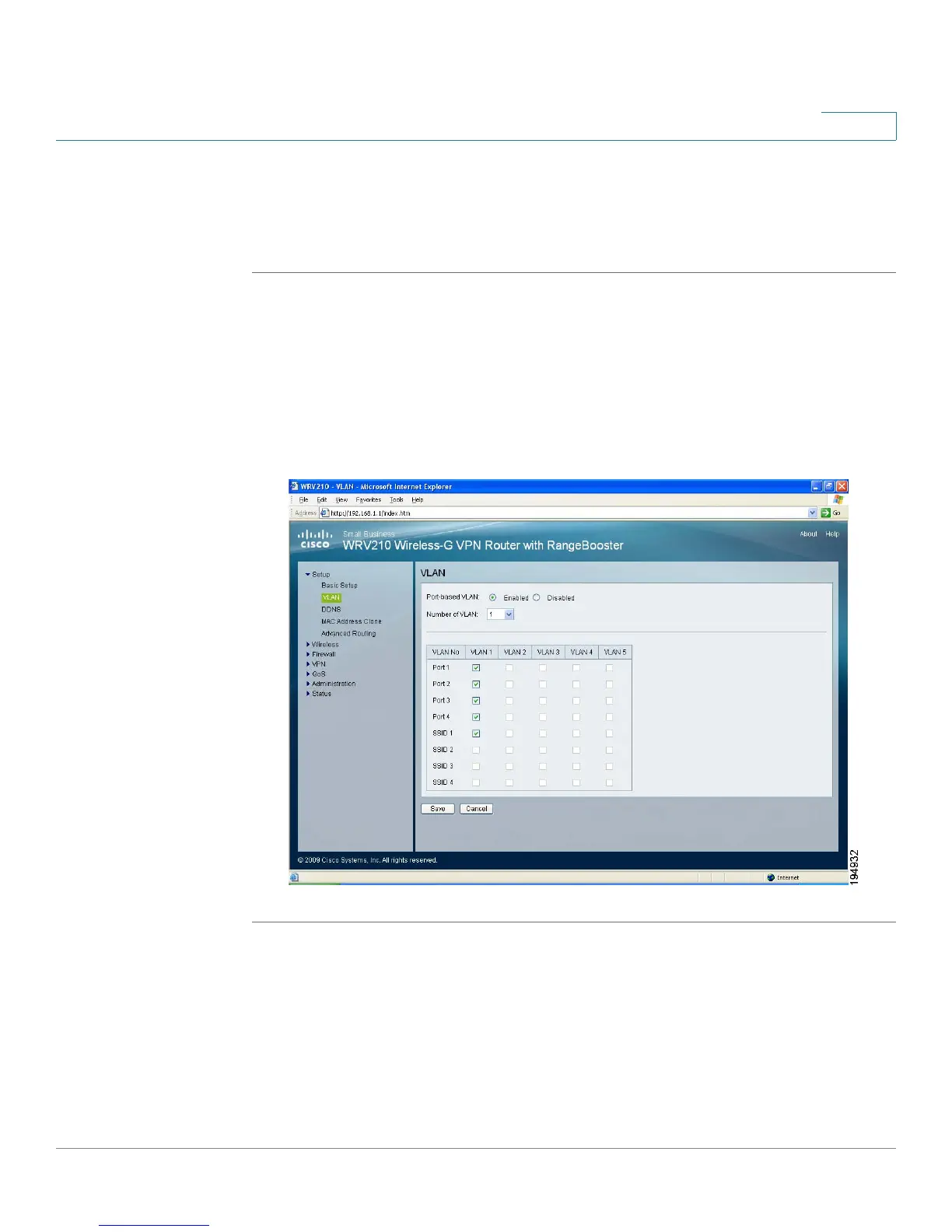Setting Up the Network
Setting Up Virtual LANs
Cisco Small Business WRV210 Administration Guide 25
2
STEP 3 Click Save to save your settings, or click Cancel to refresh the page with the
previously saved settings.
—OR— Complete other sections of the Basic Settings page before saving your
settings.
Setting Up Virtual LANs
You can create virtual LANs (VLANs) on each port of the Router. Each VLAN is a
separate subnet.
STEP 1 Click Setup > VLAN in the navigation tree.
STEP 2 Enter the following information:
• Port-based VLAN: Select Enabled to enable the feature. When enabled,
and a VLAN is selected, VLAN1 is enabled as a default VLAN, so you have
two VLANs. Select Disabled to disable the feature. When this feature is
disabled, all LAN ports are on the same LAN.
