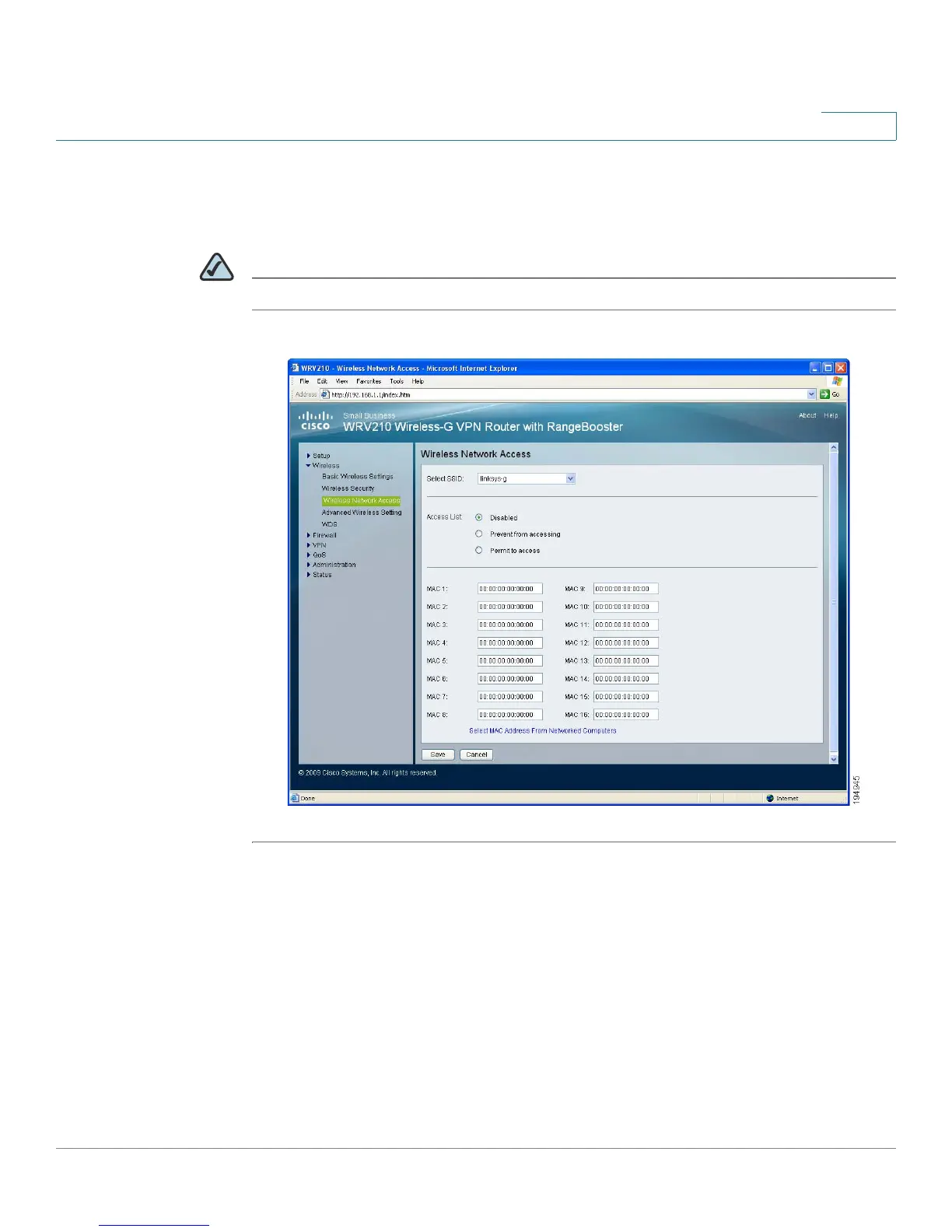Configuring the Wireless Network
Enabling Your Wireless Networks
Cisco Small Business WRV210 Administration Guide 43
3
Controlling Access to the Wireless Network
This screen allows you to control access to your wireless network for each SSID.
NOTE If you configured multiple networks (SSIDs), repeat this procedure for each one.
STEP 1 Click Wireless > Wireless Network Access in the navigation tree.
STEP 2 From the Select SSID drop-down list, choose the SSID for the network that you
want to configure.
• Access List: Choose the type of access policy that you want to create, as
described below.
- Disabled: Choose this option if you do not want to use an access policy.
Any client that provides the correct security credentials can connect.
This option is the default selection.
