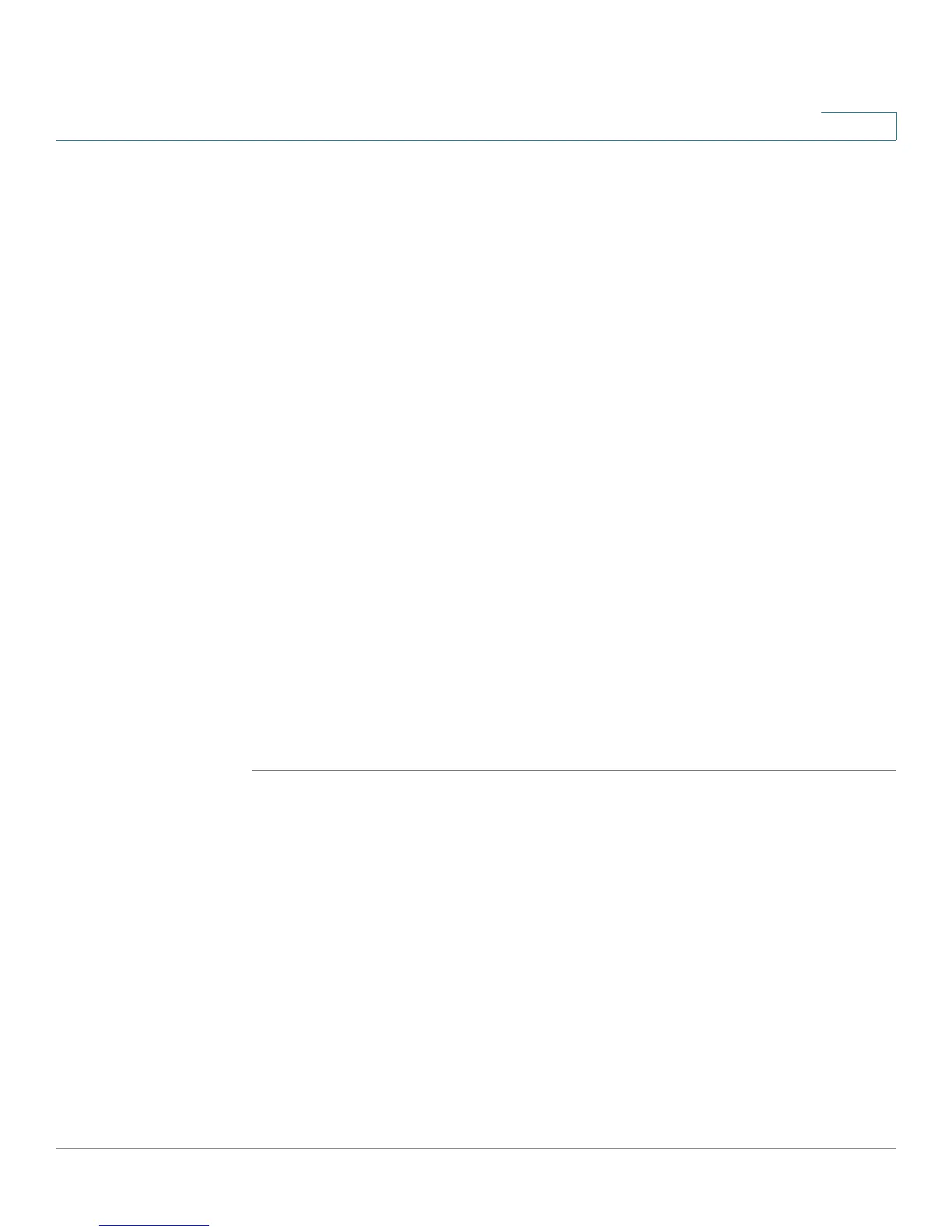Configuring the Firewall
Enabling Port Forwarding to Allow Access to Services
Cisco Small Business WRV210 Administration Guide 51
4
prevent multicasting, or uncheck the box to allow multicasting. This feature
is enabled by default.
• Web Block: Check the box for each type of web component that you want
to block. Uncheck the box for each feature that you want to allow. All of the
options are unchecked by default.
- Proxy: Use of WAN proxy servers may compromise the Router’s security.
Check the box to disable access to any WAN proxy servers. Uncheck the
box to proxies.
- Java: Java is a programming language for websites. If you deny Java
applets, you run the risk of not having access to Internet sites created
using this programming language. Check the box to prevent Java applets
from being downloaded by a web browser. Uncheck the box to allow
Java applets.
- ActiveX: ActiveX is a programming language for websites. If you deny
ActiveX, you run the risk of not having access to Internet sites created
using this programming language. Check the box to prevent ActiveX
controls from being downloaded by a web browser. Uncheck the box to
allow ActiveX controls.
- Cookies: A cookie is data that is stored on a PC and used by Internet
sites. Check the box to prevent cookies from being downloaded by a
web browser. Uncheck the box to allow cookies.
STEP 3 Click Save to save your settings, or click Cancel to refresh the page with the
previously saved settings.
Enabling Port Forwarding to Allow Access to Services
By default, the Router’s firewall prevents access from the Internet to your private
network. You can use the Port Forwarding screen to allow public access from the
Internet to your network resources, such as web servers, FTP servers, e-mail
servers, or other specialized Internet applications. Specialized Internet
applications are any applications that use Internet access to perform functions
such as video conferencing or online gaming. Some Internet applications may not
require any forwarding.
