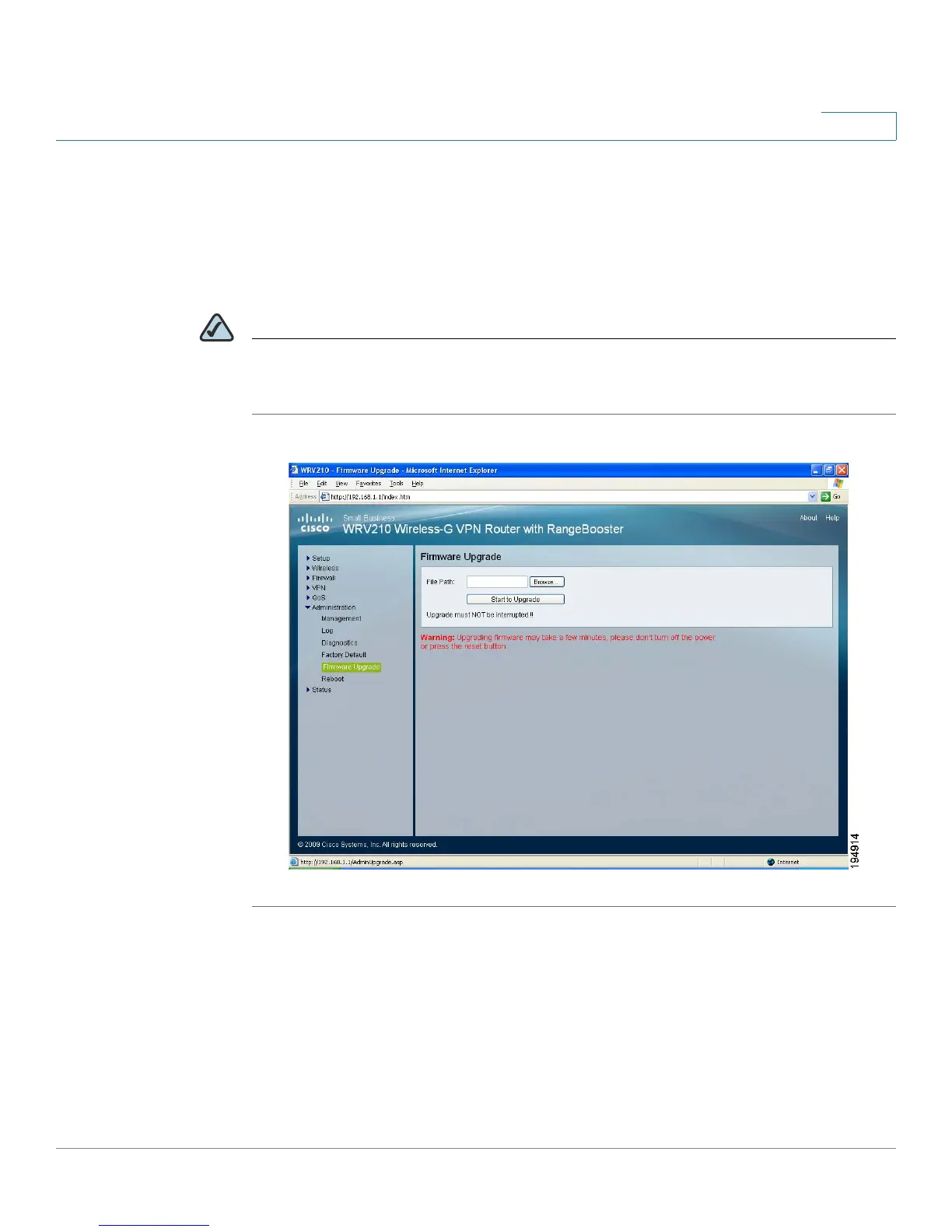Administration
Upgrading the Firmware
Cisco Small Business WRV210 Administration Guide 92
7
Upgrading the Firmware
Use the Administration > Firmware Upgrade page to upgrade the Router’s
firmware. Do not upgrade the firmware unless you are experiencing problems with
the Router or the new firmware has a feature you want to use.
NOTE If you upgrade the firmware, the Router loses all of the settings you have
customized. Before performing the upgrade, be sure to back up your configuration
as described below. After the upgrade, you can restore the saved configuration.
STEP 1 Back up the current configuration:
a. In the Router Configuration Utility, click Administration > Management.
b. In the Backup and Restore section, click Backup Configuration. When the File
Download window appears, click Save. Find the location where you want to
save the file, and click Save. A message appears when the download is
complete. The file is a .bin file. You can change the filename before saving, if
you choose to do so.
