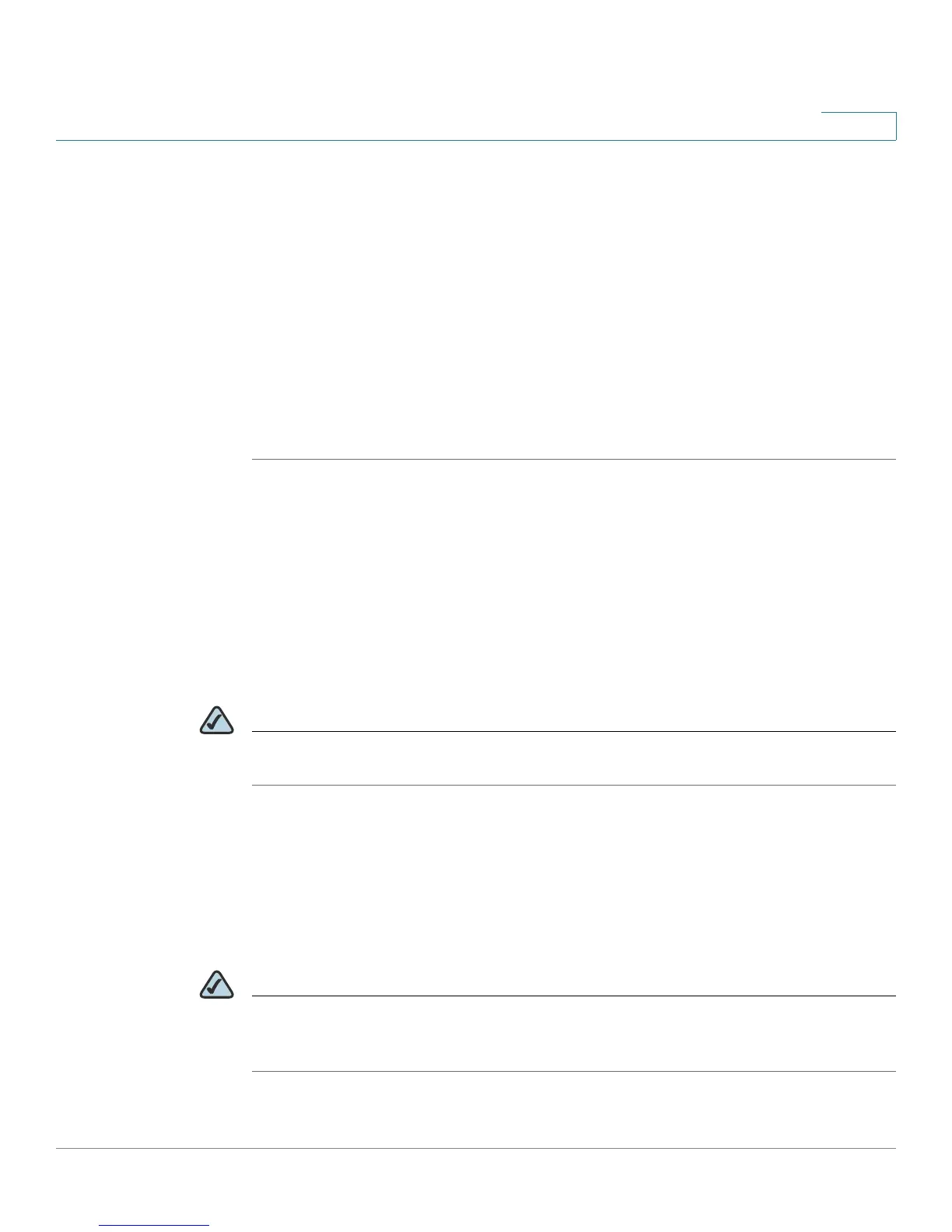Introduction
Getting Started in the Configuration Utility
Cisco Small Business WRV210 Administration Guide 16
1
- If you chose 128-bit WEP encryption, the key must be exactly 26
hexadecimal characters in length. Valid hexadecimal characters are “0” to
“9” and “A” to “F”.
STEP 6 Keep the default values for all other settings.
STEP 7 Click Save to save the changes.
STEP 8 To test the wireless setup, use the wireless client on any computer to enter the
correct SSID and shared key for your wireless network. Verify that you can
connect by entering a website address, such as www.cisco.com.
Congratulations! The installation of the Wireless-G VPN router with RangeBooster
is complete. Use this Administration Guide to configure other settings, as needed.
Getting Started in the Configuration Utility
Logging In
To access the Configuration Utility, launch Internet Explorer or Firefox, and enter
the Router’s default IP address, 192.168.1.1, in the Address field. Then press Enter.
NOTE The default IP address is 192.168.1.1. If the IP address has been changed, enter the
assigned IP address instead.
A password request page appears. (Windows XP users see a similar screen.) The
first time you open the Configuration Utility, enter the default login information, as
shown below, and then click OK.
• User Name: admin
• Password: admin
NOTE You can change the password later from the Administration > Management page.
See “Managing Access and Configuring Other Management Options” on page
80.
After you log in, the Configuration Utility displays the Setup > Basic Settings page.
