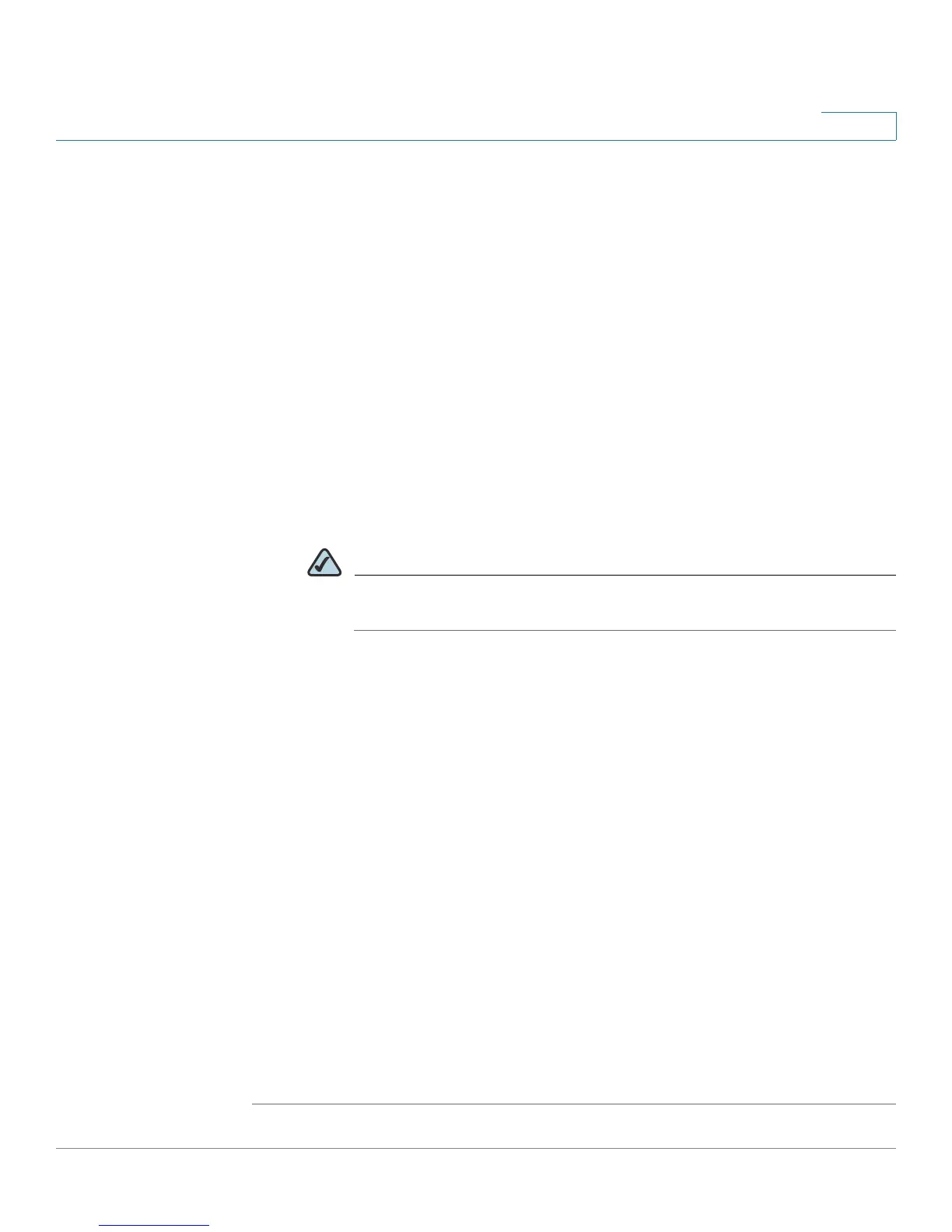Administration
Upgrading the Firmware
Cisco Small Business WRV210 Administration Guide 93
7
STEP 2 Download the new firmware:
a. Start a web browser, and enter the following address:
tools.cisco.com/support/downloads
b. When prompted, enter your Cisco online login.
c. In the Software Search box, enter WRV210. Click Go.
d. Follow the instructions to find the latest firmware and download it to your PC.
STEP 3 Perform the upgrade:
a. Click Administration > Firmware Upgrade.
b. Enter the File Path to the new firmware file. Alternatively, click Browse, locate
the file, and then click Open to display the path in the field.
c. Click Start to Upgrade. Once you have selected the appropriate file, click Start
to Upgrade.
NOTE Do not turn off power or close your browser window during the
upgrade process.
The progress is indicated in the status bar at the bottom of the browser window.
After a few minutes, the following message appears: Your changes have been
saved. System Rebooting... Please wait. When the Basic Setup page appears,
the upgrade process is finished.
STEP 4 Verify the upgrade:
a. Click Status > Router in the navigation tree.
b. Verify that the Software Version matches the version number of the new
firmware that you installed.
STEP 5 When the upgrade is finished, restore your previously saved settings:
a. In the Router Configuration Utility, click Administration > Management.
b. In the Backup and Restore section, click Restore Configuration. When the File
Path field appears, type the file path or click Browse to find the .bin file that
you saved in the previous backup operation. Finally, click Load.
After a few minutes, a message appears: Your changes have been saved.
System Rebooting... Please wait. When the Basic Setup page appears, the
process is finished.
