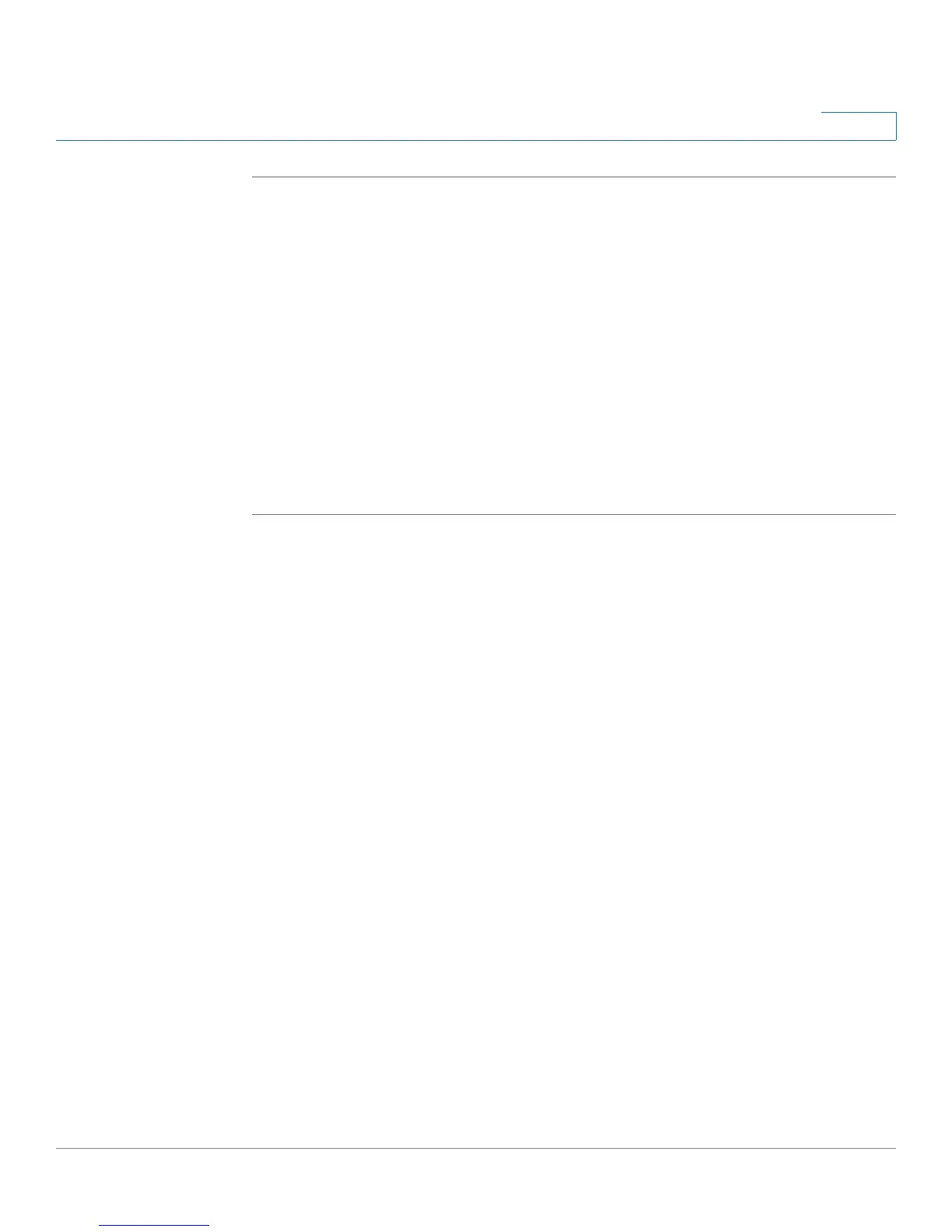Configuring the Wireless Network
Configuring a Wireless Distribution System (WDS)
Cisco Small Business WRV210 Administration Guide 48
3
STEP 1 Click Wireless > WDS in the navigation tree.
STEP 2 To enable WDS, check the Allow wireless signal to be repeated by a repeater
check box.
STEP 3 Choose the method for allowing repeaters to connect:
• Auto Select: Choose this option to automatically allow access from an
access point that is operating in Repeater Mode.
• Manual: Choose this option if you want to allow access only from specified
access points. Then enter the MAC address of up to three access points.
Alternatively, click the Site Survey button to view the available access points.
STEP 4 Click Save to save your settings, or click Cancel to refresh the page with the
previously saved settings.
